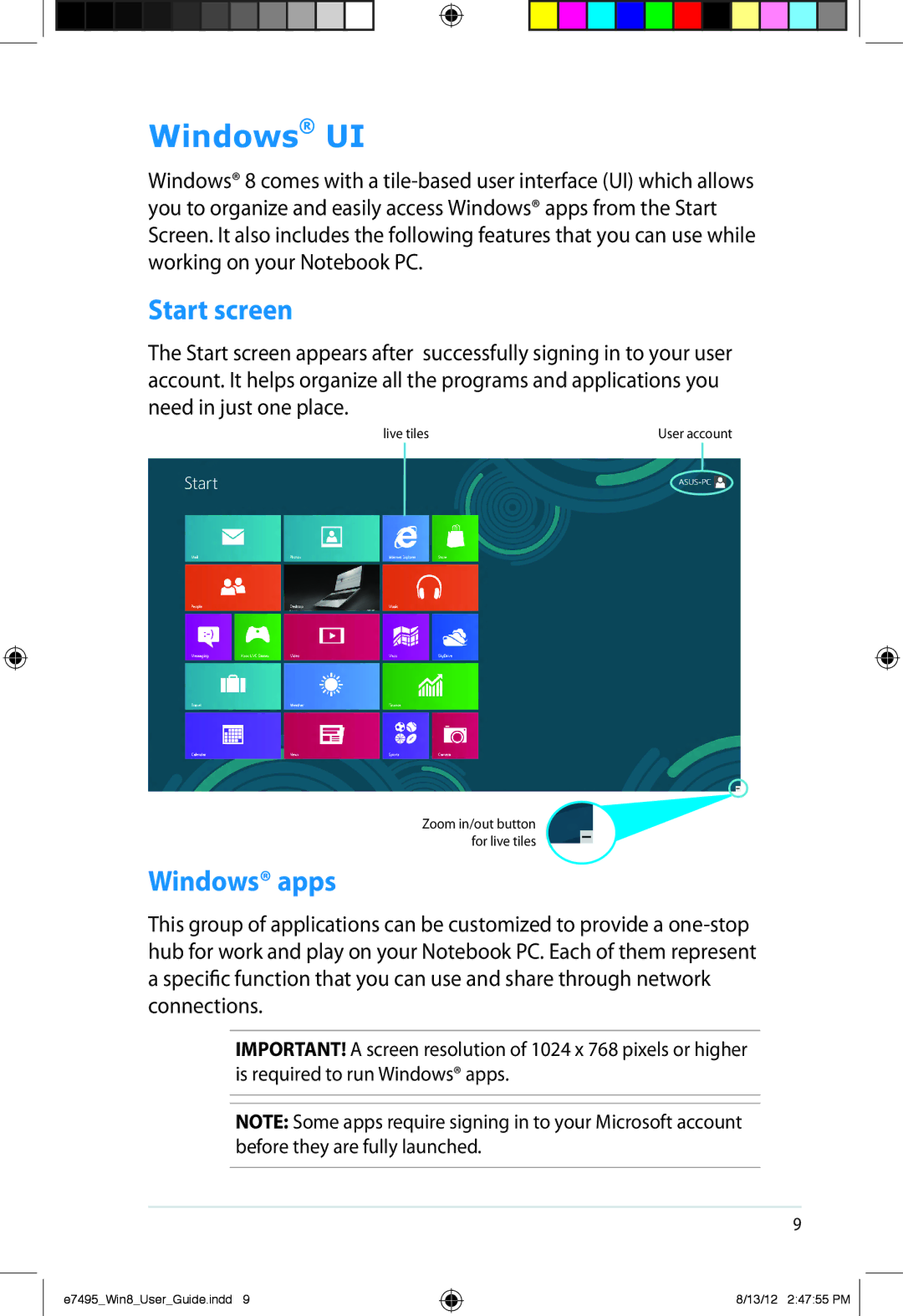Windows® UI
Windows® 8 comes with a
Start screen
The Start screen appears after successfully signing in to your user account. It helps organize all the programs and applications you need in just one place.
live tiles | User account |
Zoom in/out button for live tiles
Windows® apps
This group of applications can be customized to provide a
IMPORTANT! A screen resolution of 1024 x 768 pixels or higher is required to run Windows® apps.
NOTE: Some apps require signing in to your Microsoft account before they are fully launched.
e7495_Win8_User_Guide.indd 9
8/13/12 2:47:55 PM