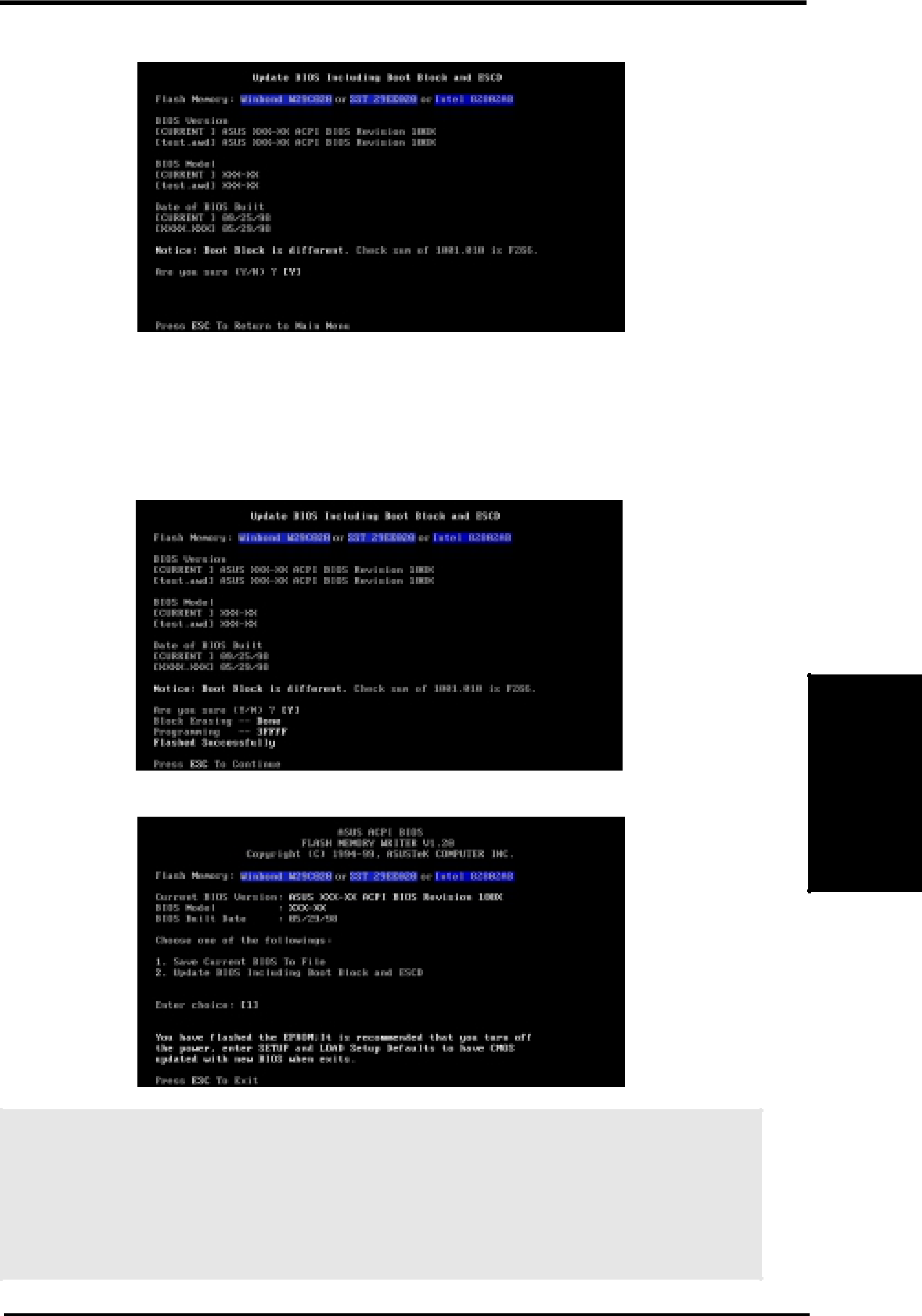Page
Product Name:
K7V
Manual Revision:
1.01 E533
Release Date:
April
ASUSTeK COMPUTER INC. (Asia-Pacific)
Marketing
Technical Support
ASUS COMPUTER INTERNATIONAL (America)
ASUS COMPUTER GmbH (Europe)
2.1.3 Intelligence (only with optional hardware monitor)
3.5.2 DIMM Memory Installation
3.6.1 Quick CPU Installation Procedure
3.6.3 Installing the Universal Retention Mechanism
3.6.7 Recommended Heatsinks for Slot A Processors
5.5 AUDIO Driver (only with onboard audio option)
5.10 ASUS PC Probe x
YAMAHA XGStudio (only with onboard audio option)
Federal Communications Commission Statement
•This device may not cause harmful interference, and
•Re-orientor relocate the receiving antenna
•Increase the separation between the equipment and receiver
•Consult the dealer or an experienced radio/TV technician for help
1.1How This Manual Is Organized
1.2 Item Checklist
1.2.1 Motherboard
2.1The ASUS K7V Motherboard
2.1.1 Specifications
2.1.1.1 Optional Components
2.1.2Performance
Intelligence
2.2K7V Motherboard Components
K7V Motherboard Component Locations
3.1K7V Motherboard Layout
3.2Layout Contents
SETUP H/W
3.3Hardware Setup Procedure
3.4Motherboard Settings
1)JumperFree™ Mode (JEN)
4.4 Advanced Menu
6) Voltage Regulator Output Setting
Setting
JEN
3)Onboard Audio Setting (available on audio model only)
AUDIO CODEC
Enable
[1-2] [1-2] [1-2] [1-2](default)
Disable
5)CPU External Frequency Setting (DSW)
2.In JumperFree mode, all dip switches (DSW-1–DSW-4)must be set to OFF
When JumperFree mode is enabled, use BIOS setup in place of these switches (set
Operating Frequency Setting
User Define
External Frequency Table
(MHz)
TACT INFORMATION)
6)Voltage Regulator Output Setting (VID1, VID2, VID3)
3.5System Memory (DIMM)
3.5.1 General DIMM Notes
3.5.2DIMM Memory Installation
Page
3.6.1 Quick CPU Installation Procedure
3.6.2Attaching the Heatsink
3.6.3 Installing the Universal Retention Mechanism
3.6.4 Installing the Processor
3.6.5 Removing the Processor
3.6.6Smart Thermal Solutions
3.6.7 Recommended Heatsinks for Slot A Processors
3.7Expansion Cards
3.7.1 Expansion Card Installation Procedure
3.7.2 Assigning IRQs for Expansion Cards
Standard Interrupt Assignments
Interrupt Request Table for this Motherboard
3.7.3Accelerated Graphics Port Pro (AGP Pro)
3.7.4 Audio Modem Riser (AMR) Slot
Page
3.8External Connectors
4)Parallel Port Connector (Burgundy 25-pinPRINTER)
Onboard Parallel Port
4.4.2 I/O Device Configuration)
NOTE: Serial printers must be connected to the serial port
NOTE
6)Joystick/MIDI Connector (Gold 15-pinGAME_AUDIO) (optional)
7)Audio Port Connectors (Three 1/8” GAME_AUDIO) (optional)
8)Primary (Blue) / Secondary IDE Connectors (Two 40-1pinIDE)
9)Floppy Disk Drive Connector (34-1pinFLOPPY)
10)Wake-On-LANConnector (3-pinWOL_CON)
Wake-On-Lan
4.4.3 Power Management
11)Wake-On-RingConnector (2-pinWOR)
12)IDE Activity LED (2-pinIDELED)
do not place jumper caps over these pins
14)Internal Audio Connectors (4-pinCD, AUX, VIDEO, MODEM)
Headphone
True-Level
Line Out Header (3 pin HPHONE) (optional)
16)Serial Infrared Module Connector (5-pinIR)
17)SMBus Connector (5-1pin SMB)
18)Chassis Intrusion Lead (2-pinCHASSIS)
19)ATX Power Supply Connector (20-pinblock ATXPWR)
20)USB Connector Set (10-1pin USBPORT)
21)Digital Audio Interface Connector (3-pinSPDIFOUT) (optional)
The following is for items 22–27(next page)
K7V System Panel Connectors
22)System Warning Speaker Connector (4-pinSPEAKER)
23)System Power LED Lead (3-1pin PWRLED)
24)System Message LED Lead (2-pinMSG.LED)
25)Reset Switch Lead (2-pinRESET)
26)ATX Power Switch Lead (2-pinPWRSW)
3.9Starting Up the First Time
Award BIOS Beep Codes
4. BIOS SETUP
Powering Off your computer:
Start
Shut Down
Shut down the computer
4.1Managing and Updating Your BIOS
4.1.1 Upon First Use of the Computer System
4.1.2 Updating BIOS Procedures
6.When prompted to confirm the BIOS update, press Y to start the update
Flashed Successfully
8. Follow the onscreen instructions to continue
Page
4.2BIOS Setup Program
4.2.1BIOS Menu Bar
4.2.2 Legend Bar
General Help
Saving Changes and Exiting the Setup Program
Scroll Bar
Sub-Menu
4.3Main Menu
4.3.1Primary & Secondary Master/Slave
[User Type HDD]
Translation Method [LBA]
Cylinders
Translation Method
Head
Sector
CHS Capacity
Maximum LBA Capacity
Multi-SectorTransfers [Maximum]
4.3.2 Keyboard Features
Language [English]
A Note about Passwords
Forgot the Password
Halt On [All Errors]
Installed Memory [XXX MB]
4.4Advanced Menu
CPU Vcore Setting [Auto]
CPU Vcore
CPU Vcore
CPU Level 1 Cache, CPU Level 2 Cache [Enabled]
CPU Level 2 Cache ECC Check [Disabled]
Notes for JumperFree Mode
4.4.1Chip Configuration
SDRAM CAS Latency
SDRAM Configuration
SDRAM RAS Precharge Time
SDRAM RAS to CAS Delay
Delayed Transaction [Enabled]
4.4.2I/O Device Configuration
Onboard Peripheral Resource Control
For motherboards without onboard PCI audio chipset
4.4.3PCI Configuration
PCI/PNP IRQ Resource Exclusion
PCI/PNP DMA Resource Exclusion
PCI/PNP UMB Resource Exclusion
4.4.4 Shadow Configuration
4.5Power Menu
Video Off Option [Suspend ->Off ]
Video Off Method [DPMS OFF]
HDD Power Down [Disabled]
Suspend-to-RAMCapability [Disabled]
Suspend Mode [Disabled]
4.5.1Power Up Control
Automatic Power Up [Disabled]
4.5.2Hardware Monitor
4.6Boot Menu
Boot Sequence
Plug & Play O/S [No]
Reset Configuration Data [No]
Boot Virus Detection [Enabled]
Quick Power On Self Test [Enabled]
Boot Up Floppy Seek [Disabled]
4.7Exit Menu
Exit Saving Changes
Exit Discarding Changes
Load Setup Defaults
Discard Changes
Save Changes
5.1Operating Systems
5.1.1 Windows 98 First Time Installation
5.2K7V Series Motherboard Support CD
5.2.1 Installation Menu
5.3Registry patch for VIA Chipset
5.4VIA PCI IRQ Routing Miniport Driver
AUDIO Driver
5.6PC-cillin98
5.7Acrobat Reader
5.8IDE Driver
5.9 AGP Miniport Driver
5 . 1 0 ASUS PC Probe
YAMAHA XGStudio
5.12Uninstalling Programs
6.1ASUS PC Probe
6.1.1 Starting ASUS PC Probe
6.1.2Using ASUS PC Probe
Settings
History
Fan Control
Information
Hard Drives
Memory
Shows the PC’s memory load, memory usage, and paging file usage
Device Summary
Shows a summary of devices in your PC
DMI Explorer
6.1.3ASUS PC Probe Task Bar Icon
6.2YAMAHA XGStudio
6.3.1 Using YAMAHA XGplayer
6.3.2 YAMAHA XGplayer Main Panel
6.3.3YAMAHA XGplayer Mixer Panel
6.3.4 YAMAHA XGplayer Minimize Panel
6.3.5Troubleshooting
Cannot install
Does not start
No sound
7.1PCI-L101Fast Ethernet Card
7.1.1 Features
7.1.2 Software Driver Support
7.1.3 Question and Answer
7.2 Modem Riser
7.2.1 56K Software Modem
7.2.2 Primary/Seconday MR
Layout of Primary MR
7.2.3Hardware Installation Procedure
7.2.4Software Setup in Windows
7.3 Glossary
Boot
Bus Master IDE
Byte (Binary Term)
COM Port
Concurrent PCI
LPT Port (Line Printer Port)
MMX
(Klamath) CPU as well as other
OnNow
PC100
ROM (Read Only Memory)
SCSI (Small Computer System Interface)
SDRAM (Synchronous DRAM)
SPD for SDRAM module
SSE (Streaming SIMD Extensions)