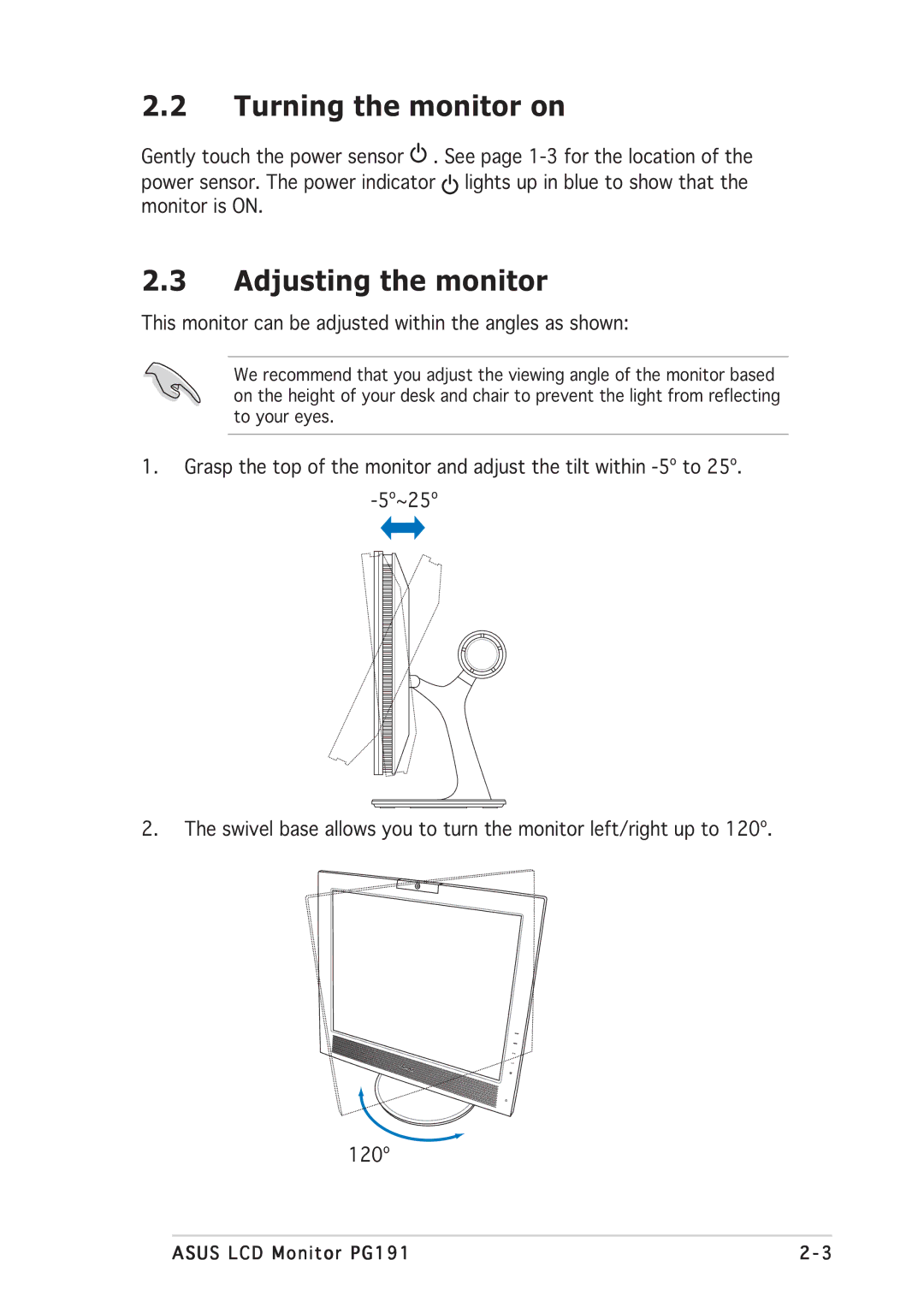2.2Turning the monitor on
Gently touch the power sensor ![]() . See page
. See page ![]() lights up in blue to show that the monitor is ON.
lights up in blue to show that the monitor is ON.
2.3Adjusting the monitor
This monitor can be adjusted within the angles as shown:
We recommend that you adjust the viewing angle of the monitor based on the height of your desk and chair to prevent the light from reflecting to your eyes.
1.Grasp the top of the monitor and adjust the tilt within
2.The swivel base allows you to turn the monitor left/right up to 120º.
120º
ASUS LCD Monitor PG191 | 2 - 3 |