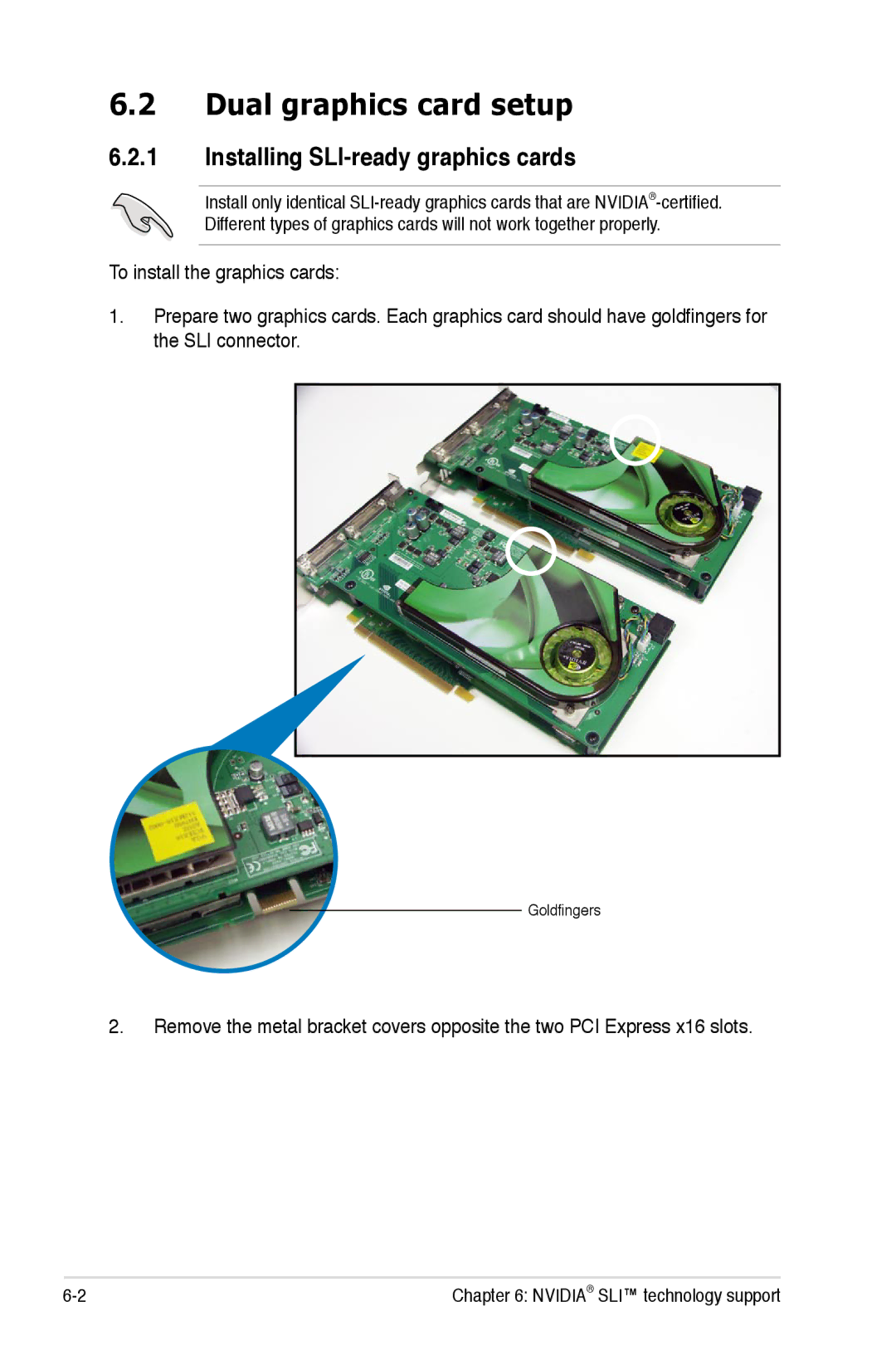Motherboard
E3235 Second Edition May
Copyright 2007 ASUSTeK Computer INC. All Rights Reserved
Contents
Chapter Powering up
Chapter Bios setup
AI NET2
Chapter Software support
Chapter Nvidia SLI technology support
Asus EZ Flash
Federal Communications Commission Statement
Canadian Department of Communications Statement
Safety information
Electrical safety
Operation safety
Where to find more information
About this guide
How this guide is organized
Conventions used in this guide
Typography
Italics
Striker Extreme specifications summary
CPU
USB
EL I/O Shield connector System panel connector
Xiv
It supports
Chapter summary
Package contents
Welcome
Special features
Product highlights
Dual RAID solution
DDR2 memory support
Serial ATA I/II technology and SATA-On-The-Go
Ieee 1394a support
Dual Gigabit LAN solution
Pdif digital sound ready
Asus unique features
Onboard Switches
Asus Multi-language Bios
Asus LCD Poster
Onboard LEDs
Asus Music Alarm
Supreme FX features
R. CPU Parameter Recall
Noise Filter
Product Introduction
Hardware2 information
Chapter summary
Before you proceed
Onboard LED
Placement direction
Motherboard overview
Screw holes
Asus Stack Cool
Motherboard layout
24.5cm 9.6in
Layout contents
Onboard switches
Central Processing Unit CPU
Installing the CPU
To install a CPU Locate the CPU socket on the motherboard
Load plate Alignment key
Installing the CPU heatsink and fan
To install the CPU heatsink and fan
Striker Extreme CPU fan connector
Uninstalling the CPU heatsink and fan
To uninstall the CPU heatsink and fan
Narrow end of the groove
Installing the optional fan
Fit the grooved edge to the heatsink
System memory
Overview
Memory configurations
32-bit 64-bit
Size
Vendor Chip No
Samsung EDD339XX
Nanya NT5TU64M8BE-25C
Installing a Dimm
To install a Dimm Unlock a Dimm socket by
Removing a Dimm
Remove the Dimm from the socket
Installing an expansion card
Configuring an expansion card
To install an expansion card
Expansion slots
Interrupt assignments
IRQ assignments for this motherboard
PCI slots
PCI Express x1 slot
PCI Express x16 slots
Jumper
Clear RTC RAM Clrtcen
Audio Card and EL I/O Installation
Audio Card Installation
EL I/O Installation
Take out the EL I/O from
Connectors
Rear panel connectors
Bit OS LAN port LED indications
Audio 2, 4, 6, or 8-channel configuration
RAID configurations
Asus Striker Extreme
Internal connectors
Floppy disk drive connector 34-1 pin Floppy
IDE connector 40-1 pin Priide
Striker Extreme IDE connector
USB connectors 10-1 pin USB56, USB78, USB910
Right-angle side
Ieee 1394a port connector 10-1 pin IE13942
Striker Extreme Ieee 1394 connector
CPU, chassis, power, and optional fan connectors
Striker Extreme Fan connectors
Chassis intrusion connector 4-1 pin Chassis
ATX power connectors Pin EATXPWR, 2 x 4-pin ATX12V
Power supply requirements
VGA HDD +5VSB
VGA HDD
Pdif output connector 4-1 pin SPDIF02
System panel connector 20-8 pin Panel
System power LED 2-pin Pled
ATX power button/soft-off button 2-pin PWR
Reset button 2-pin Reset
Asus Q-Connector system panel
Onboard switches
Thermal sensor cable connectors 2-pin OPTTEMP1/2/3
Clear Cmos switch
Power-on switch
Press the clear power-on switch to wake/power up the system
Reset switch
Press the reset switch to reboot the system
Powering up
Starting up for the first time Turning off the computer
Starting up for the first time
Using the OS shut down function
Using the dual function power switch
Turning off the computer
Bios setup
Chapter summary
Managing and updating your Bios
Asus Update utility
Installing Asus Update
Updating the Bios through the Internet
Updating the Bios through a Bios file
Creating a bootable floppy disk
\bootdisk\makeboot a
Asus EZ Flash 2 utility
Page
Write OK
Page
Bios setup program
Bios menu screen
Menu bar
Configuration fields
Menu items
Sub-menu items
Pop-up window
General help
Main menu
System Time
System Date Day xx/xx/xxxx
Language English
PIO Mode Auto
Udma Mode Auto
Primary IDE Master/Slave
Primary IDE Master/Slave Auto
Access Mode Auto
Transfer Mode
Capacity
Cylinder
SATA1/2/3/4/5/6
Extended IDE Drive Auto
HDD Smart Monitoring Disabled
Installed Memory xxx MB
Usable Memory XXX MB
Landing Zone
AI Tuning Auto
Overclock Options Disabled
Extreme Tweaker menu
System Clocks
PCIEX161 Frequency MHz
PCIEX162 Frequency MHz
PCIEX163 Frequency MHz
FSB & Memory Config
Memory Timing Setting
Overclocking
CPU Multiplier
Spread Spectrum Control
Over Voltage
Nvidia GPU Ex Disabled
SLI-Ready Memory Disabled
SLI-Ready Memory Cpuoc Cpuoc 0%
Post Check LAN Cable Disabled Post Check LAN2 CableDisabled
Advanced menu
AI NET2
PCIPnP
Plug & Play O/S No
Primary Display Adapter PCI
Onboard Device Configuration
IDE Function Setup
OnChip IDE Channel0 Enabled
IDE DMA transfer access Enabled
Serial-ATA Configuration
Onboard 1st/2nd Nvidia LAN Enabled
OnBoard LAN Boot ROM Disabled
Silicon Sataii Controller Sata Mode
Onboard 1394 Enabled
LCD Poster Backlight Disabled
LCD Poster Mode Current Time
Internal Connector LED by Switch
Power menu
Acpi Apic Support Enabled
Acpi Suspend Type S1&S3
APM Configuration
Alarm Time hhmm X X
Hpet Support Enabled
Power Up By PS/2 Mouse Disabled
Power Up By PS/2 Keyboard Disabled
Hardware Monitor
Temperature Monitor
CPU, M/B, OPT1/2/3 Temperature
Fan Speed Monitor
CPU / CHA / OPT Fan1, 2, 3, Fan Control Duty Cycle Mode
Configuration options 60% 70% 80% 90% 100%
CHA Fan Q-Fan Sense CPU Temperature
OPT Fan1/2/3 Target Temperature 40ºC/104ºF
CPU Fan Speed warning 600 RPM
Boot menu
Boot Device Priority
1st ~ 4th Boot Device Removable
Removable Drives
Hard Disk Drives
Cdrom Drives
Boot Settings Configuration
Security
Password Check
Asus Music Alarm
Tools menu
Asus O.C. Profile
Save Bios Profile
Load from Profile 1/2
Load from File
Save to Profle 1/2
Asus EZ Flash
ASUSTek O.C. Profile Utility B318
Load Setup Default
Exit menu
Exit & Save Changes
Exit & Discard Changes
Software5 support
Installing an operating system
Installing an operating system
Support DVD information
Running the support DVD
Asus InstAll Installation Wizard for Drivers
Drivers menu
Nvidia Chipset Driver Program
Silicon Image Sata Driver
Utilities menu
Adobe Reader Microsoft DirectX 9.0c Anti-Virus Utility
Make Disk menu
Manuals menu Asus Contact information
Displays the general specifications of the motherboard
Displays the support DVD contents in graphical format
Other information
Motherboard Info
Technical support form
Filelist
Software information
Asus MyLogo3
Software support
SoundMAX High Definition Audio utility
Audio Setup Wizard
Jack configuration
Adjust speaker volume
Adjust microphone volume
Audio preferences
General options
Enhanced Microphone Features
Microphone options
Noise Filtering
Voice Recording
Installing PC Probe
Using PC Probe
Asus PC Probe
Launching PC Probe
Preferences
Sensor alert
Hardware monitor panels
Changing the monitor panels position
Moving the monitor panels
WMI browser
DMI browser
Monitoring sensor alert
PCI browser
Usage
CPU usage
Configuring PC Probe
Memory usage
Hardware setup
Bios configuration
OS configuration
For Next Alarm in the Alarm
Adjusting the volume
Turning off the music alarm
Asus Ai Booster
RAID configurations
RAID definitions
Nvidia RAID configurations
Installing Serial ATA Sata hard disks
Setting the Bios RAID items
Entering the Nvidia RAID utility
Creating a RAID Volume
RAID mode then press Enter
Rebuilding a RAID array
XXX.XXGB
Press Y to delete array or press N to cancel
Deleting a RAID array
If you selected Yes, the Define a New Array menu appears
Press Y to clear the disk data or press N to cancel
Clearing a disk data
Silicon Image RAID configurations
Installing External Serial ATA E-SATA hard disks
Launching the Silicon Image Array Management Software
Entering the Silicon Image Bios RAID Configuration Utility
Ctrl-E Exit
Manual configuration Select Manual Configuration and press
Creating a RAID 0 set Striped
To create a RAID set
Following
Creating a RAID 1 set Mirrored
To create a RAID 1 set From the Silicon Image
Appears
Enter to display
Manual configuration
Press Y to confirm or N to return to the Main Menu
Creating a Concatenation set
To create a Concatenation set
Selection bar moves to
For the RAID set
Creating a RAID driver disk
Software support
Nvidia SLI6 technology support
Dual graphics cards setup
Overview
Requirements
Dual graphics card setup
Installing SLI-ready graphics cards
Page
SLI connector
Installing the device drivers
Enabling the multi-GPU feature in Windows
Click the Enable SLI multi-GPU check box Click OK when done