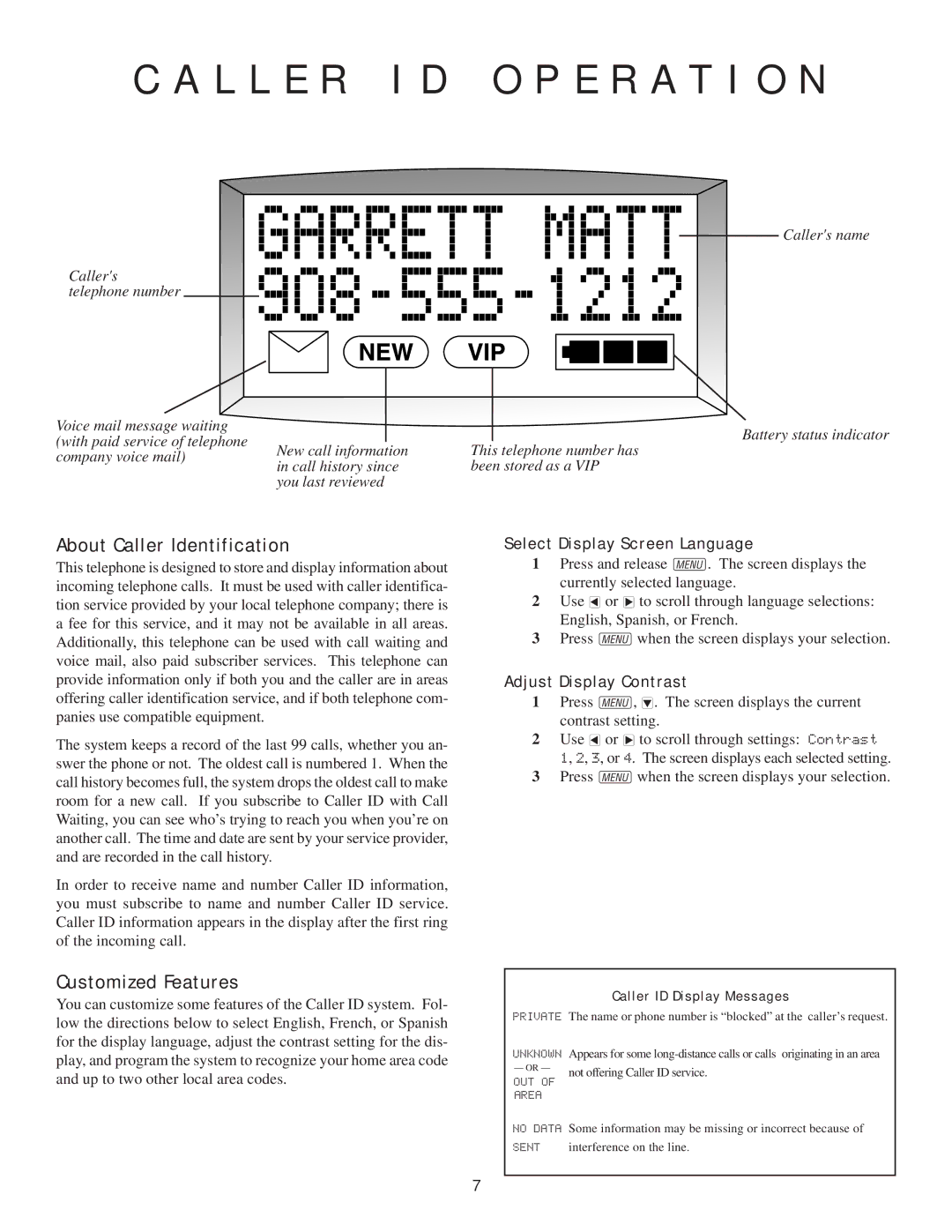C A L L E R I D O P E R A T I O N
Caller's telephone number
Voice mail message waiting (with paid service of telephone company voice mail)
New call information | This telephone number has |
in call history since | been stored as a VIP |
you last reviewed |
|
Caller's name
Battery status indicator
About Caller Identification
This telephone is designed to store and display information about incoming telephone calls. It must be used with caller identifica- tion service provided by your local telephone company; there is a fee for this service, and it may not be available in all areas. Additionally, this telephone can be used with call waiting and voice mail, also paid subscriber services. This telephone can provide information only if both you and the caller are in areas offering caller identification service, and if both telephone com- panies use compatible equipment.
The system keeps a record of the last 99 calls, whether you an- swer the phone or not. The oldest call is numbered 1. When the call history becomes full, the system drops the oldest call to make room for a new call. If you subscribe to Caller ID with Call Waiting, you can see who’s trying to reach you when you’re on another call. The time and date are sent by your service provider, and are recorded in the call history.
In order to receive name and number Caller ID information, you must subscribe to name and number Caller ID service. Caller ID information appears in the display after the first ring of the incoming call.
Customized Features
You can customize some features of the Caller ID system. Fol- low the directions below to select English, French, or Spanish for the display language, adjust the contrast setting for the dis- play, and program the system to recognize your home area code and up to two other local area codes.
Select Display Screen Language
1Press and release m. The screen displays the currently selected language.
2Use <or >to scroll through language selections: English, Spanish, or French.
3Press mwhen the screen displays your selection.
Adjust Display Contrast
1Press m,
2Use <or >to scroll through settings: Contrast
1, 2, 3, or 4. The screen displays each selected setting.
3Press mwhen the screen displays your selection.
NO DATA Some information may be missing or incorrect because of
SENT interference on the line.
7