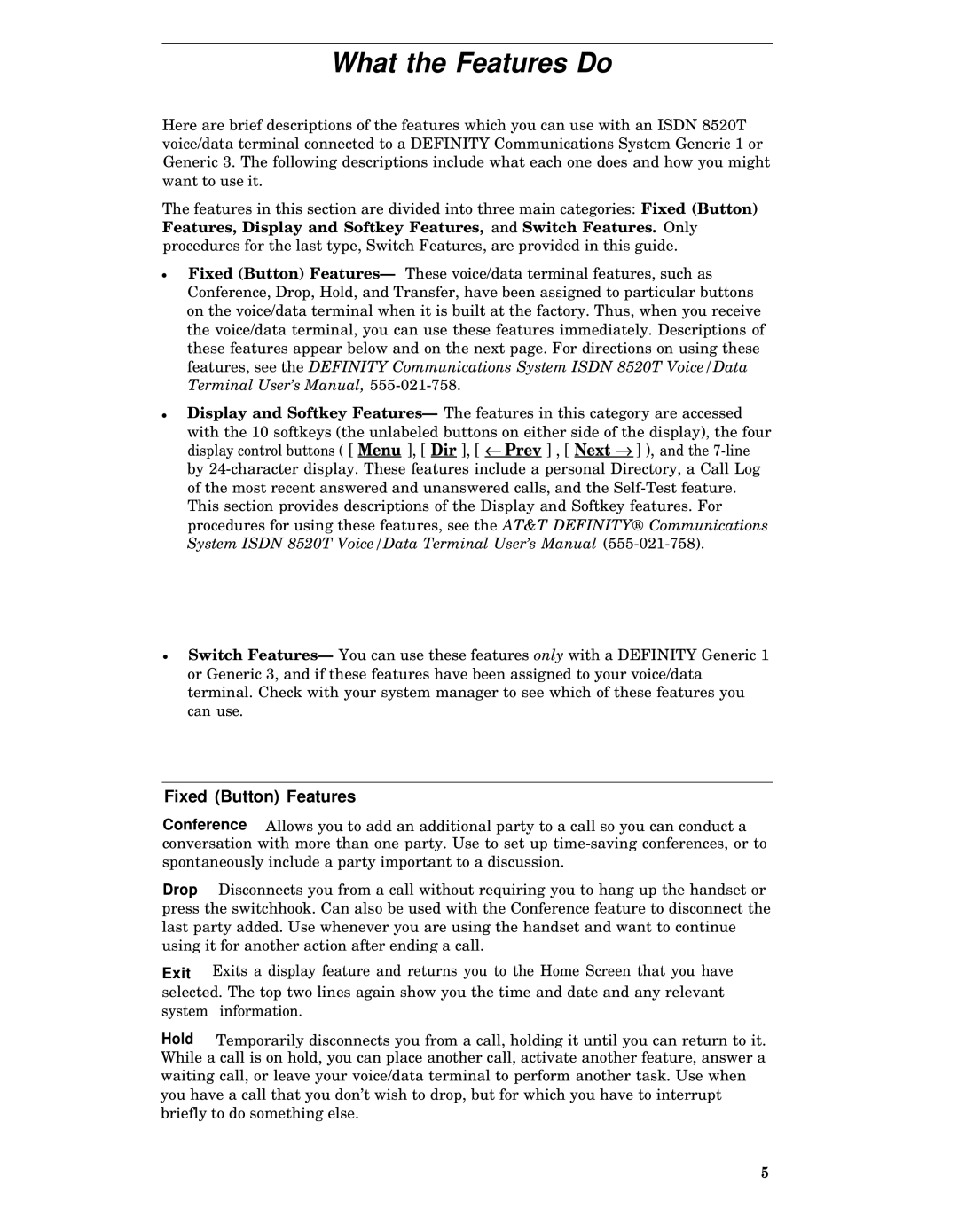What the Features Do
Here are brief descriptions of the features which you can use with an ISDN 8520T voice/data terminal connected to a DEFINITY Communications System Generic 1 or Generic 3. The following descriptions include what each one does and how you might want to use it.
The features in this section are divided into three main categories: Fixed (Button) Features, Display and Softkey Features, and Switch Features. Only procedures for the last type, Switch Features, are provided in this guide.
●Fixed (Button) Features— These voice/data terminal features, such as Conference, Drop, Hold, and Transfer, have been assigned to particular buttons on the voice/data terminal when it is built at the factory. Thus, when you receive the voice/data terminal, you can use these features immediately. Descriptions of these features appear below and on the next page. For directions on using these features, see the DEFINITY Communications System ISDN 8520T Voice/Data Terminal User’s Manual,
●Display and Softkey Features— The features in this category are accessed
with the 10 softkeys (the unlabeled buttons on either side of the display), the four display control buttons ( [ Menu ], [ Dir ], [ ← Prev ] , [ Next → ] ), and the
by
●Switch Features— You can use these features only with a DEFINITY Generic 1 or Generic 3, and if these features have been assigned to your voice/data terminal. Check with your system manager to see which of these features you can use.
Fixed (Button) Features
Conference Allows you to add an additional party to a call so you can conduct a conversation with more than one party. Use to set up
Drop Disconnects you from a call without requiring you to hang up the handset or press the switchhook. Can also be used with the Conference feature to disconnect the last party added. Use whenever you are using the handset and want to continue using it for another action after ending a call.
Exit Exits a display feature and returns you to the Home Screen that you have
selected. The top two lines again show you the time and date and any relevant system information.
Hold Temporarily disconnects you from a call, holding it until you can return to it. While a call is on hold, you can place another call, activate another feature, answer a waiting call, or leave your voice/data terminal to perform another task. Use when you have a call that you don’t wish to drop, but for which you have to interrupt briefly to do something else.
5