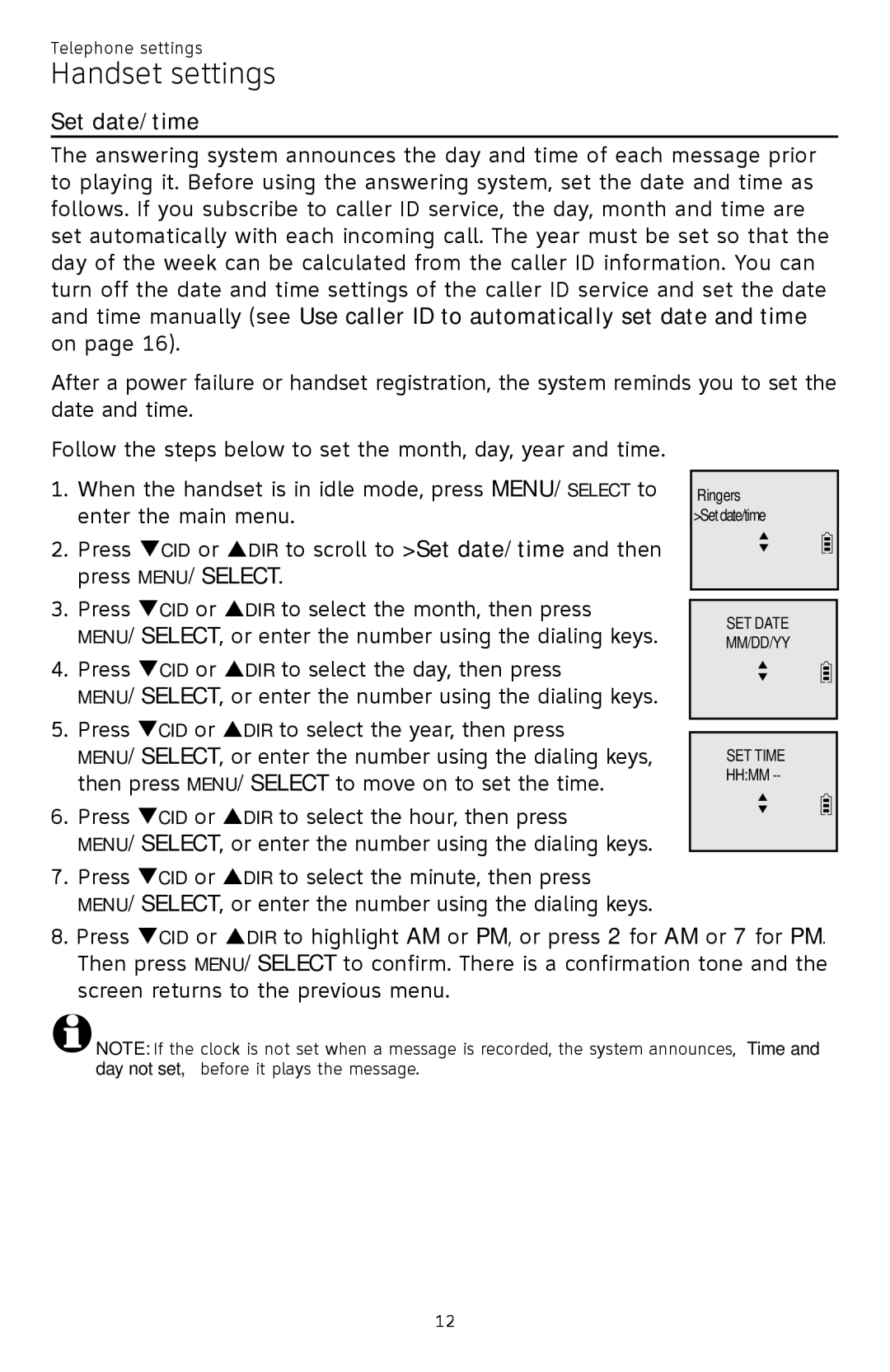Telephone settings
Handset settings
Set date/time
The answering system announces the day and time of each message prior to playing it. Before using the answering system, set the date and time as follows. If you subscribe to caller ID service, the day, month and time are set automatically with each incoming call. The year must be set so that the day of the week can be calculated from the caller ID information. You can turn off the date and time settings of the caller ID service and set the date and time manually (see Use caller ID to automatically set date and time on page 16).
After a power failure or handset registration, the system reminds you to set the date and time.
Follow the steps below to set the month, day, year and time.
1.When the handset is in idle mode, press MENU/SELECT to enter the main menu.
2.Press qCID or pDIR to scroll to >Set date/time and then press MENU/SELECT.
3.Press qCID or pDIR to select the month, then press
MENU/SELECT, or enter the number using the dialing keys.
4.Press qCID or pDIR to select the day, then press
MENU/SELECT, or enter the number using the dialing keys.
5.Press qCID or pDIR to select the year, then press
MENU/SELECT, or enter the number using the dialing keys, then press MENU/SELECT to move on to set the time.
6.Press qCID or pDIR to select the hour, then press
MENU/SELECT, or enter the number using the dialing keys.
7.Press qCID or pDIR to select the minute, then press
MENU/SELECT, or enter the number using the dialing keys.
Ringers >Set date/time
p q
SET DATE
MM/DD/YY
p q
SET TIME
HH:MM
p q
8.Press qCID or pDIR to highlight AM or PM, or press 2 for AM or 7 for PM. Then press MENU/SELECT to confirm. There is a confirmation tone and the screen returns to the previous menu.
![]() NOTE: If the clock is not set when a message is recorded, the system announces, “Time and day not set,” before it plays the message.
NOTE: If the clock is not set when a message is recorded, the system announces, “Time and day not set,” before it plays the message.
12