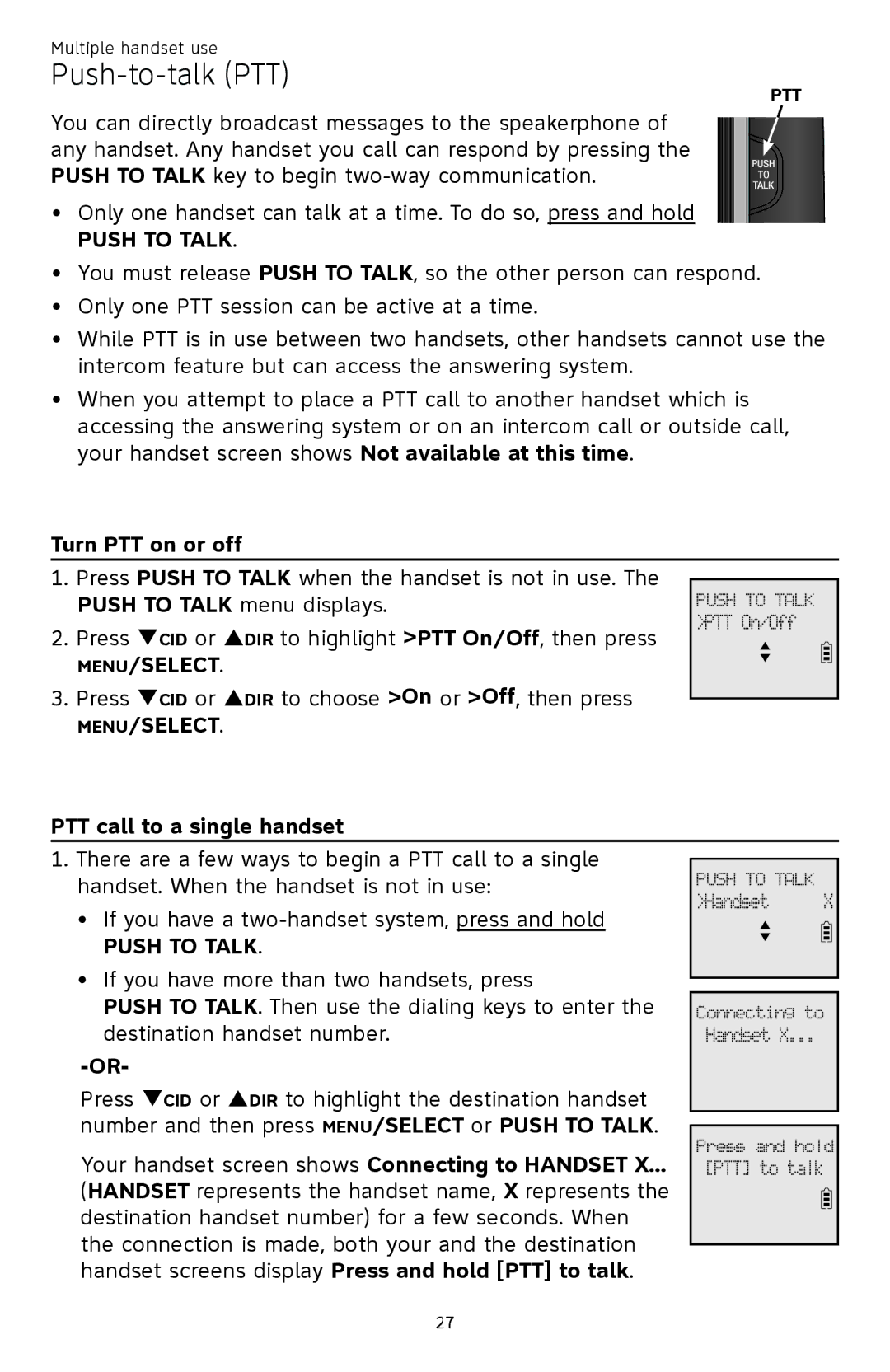Multiple handset use
Push-to-talk (PTT)
PTT
You can directly broadcast messages to the speakerphone of any handset. Any handset you call can respond by pressing the PUSH TO TALK key to begin
•Only one handset can talk at a time. To do so, press and hold
PUSH TO TALK.
•You must release PUSH TO TALK, so the other person can respond.
•Only one PTT session can be active at a time.
•While PTT is in use between two handsets, other handsets cannot use the intercom feature but can access the answering system.
•When you attempt to place a PTT call to another handset which is accessing the answering system or on an intercom call or outside call, your handset screen shows Not available at this time.
Turn PTT on or off
1. | Press PUSH TO TALK when the handset is not in use. The |
| |
| PUSH TO TALK menu displays. | PUSH TO TALK | |
| >PTT On/Off | ||
2. | Press qCID or pDIR to highlight >PTT On/Off, then press | ||
p | |||
| MENU/SELECT. | q | |
|
|
3.Press qCID or pDIR to choose >On or >Off, then press
MENU/SELECT.
PTT call to a single handset
1.There are a few ways to begin a PTT call to a single handset. When the handset is not in use:
•If you have a
PUSH TO TALK.
•If you have more than two handsets, press
PUSH TO TALK. Then use the dialing keys to enter the destination handset number.
Press qCID or pDIR to highlight the destination handset number and then press MENU/SELECT or PUSH TO TALK.
Your handset screen shows Connecting to HANDSET X...
(HANDSET represents the handset name, X represents the destination handset number) for a few seconds. When the connection is made, both your and the destination handset screens display Press and hold [PTT] to talk.
PUSH TO TALK
>Handset X
p q
Connecting to
Handset X...
Press and hold
[PTT] to talk
27