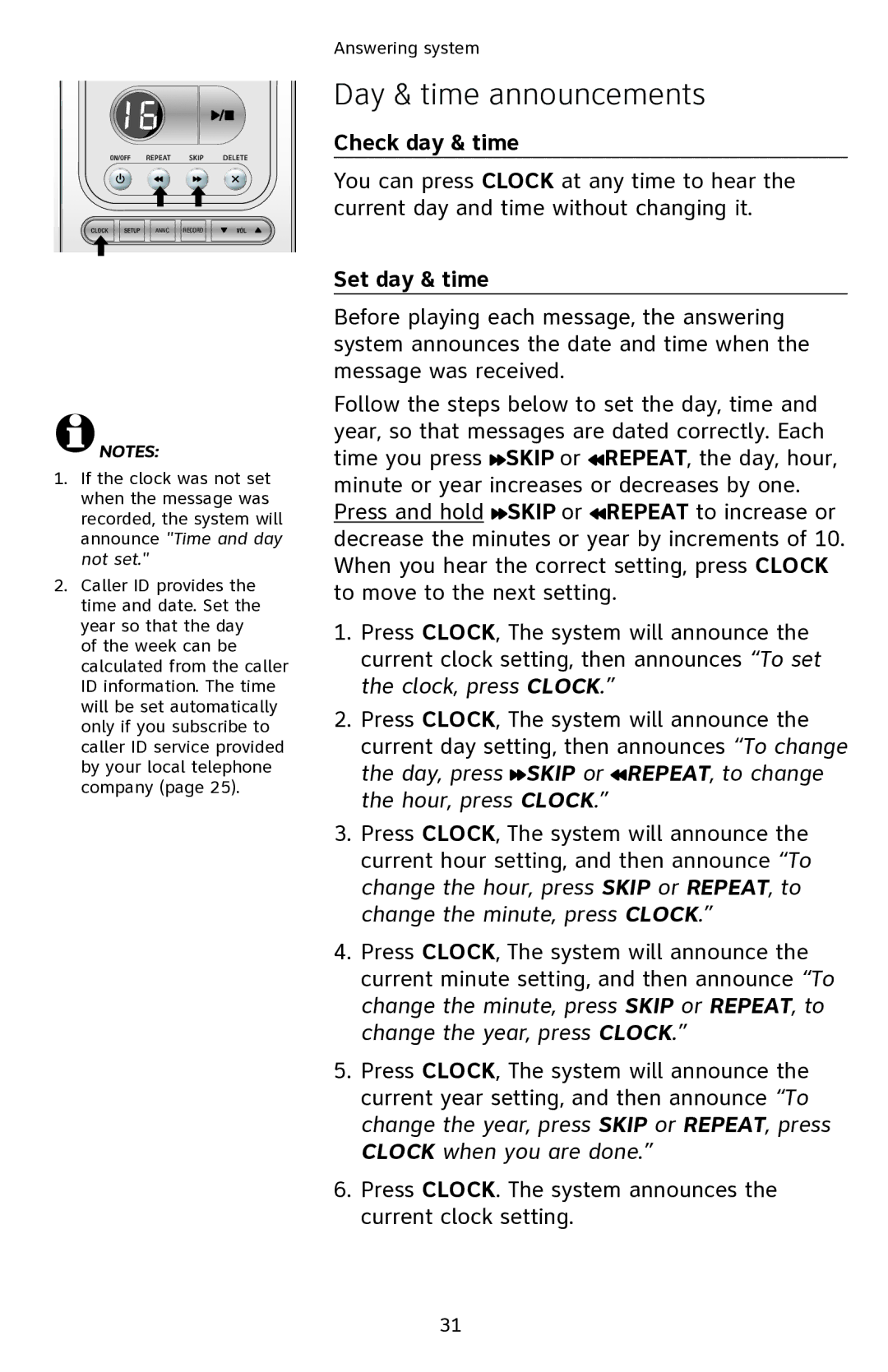ANNC. RECORD
![]() NOTES:
NOTES:
1.If the clock was not set when the message was recorded, the system will announce "Time and day not set."
2.Caller ID provides the time and date. Set the year so that the day of the week can be calculated from the caller ID information. The time will be set automatically only if you subscribe to caller ID service provided by your local telephone company (page 25).
Answering system
Day & time announcements
Check day & time
You can press CLOCK at any time to hear the current day and time without changing it.
Set day & time
Before playing each message, the answering system announces the date and time when the message was received.
Follow the steps below to set the day, time and year, so that messages are dated correctly. Each time you press ![]() SKIP or
SKIP or ![]() REPEAT, the day, hour, minute or year increases or decreases by one. Press and hold
REPEAT, the day, hour, minute or year increases or decreases by one. Press and hold ![]() SKIP or
SKIP or ![]() REPEAT to increase or decrease the minutes or year by increments of 10. When you hear the correct setting, press CLOCK to move to the next setting.
REPEAT to increase or decrease the minutes or year by increments of 10. When you hear the correct setting, press CLOCK to move to the next setting.
1.Press CLOCK, The system will announce the current clock setting, then announces “To set the clock, press CLOCK.”
2.Press CLOCK, The system will announce the current day setting, then announces “To change the day, press ![]() SKIP or
SKIP or ![]() REPEAT, to change the hour, press CLOCK.”
REPEAT, to change the hour, press CLOCK.”
3.Press CLOCK, The system will announce the current hour setting, and then announce “To change the hour, press SKIP or REPEAT, to change the minute, press CLOCK.”
4.Press CLOCK, The system will announce the current minute setting, and then announce “To change the minute, press SKIP or REPEAT, to change the year, press CLOCK.”
5.Press CLOCK, The system will announce the current year setting, and then announce “To change the year, press SKIP or REPEAT, press CLOCK when you are done.”
6.Press CLOCK. The system announces the current clock setting.
31