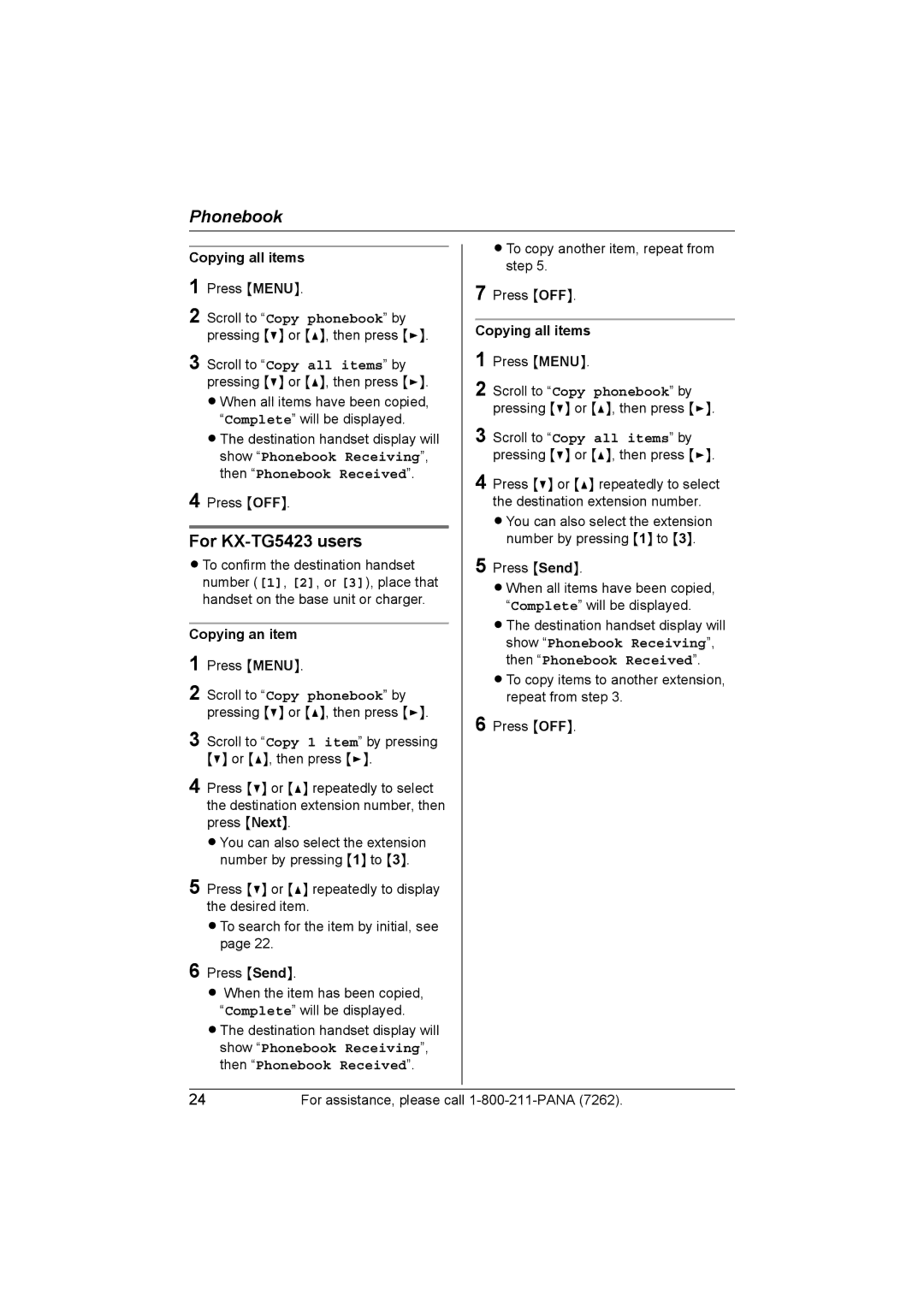Phonebook
Copying all items 1 Press {MENU}.
2 Scroll to “Copy phonebook” by pressing {V} or {^}, then press {>}.
3 Scroll to “Copy all items” by pressing {V} or {^}, then press {>}.
L When all items have been copied, “Complete” will be displayed.
L The destination handset display will show “Phonebook Receiving”, then “Phonebook Received”.
4 Press {OFF}.
For KX-TG5423 users
L To confirm the destination handset number ([1], [2], or [3]), place that handset on the base unit or charger.
Copying an item
1
2 Scroll to “Copy phonebook” by pressing {V} or {^}, then press {>}.
3 Scroll to “Copy 1 item” by pressing {V} or {^}, then press {>}.
4 Press {V} or {^} repeatedly to select the destination extension number, then press {Next}.
L You can also select the extension number by pressing {1} to {3}.
5 Press {V} or {^} repeatedly to display the desired item.
L To search for the item by initial, see page 22.
6 Press {Send}.
LWhen the item has been copied, “Complete” will be displayed.
L The destination handset display will show “Phonebook Receiving”, then “Phonebook Received”.
L To copy another item, repeat from step 5.
7 Press {OFF}.
Copying all items 1 Press {MENU}.
2 Scroll to “Copy phonebook” by pressing {V} or {^}, then press {>}.
3 Scroll to “Copy all items” by pressing {V} or {^}, then press {>}.
4 Press {V} or {^} repeatedly to select
the destination extension number.
L You can also select the extension number by pressing {1} to {3}.
5 Press {Send}.
L When all items have been copied, “Complete” will be displayed.
L The destination handset display will show “Phonebook Receiving”, then “Phonebook Received”.
L To copy items to another extension, repeat from step 3.
6 Press {OFF}.
24For assistance, please call