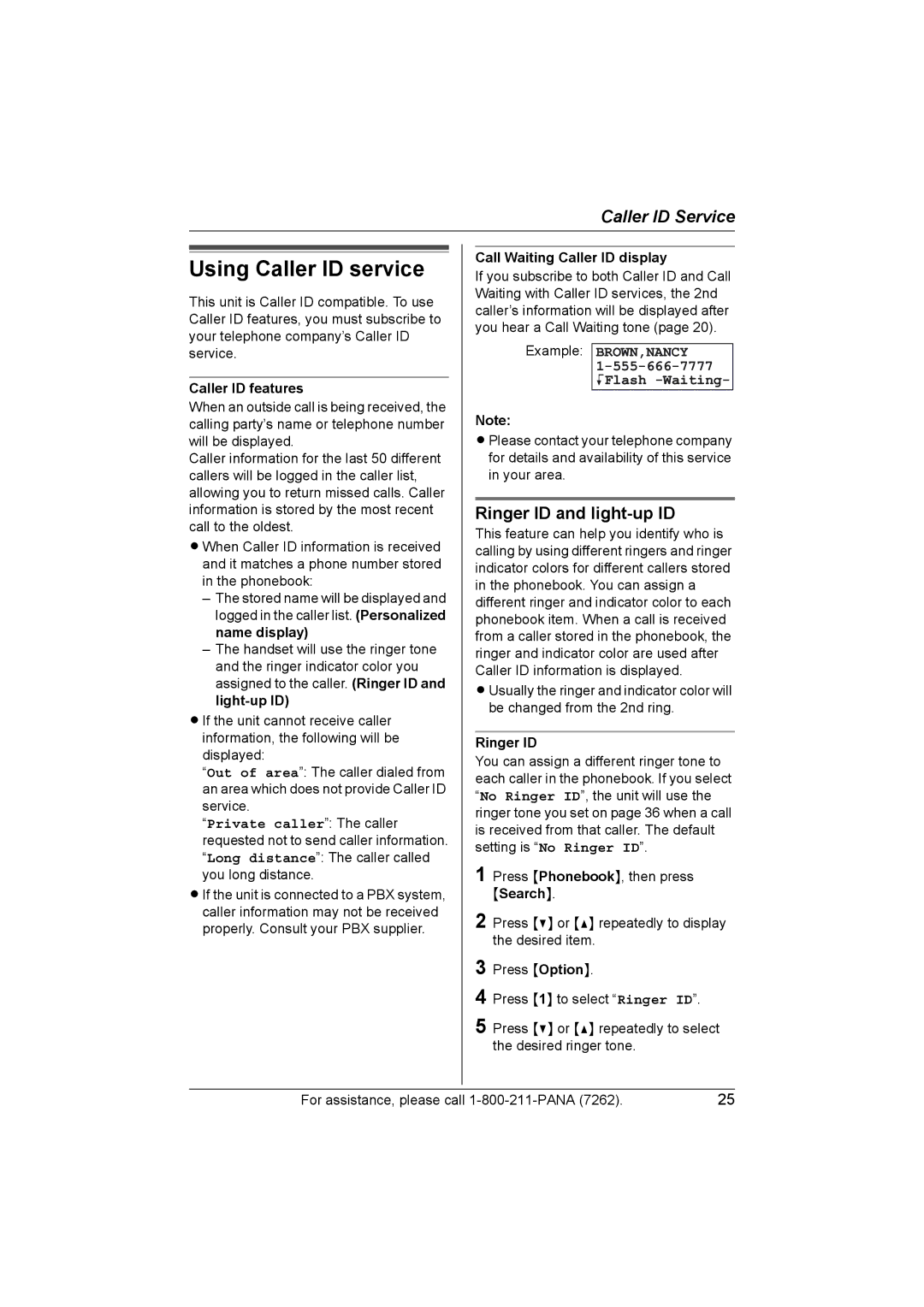Caller ID Service
Using Caller ID service
This unit is Caller ID compatible. To use Caller ID features, you must subscribe to your telephone company’s Caller ID service.
Caller ID features
When an outside call is being received, the calling party’s name or telephone number will be displayed.
Caller information for the last 50 different callers will be logged in the caller list, allowing you to return missed calls. Caller information is stored by the most recent call to the oldest.
L When Caller ID information is received and it matches a phone number stored in the phonebook:
–The stored name will be displayed and logged in the caller list. (Personalized name display)
–The handset will use the ringer tone and the ringer indicator color you assigned to the caller. (Ringer ID and
L If the unit cannot receive caller information, the following will be displayed:
“Out of area”: The caller dialed from an area which does not provide Caller ID service.
“Private caller”: The caller requested not to send caller information. “Long distance”: The caller called you long distance.
L If the unit is connected to a PBX system, caller information may not be received properly. Consult your PBX supplier.
Call Waiting Caller ID display
If you subscribe to both Caller ID and Call Waiting with Caller ID services, the 2nd caller’s information will be displayed after you hear a Call Waiting tone (page 20).
Example: BROWN,NANCY
KFlash -Waiting-
Note:
L Please contact your telephone company for details and availability of this service in your area.
Ringer ID and light-up ID
This feature can help you identify who is calling by using different ringers and ringer indicator colors for different callers stored in the phonebook. You can assign a different ringer and indicator color to each phonebook item. When a call is received from a caller stored in the phonebook, the ringer and indicator color are used after Caller ID information is displayed.
L Usually the ringer and indicator color will be changed from the 2nd ring.
Ringer ID
You can assign a different ringer tone to each caller in the phonebook. If you select “No Ringer ID”, the unit will use the ringer tone you set on page 36 when a call is received from that caller. The default setting is “No Ringer ID”.
1 Press {Phonebook}, then press {Search}.
2 Press {V} or {^} repeatedly to display the desired item.
3
4
5 Press {V} or {^} repeatedly to select the desired ringer tone.
For assistance, please call | 25 |