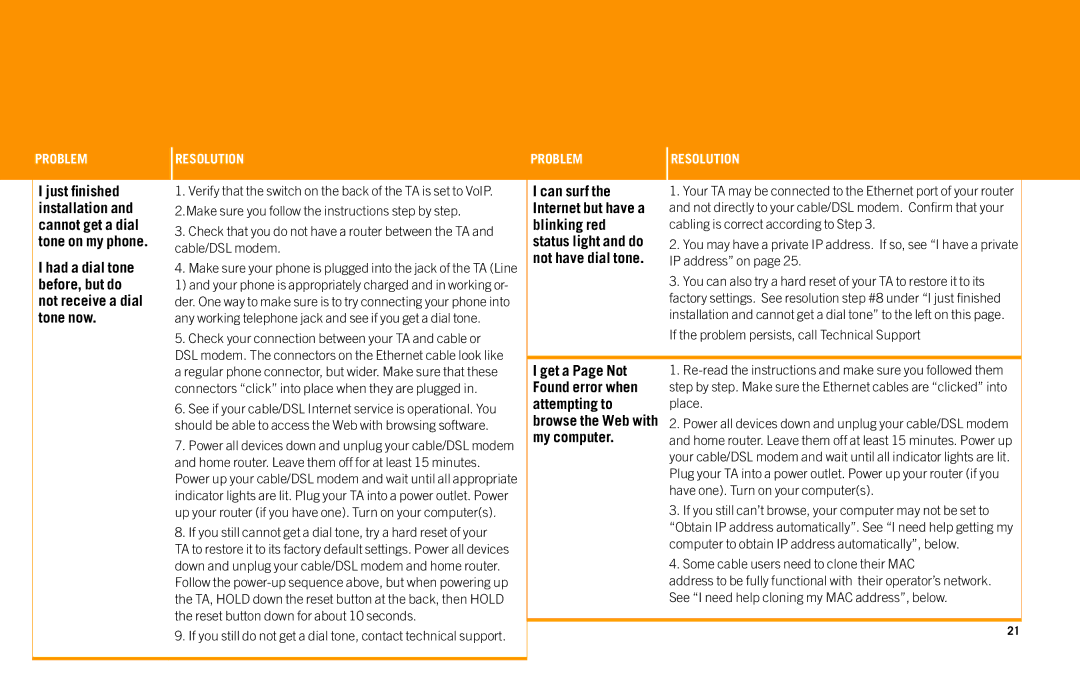Telephone Adapter specifications
The AT&T Telephone Adapter is a versatile device designed to bridge the gap between traditional telephony and modern communication technologies. With the growing shift toward Voice over Internet Protocol (VoIP) services, having a reliable adapter has become essential for users wanting to maintain conventional telephone functionality while enjoying the benefits of digital systems.One of the primary features of the AT&T Telephone Adapter is its ability to connect standard analog phones to a broadband internet connection. This connectivity allows users to continue using their existing landline phones, eliminating the need for investing in new hardware. The adapter typically supports multiple telephone lines, offering flexibility for users with multiple devices or business needs.
In terms of technology, the AT&T Telephone Adapter leverages SIP (Session Initiation Protocol), a standard communication protocol for managing voice calls over the internet. This enables the adapter to facilitate high-quality calls, making it an integral component for businesses that require reliable communication tools. The device often supports both inbound and outbound calling, ensuring users can connect with clients, friends, and family without disruption.
Moreover, the AT&T Telephone Adapter comes with features such as call forwarding, voicemail, and caller ID, enhancing the overall user experience. These functionalities are crucial for businesses and individuals who rely on efficient communication. Additionally, many models include integrated security measures to protect against eavesdropping and unauthorized usage, thus ensuring privacy during calls.
With the integration of advanced technologies, the AT&T Telephone Adapter provides users with quality features such as echo cancellation, noise reduction, and support for various codecs. These characteristics play a significant role in delivering clear audio quality, which is vital during phone conversations, especially in professional settings.
Furthermore, installation and configuration are usually straightforward, making it easy for users, regardless of their technical expertise, to set up the device. The adapter typically features user-friendly interfaces and may include management tools that allow individuals to customize settings according to their preferences.
In summary, the AT&T Telephone Adapter is designed to accommodate the transition from traditional telephony to modern VoIP technology. With its robust features, compatibility with existing analog phones, and quality audio performance, it is an excellent choice for both residential and business users looking to enhance their communication capabilities while keeping existing infrastructure intact.