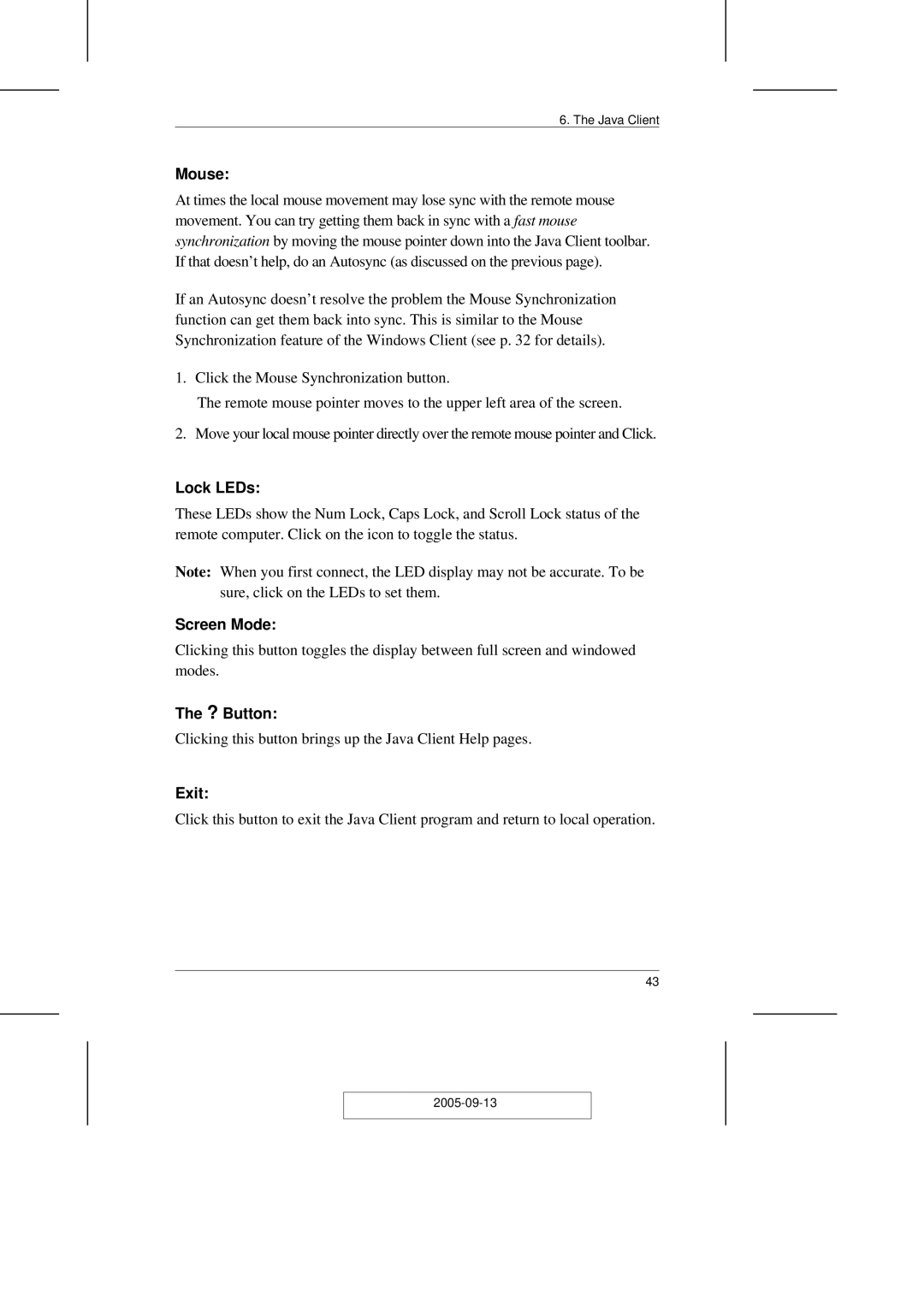CN-5000 specifications
ATEN Technology CN-5000 is a sophisticated KVM (Keyboard, Video, Mouse) over IP switch that allows users to access and control multiple servers remotely. This device is particularly beneficial for IT administrators who need to manage a large number of servers efficiently from a centralized location. The CN-5000 integrates advanced features and technologies, making it a versatile tool for both small and large enterprises.One of the standout features of the CN-5000 is its high-resolution video support, which accommodates video output up to 1920x1200 at 60Hz. This ensures that users can manage graphical applications and data-intensive tasks without compromising on visual fidelity. The device supports a wide range of operating systems, including Windows, Linux, and macOS, making it compatible with various server setups.
In terms of connectivity, the CN-5000 comes equipped with multiple USB ports and allows for easy integration with a variety of peripherals. It supports standard VGA connections and features additional options for DVI and HDMI through adapters, catering to diverse hardware configurations. The device also supports up to 16 users, enabling multiple operators to connect concurrently and manage servers in a collaborative environment.
Security is a top priority for ATEN Technology, and the CN-5000 incorporates robust security measures, including 128-bit SSL encryption, to protect data transmissions. The device features an advanced user management system, permitting administrators to customize access permissions and enhance security protocols.
The CN-5000 also boasts a built-in web interface that simplifies management and monitoring. Users can access the device from any web browser, making it convenient to perform tasks such as rebooting servers, accessing BIOS, and managing power. Additionally, the device supports Virtual Media technology, which allows users to mount remote drives and access files as if they were physically connected to the server.
Reliability is critical in any IT environment, and the ATEN CN-5000 is designed with redundancy in mind. It features dual power supplies to ensure uninterrupted operation, along with a fanless design that minimizes noise and reduces the risk of hardware failure. The compact form factor allows for easy integration into existing server racks without consuming excessive space.
In conclusion, the ATEN Technology CN-5000 provides a powerful solution for remote server management, blending high-performance capabilities with user-friendly features. Its advanced security, comprehensive connectivity, and ease of use make it an essential tool for IT professionals seeking to streamline their operations and improve efficiency.