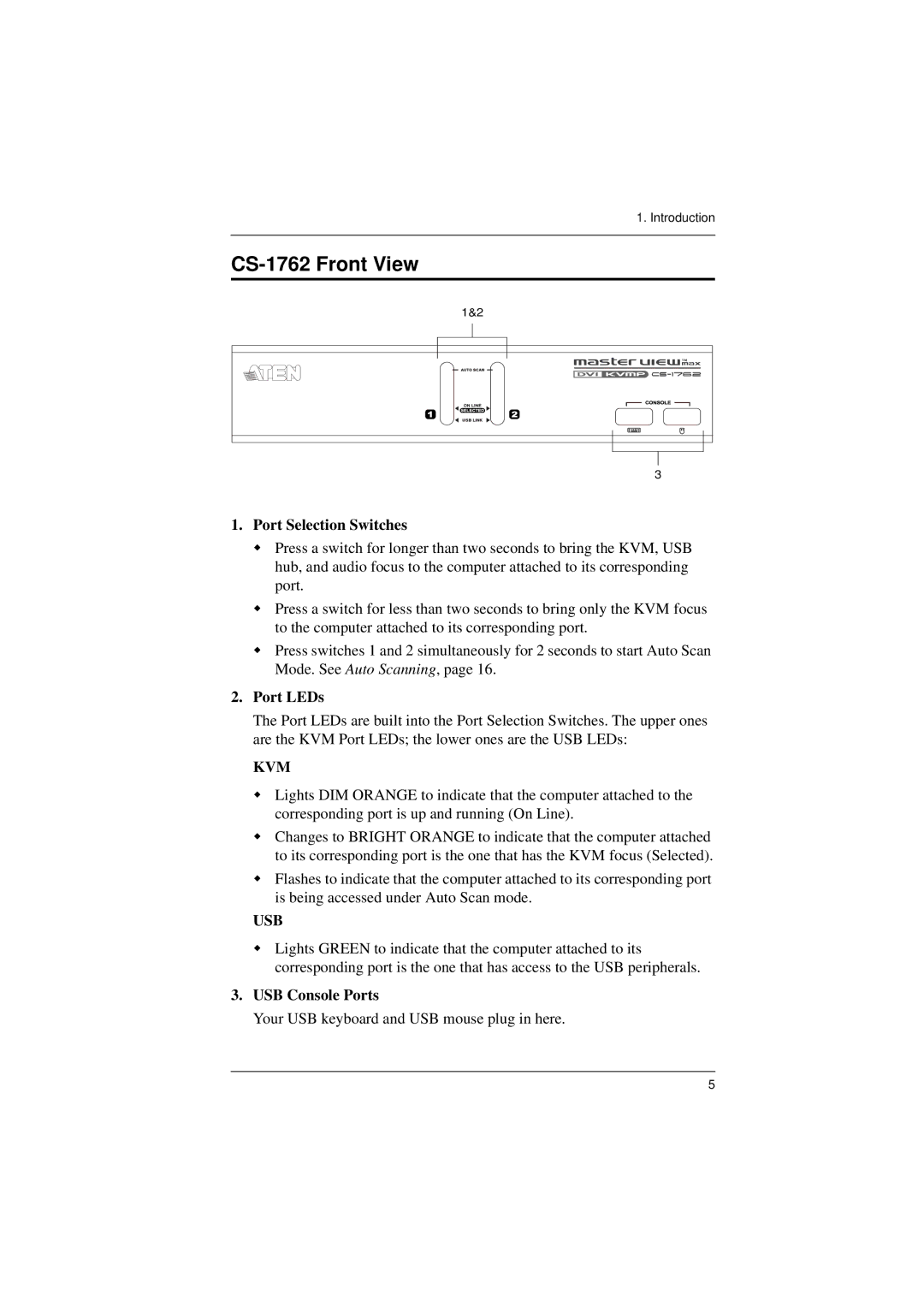1. Introduction
CS-1762 Front View
1&2
3
1.Port Selection Switches
Press a switch for longer than two seconds to bring the KVM, USB hub, and audio focus to the computer attached to its corresponding port.
Press a switch for less than two seconds to bring only the KVM focus to the computer attached to its corresponding port.
Press switches 1 and 2 simultaneously for 2 seconds to start Auto Scan Mode. See Auto Scanning, page 16.
2.Port LEDs
The Port LEDs are built into the Port Selection Switches. The upper ones are the KVM Port LEDs; the lower ones are the USB LEDs:
KVM
Lights DIM ORANGE to indicate that the computer attached to the corresponding port is up and running (On Line).
Changes to BRIGHT ORANGE to indicate that the computer attached to its corresponding port is the one that has the KVM focus (Selected).
Flashes to indicate that the computer attached to its corresponding port is being accessed under Auto Scan mode.
USB
Lights GREEN to indicate that the computer attached to its corresponding port is the one that has access to the USB peripherals.
3.USB Console Ports
Your USB keyboard and USB mouse plug in here.
5