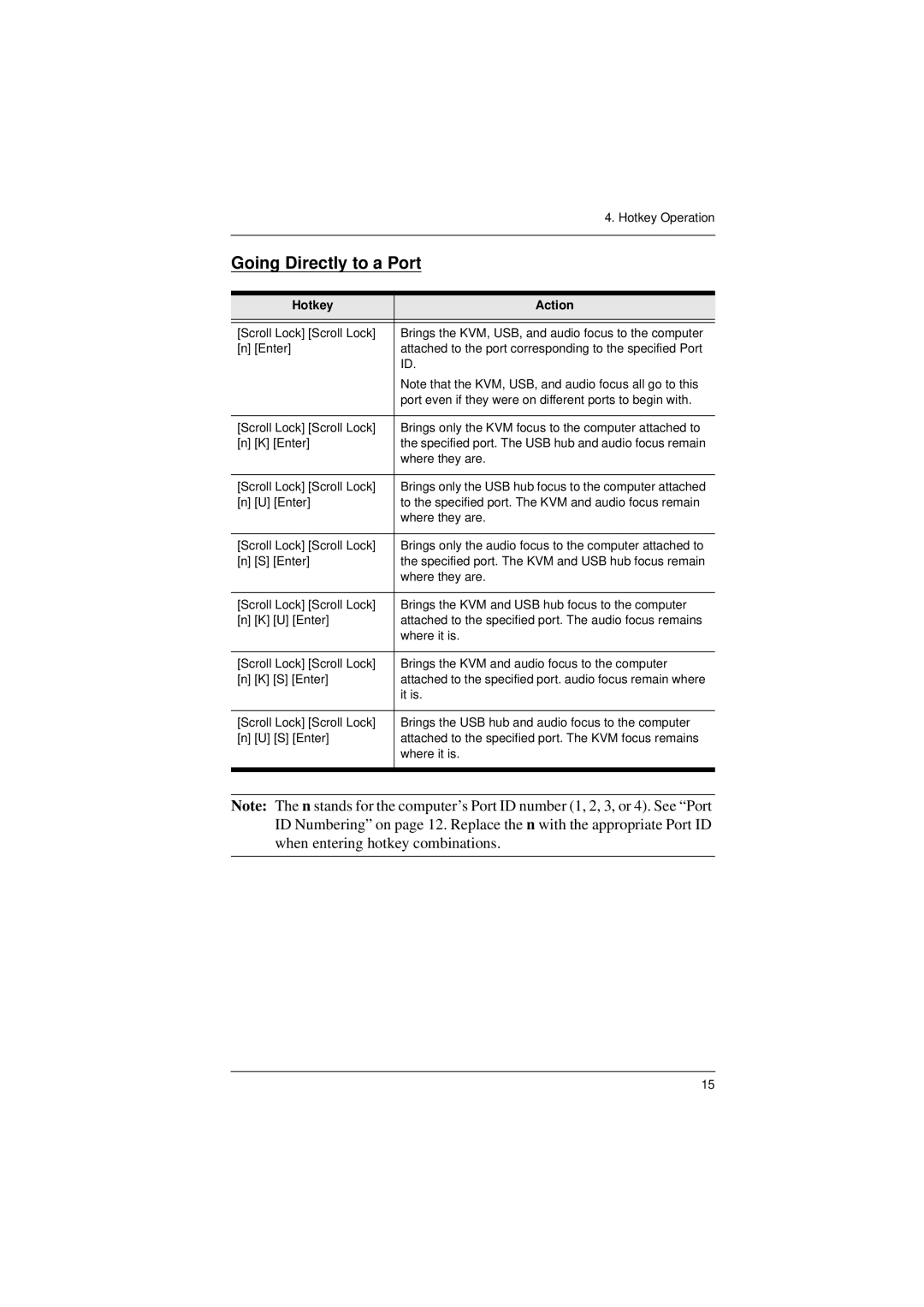4. Hotkey Operation
Going Directly to a Port
Hotkey | Action |
|
|
|
|
[Scroll Lock] [Scroll Lock] | Brings the KVM, USB, and audio focus to the computer |
[n] [Enter] | attached to the port corresponding to the specified Port |
| ID. |
| Note that the KVM, USB, and audio focus all go to this |
| port even if they were on different ports to begin with. |
|
|
[Scroll Lock] [Scroll Lock] | Brings only the KVM focus to the computer attached to |
[n] [K] [Enter] | the specified port. The USB hub and audio focus remain |
| where they are. |
|
|
[Scroll Lock] [Scroll Lock] | Brings only the USB hub focus to the computer attached |
[n] [U] [Enter] | to the specified port. The KVM and audio focus remain |
| where they are. |
|
|
[Scroll Lock] [Scroll Lock] | Brings only the audio focus to the computer attached to |
[n] [S] [Enter] | the specified port. The KVM and USB hub focus remain |
| where they are. |
|
|
[Scroll Lock] [Scroll Lock] | Brings the KVM and USB hub focus to the computer |
[n] [K] [U] [Enter] | attached to the specified port. The audio focus remains |
| where it is. |
|
|
[Scroll Lock] [Scroll Lock] | Brings the KVM and audio focus to the computer |
[n] [K] [S] [Enter] | attached to the specified port. audio focus remain where |
| it is. |
|
|
[Scroll Lock] [Scroll Lock] | Brings the USB hub and audio focus to the computer |
[n] [U] [S] [Enter] | attached to the specified port. The KVM focus remains |
| where it is. |
|
|
Note: The n stands for the computer’s Port ID number (1, 2, 3, or 4). See “Port ID Numbering” on page 12. Replace the n with the appropriate Port ID when entering hotkey combinations.
15