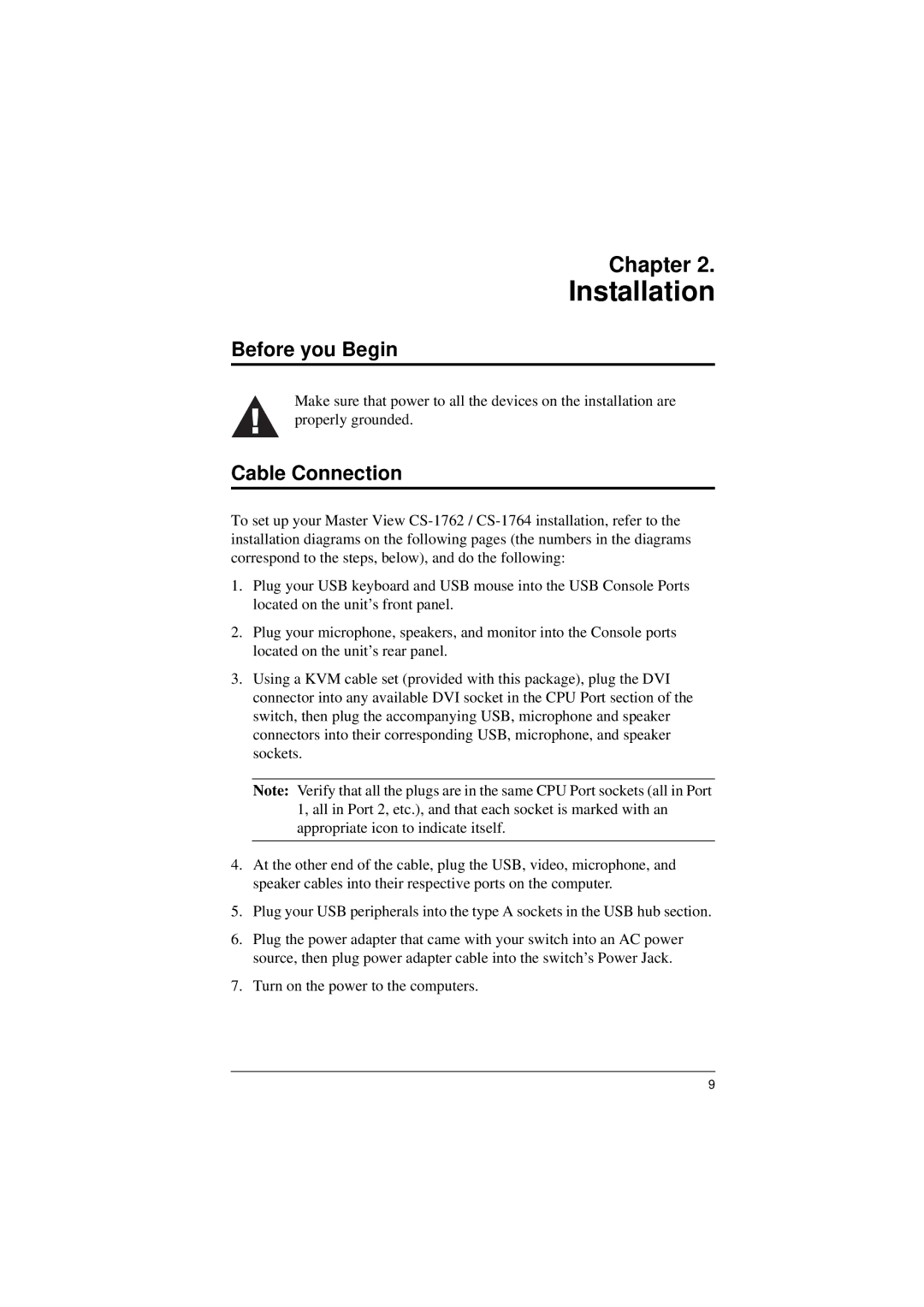Chapter 2.
Installation
Before you Begin
Make sure that power to all the devices on the installation are properly grounded.
Cable Connection
To set up your Master View
1.Plug your USB keyboard and USB mouse into the USB Console Ports located on the unit’s front panel.
2.Plug your microphone, speakers, and monitor into the Console ports located on the unit’s rear panel.
3.Using a KVM cable set (provided with this package), plug the DVI connector into any available DVI socket in the CPU Port section of the switch, then plug the accompanying USB, microphone and speaker connectors into their corresponding USB, microphone, and speaker sockets.
Note: Verify that all the plugs are in the same CPU Port sockets (all in Port
1, all in Port 2, etc.), and that each socket is marked with an appropriate icon to indicate itself.
4.At the other end of the cable, plug the USB, video, microphone, and speaker cables into their respective ports on the computer.
5.Plug your USB peripherals into the type A sockets in the USB hub section.
6.Plug the power adapter that came with your switch into an AC power source, then plug power adapter cable into the switch’s Power Jack.
7.Turn on the power to the computers.
9