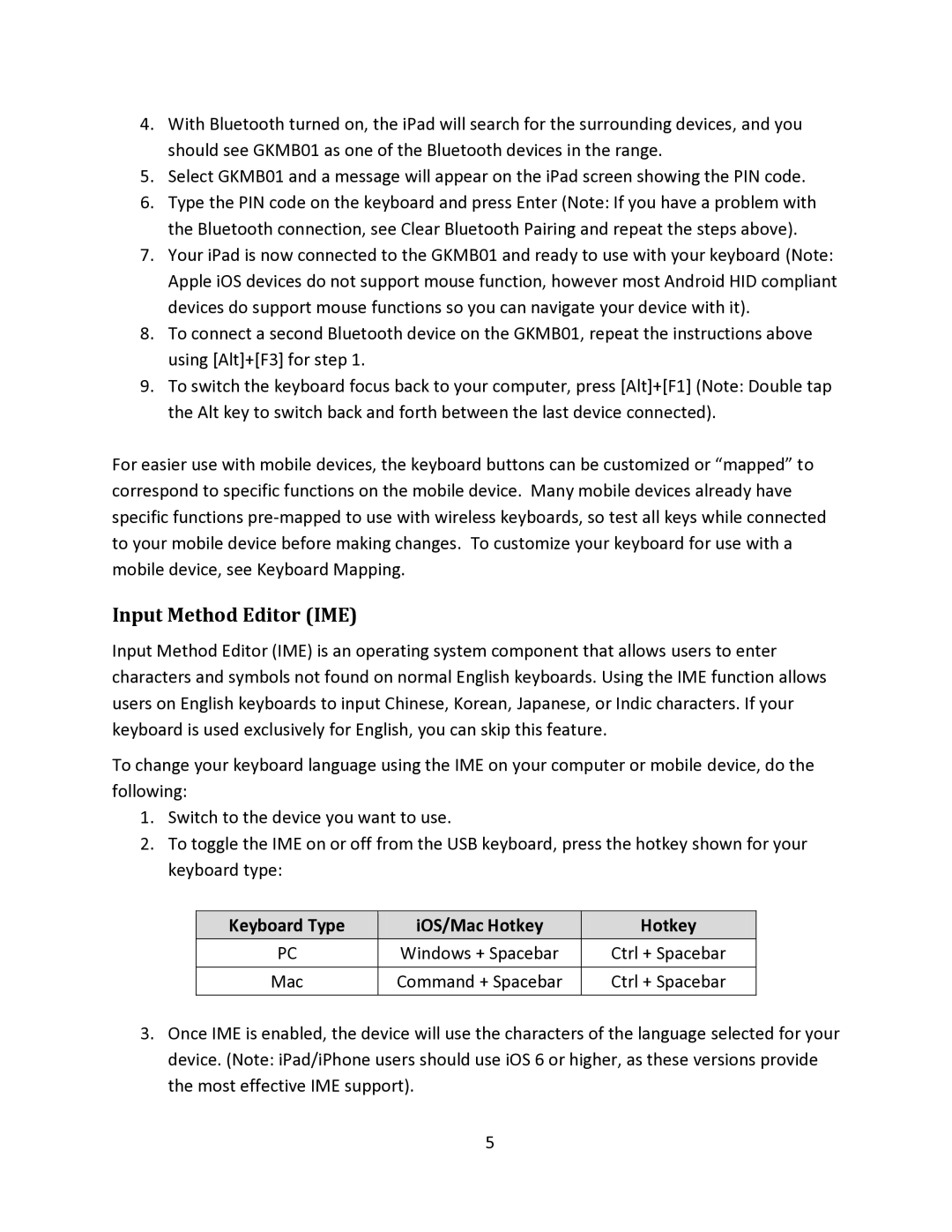4.With Bluetooth turned on, the iPad will search for the surrounding devices, and you should see GKMB01 as one of the Bluetooth devices in the range.
5.Select GKMB01 and a message will appear on the iPad screen showing the PIN code.
6.Type the PIN code on the keyboard and press Enter (Note: If you have a problem with the Bluetooth connection, see Clear Bluetooth Pairing and repeat the steps above).
7.Your iPad is now connected to the GKMB01 and ready to use with your keyboard (Note: Apple iOS devices do not support mouse function, however most Android HID compliant devices do support mouse functions so you can navigate your device with it).
8.To connect a second Bluetooth device on the GKMB01, repeat the instructions above using [Alt]+[F3] for step 1.
9.To switch the keyboard focus back to your computer, press [Alt]+[F1] (Note: Double tap the Alt key to switch back and forth between the last device connected).
For easier use with mobile devices, the keyboard buttons can be customized or “mapped” to correspond to specific functions on the mobile device. Many mobile devices already have specific functions
Input Method Editor (IME)
Input Method Editor (IME) is an operating system component that allows users to enter characters and symbols not found on normal English keyboards. Using the IME function allows users on English keyboards to input Chinese, Korean, Japanese, or Indic characters. If your keyboard is used exclusively for English, you can skip this feature.
To change your keyboard language using the IME on your computer or mobile device, do the following:
1.Switch to the device you want to use.
2.To toggle the IME on or off from the USB keyboard, press the hotkey shown for your keyboard type:
Keyboard Type | iOS/Mac Hotkey | Hotkey |
PC | Windows + Spacebar | Ctrl + Spacebar |
|
|
|
Mac | Command + Spacebar | Ctrl + Spacebar |
|
|
|
3.Once IME is enabled, the device will use the characters of the language selected for your device. (Note: iPad/iPhone users should use iOS 6 or higher, as these versions provide the most effective IME support).
5