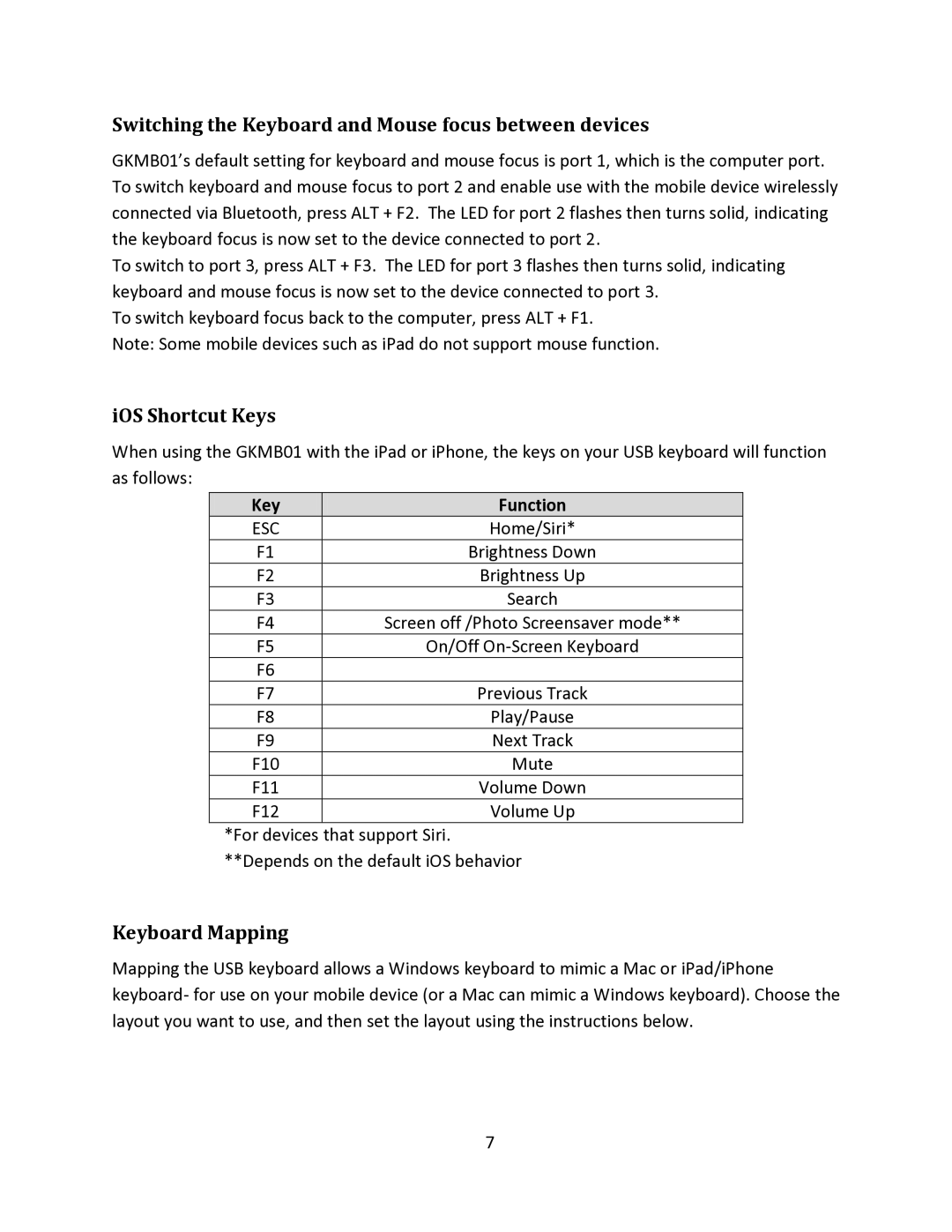Switching the Keyboard and Mouse focus between devices
GKMB01’s default setting for keyboard and mouse focus is port 1, which is the computer port. To switch keyboard and mouse focus to port 2 and enable use with the mobile device wirelessly connected via Bluetooth, press ALT + F2. The LED for port 2 flashes then turns solid, indicating the keyboard focus is now set to the device connected to port 2.
To switch to port 3, press ALT + F3. The LED for port 3 flashes then turns solid, indicating keyboard and mouse focus is now set to the device connected to port 3.
To switch keyboard focus back to the computer, press ALT + F1.
Note: Some mobile devices such as iPad do not support mouse function.
iOS Shortcut Keys
When using the GKMB01 with the iPad or iPhone, the keys on your USB keyboard will function as follows:
Key | Function |
ESC | Home/Siri* |
F1 | Brightness Down |
F2 | Brightness Up |
F3 | Search |
F4 | Screen off /Photo Screensaver mode** |
F5 | On/Off |
F6 |
|
F7 | Previous Track |
F8 | Play/Pause |
F9 | Next Track |
F10 | Mute |
F11 | Volume Down |
F12 | Volume Up |
*For devices that support Siri. **Depends on the default iOS behavior
Keyboard Mapping
Mapping the USB keyboard allows a Windows keyboard to mimic a Mac or iPad/iPhone keyboard- for use on your mobile device (or a Mac can mimic a Windows keyboard). Choose the layout you want to use, and then set the layout using the instructions below.
7