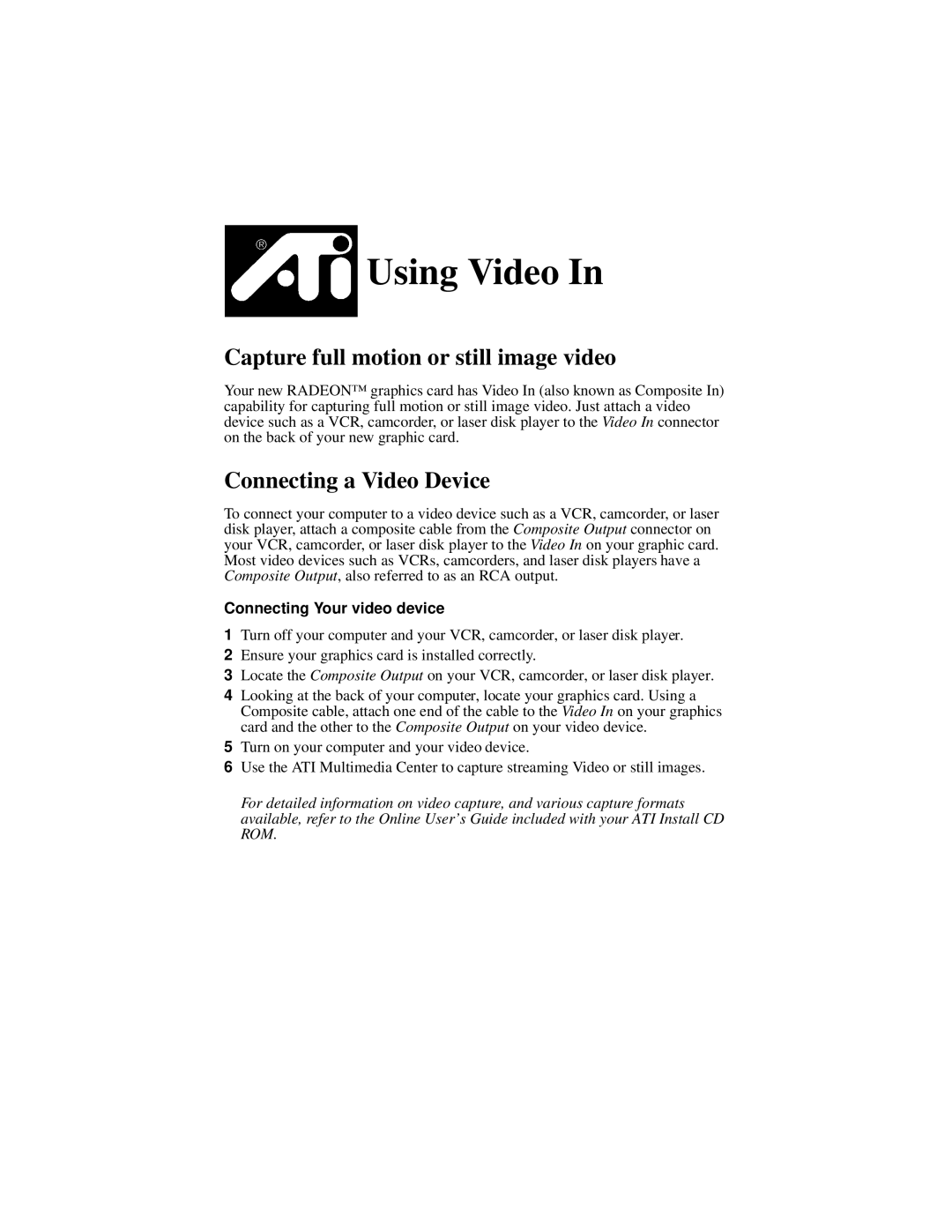Using Video In
Capture full motion or still image video
Your new RADEON™ graphics card has Video In (also known as Composite In) capability for capturing full motion or still image video. Just attach a video device such as a VCR, camcorder, or laser disk player to the Video In connector on the back of your new graphic card.
Connecting a Video Device
To connect your computer to a video device such as a VCR, camcorder, or laser disk player, attach a composite cable from the Composite Output connector on your VCR, camcorder, or laser disk player to the Video In on your graphic card. Most video devices such as VCRs, camcorders, and laser disk players have a Composite Output, also referred to as an RCA output.
Connecting Your video device
1Turn off your computer and your VCR, camcorder, or laser disk player.
2Ensure your graphics card is installed correctly.
3Locate the Composite Output on your VCR, camcorder, or laser disk player.
4Looking at the back of your computer, locate your graphics card. Using a Composite cable, attach one end of the cable to the Video In on your graphics card and the other to the Composite Output on your video device.
5Turn on your computer and your video device.
6Use the ATI Multimedia Center to capture streaming Video or still images.
For detailed information on video capture, and various capture formats available, refer to the Online User’s Guide included with your ATI Install CD ROM.