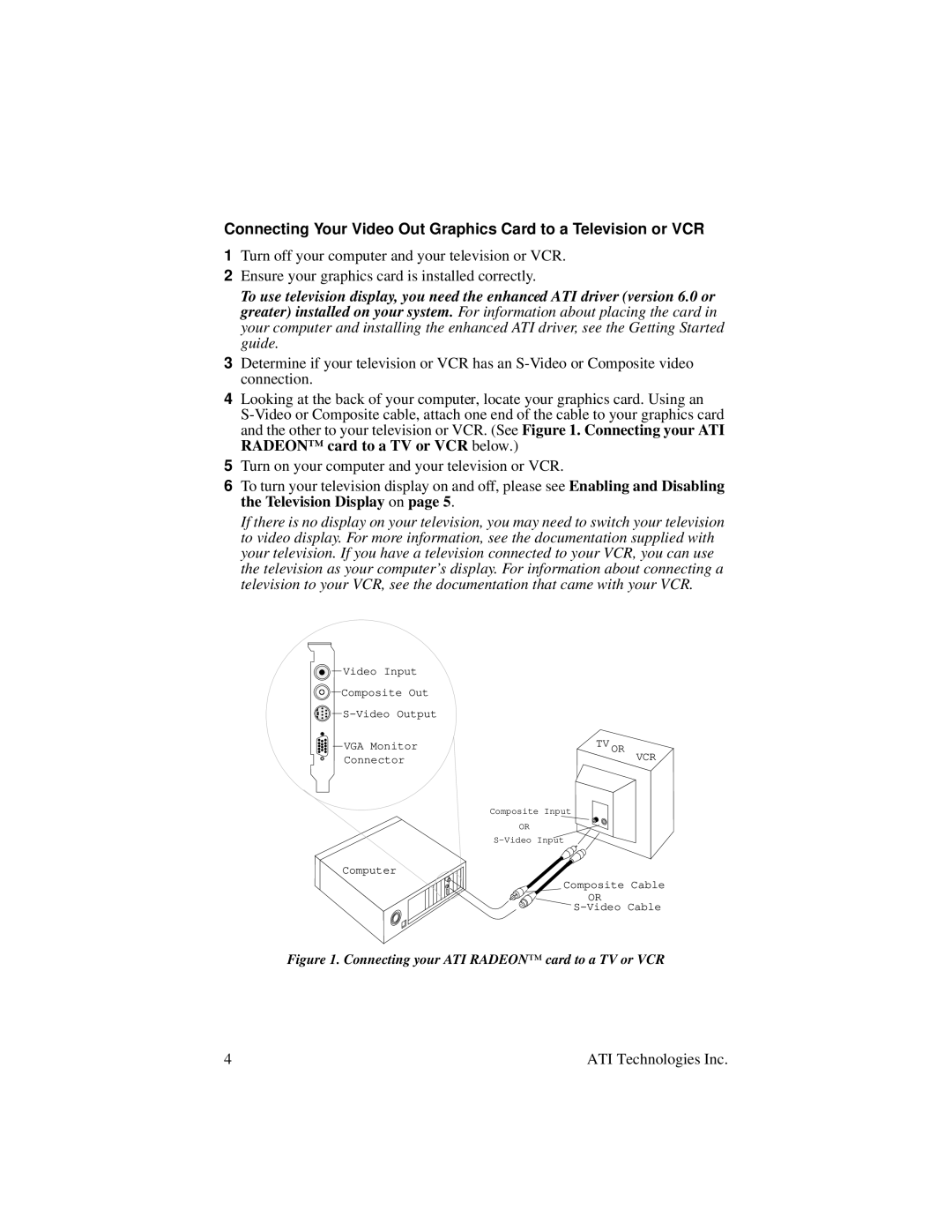Connecting Your Video Out Graphics Card to a Television or VCR
1Turn off your computer and your television or VCR.
2Ensure your graphics card is installed correctly.
To use television display, you need the enhanced ATI driver (version 6.0 or greater) installed on your system. For information about placing the card in your computer and installing the enhanced ATI driver, see the Getting Started guide.
3Determine if your television or VCR has an
4Looking at the back of your computer, locate your graphics card. Using an
5Turn on your computer and your television or VCR.
6To turn your television display on and off, please see Enabling and Disabling the Television Display on page 5.
If there is no display on your television, you may need to switch your television to video display. For more information, see the documentation supplied with your television. If you have a television connected to your VCR, you can use the television as your computer’s display. For information about connecting a television to your VCR, see the documentation that came with your VCR.
![]()
![]() Video Input
Video Input
![]()
![]() Composite Out
Composite Out
![]()
![]() S-Video
S-Video
![]()
![]() VGA Monitor Connector
VGA Monitor Connector
Computer
TV OR
VCR
Composite Input
OR
Composite Cable
OR
Figure 1. Connecting your ATI RADEON™ card to a TV or VCR
4 | ATI Technologies Inc. |