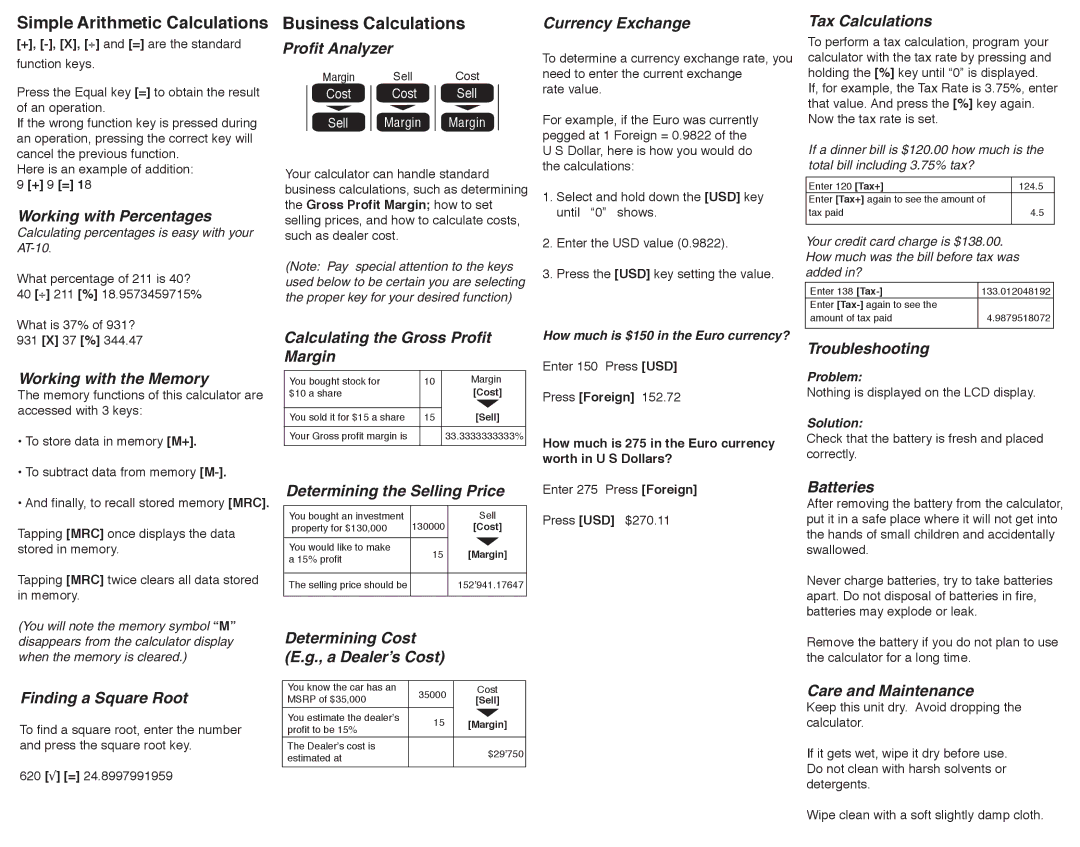Simple Arithmetic Calculations
[+], [-], [X], [⎟] and [=] are the standard function keys.
Press the Equal key [=] to obtain the result of an operation.
If the wrong function key is pressed during an operation, pressing the correct key will cancel the previous function.
Here is an example of addition:
9 [+] 9 [=] 18
Working with Percentages
Calculating percentages is easy with your
What percentage of 211 is 40? 40 [⎟] 211 [%] 18.9573459715%
What is 37% of 931?
931 [X] 37 [%] 344.47
Working with the Memory
The memory functions of this calculator are accessed with 3 keys:
•To store data in memory [M+].
•To subtract data from memory
•And finally, to recall stored memory [MRC].
Tapping [MRC] once displays the data stored in memory.
Tapping [MRC] twice clears all data stored in memory.
(You will note the memory symbol “M” disappears from the calculator display when the memory is cleared.)
Finding a Square Root
To find a square root, enter the number and press the square root key.
620 [√] [=] 24.8997991959
Business Calculations
Profit Analyzer
Margin Sell Cost
Cost Cost Sell
Sell | Margin | Margin |
Your calculator can handle standard business calculations, such as determining the Gross Profit Margin; how to set selling prices, and how to calculate costs, such as dealer cost.
(Note: Pay special attention to the keys used below to be certain you are selecting the proper key for your desired function)
Calculating the Gross Profit Margin
You bought stock for | 10 | Margin |
$10 a share |
| [Cost] |
|
| [Sell] |
You sold it for $15 a share | 15 | |
Your Gross profit margin is |
| 33.3333333333% |
Determining the Selling Price
You bought an investment | 130000 | Sell | |
property for $130,000 | [Cost] | ||
You would like to make | 15 | [Margin] | |
a 15% profit | |||
|
| ||
|
|
| |
The selling price should be |
| 152’941.17647 | |
|
|
|
Determining Cost
(E.g., a Dealer’s Cost)
|
|
| |
You know the car has an | 35000 | Cost | |
MSRP of $35,000 | [Sell] | ||
| |||
You estimate the dealer’s | 15 | [Margin] | |
profit to be 15% | |||
|
| ||
The Dealer’s cost is |
| $29’750 | |
estimated at |
|
Currency Exchange
To determine a currency exchange rate, you need to enter the current exchange
rate value.
For example, if the Euro was currently pegged at 1 Foreign = 0.9822 of the U S Dollar, here is how you would do the calculations:
1.Select and hold down the [USD] key until “0” shows.
2.Enter the USD value (0.9822).
3.Press the [USD] key setting the value.
How much is $150 in the Euro currency?
Enter 150 Press [USD]
Press [Foreign] 152.72
How much is 275 in the Euro currency worth in U S Dollars?
Enter 275 Press [Foreign]
Press [USD] $270.11
Tax Calculations
To perform a tax calculation, program your calculator with the tax rate by pressing and holding the [%] key until “0” is displayed.
If, for example, the Tax Rate is 3.75%, enter that value. And press the [%] key again. Now the tax rate is set.
If a dinner bill is $120.00 how much is the total bill including 3.75% tax?
Enter 120 [Tax+] | 124.5 |
Enter [Tax+] again to see the amount of |
|
tax paid | 4.5 |
Your credit card charge is $138.00. How much was the bill before tax was added in?
Enter 138 | 133.012048192 |
Enter |
|
amount of tax paid | 4.9879518072 |
Troubleshooting
Problem:
Nothing is displayed on the LCD display.
Solution:
Check that the battery is fresh and placed correctly.
Batteries
After removing the battery from the calculator, put it in a safe place where it will not get into the hands of small children and accidentally swallowed.
Never charge batteries, try to take batteries apart. Do not disposal of batteries in fire, batteries may explode or leak.
Remove the battery if you do not plan to use the calculator for a long time.
Care and Maintenance
Keep this unit dry. Avoid dropping the calculator.
If it gets wet, wipe it dry before use. Do not clean with harsh solvents or detergents.
Wipe clean with a soft slightly damp cloth.