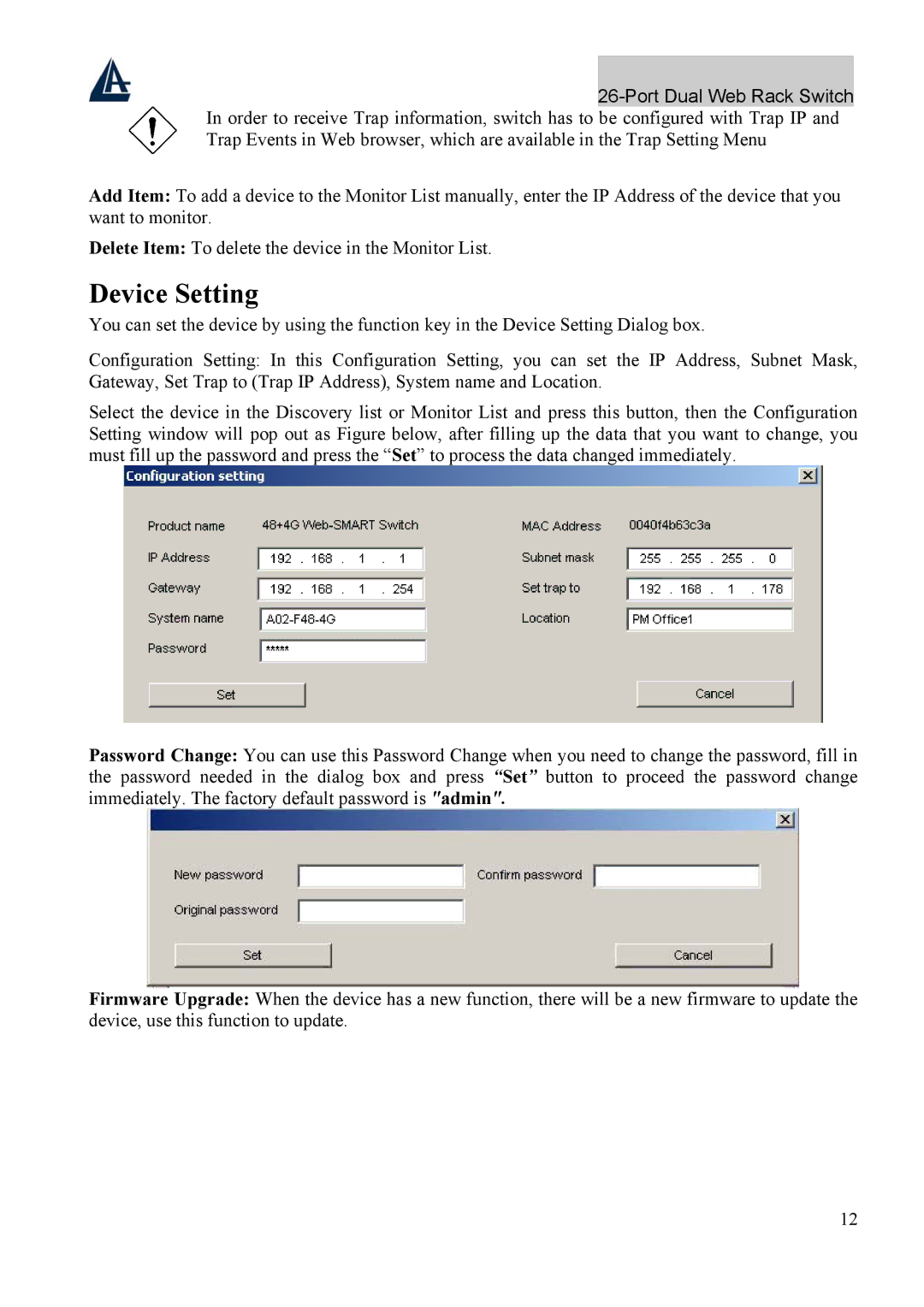In order to receive Trap information, switch has to be configured with Trap IP and Trap Events in Web browser, which are available in the Trap Setting Menu
Add Item: To add a device to the Monitor List manually, enter the IP Address of the device that you want to monitor.
Delete Item: To delete the device in the Monitor List.
Device Setting
You can set the device by using the function key in the Device Setting Dialog box.
Configuration Setting: In this Configuration Setting, you can set the IP Address, Subnet Mask, Gateway, Set Trap to (Trap IP Address), System name and Location.
Select the device in the Discovery list or Monitor List and press this button, then the Configuration Setting window will pop out as Figure below, after filling up the data that you want to change, you must fill up the password and press the “Set” to process the data changed immediately.
Password Change: You can use this Password Change when you need to change the password, fill in the password needed in the dialog box and press “Set” button to proceed the password change immediately. The factory default password is "admin".
Firmware Upgrade: When the device has a new function, there will be a new firmware to update the device, use this function to update.
12