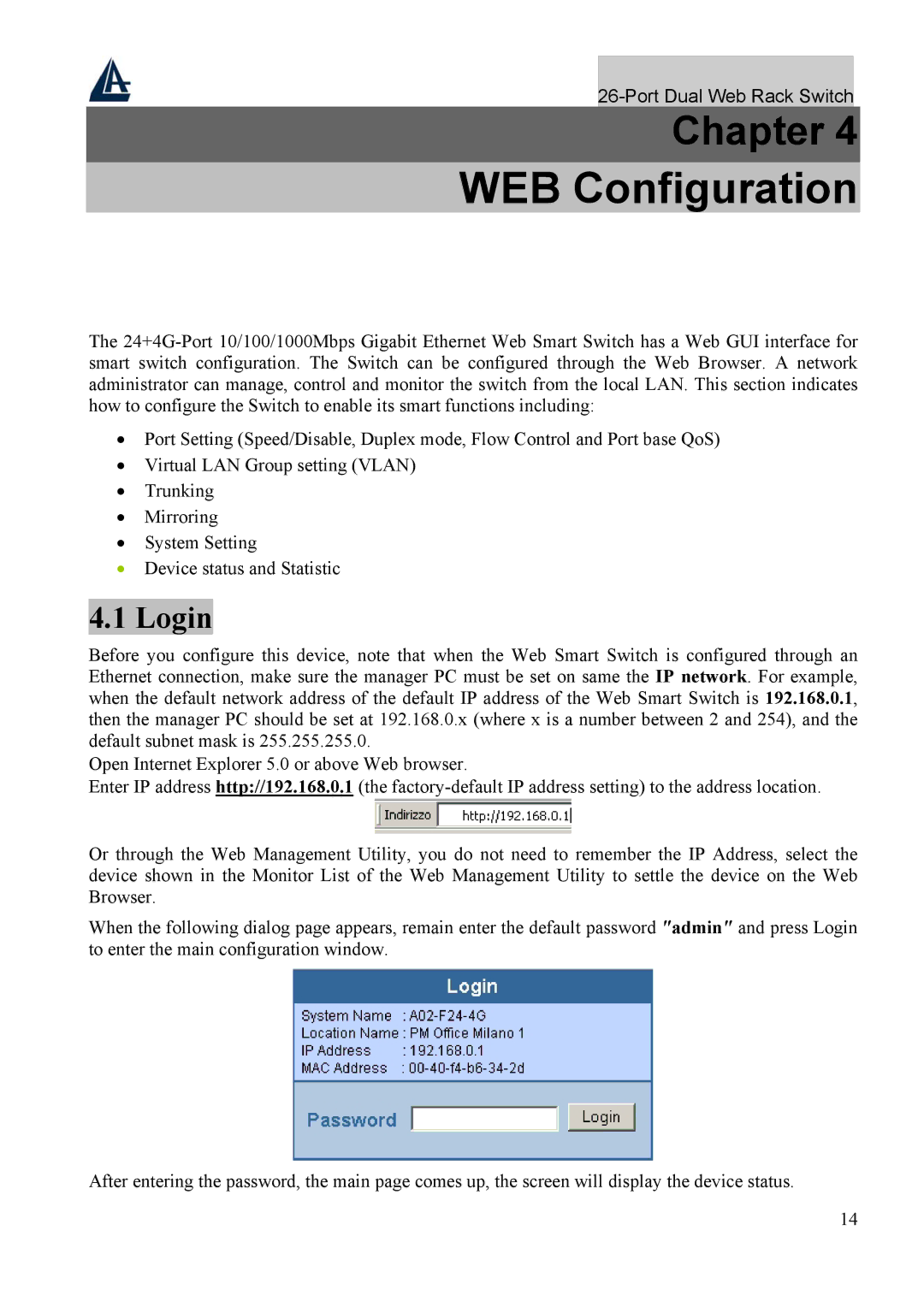Chapter 4
WEB Configuration
The
•Port Setting (Speed/Disable, Duplex mode, Flow Control and Port base QoS)
•Virtual LAN Group setting (VLAN)
•Trunking
•Mirroring
•System Setting
•Device status and Statistic
4.1 Login
Before you configure this device, note that when the Web Smart Switch is configured through an Ethernet connection, make sure the manager PC must be set on same the IP network. For example, when the default network address of the default IP address of the Web Smart Switch is 192.168.0.1, then the manager PC should be set at 192.168.0.x (where x is a number between 2 and 254), and the default subnet mask is 255.255.255.0.
Open Internet Explorer 5.0 or above Web browser.
Enter IP address http://192.168.0.1 (the
Or through the Web Management Utility, you do not need to remember the IP Address, select the device shown in the Monitor List of the Web Management Utility to settle the device on the Web Browser.
When the following dialog page appears, remain enter the default password "admin" and press Login to enter the main configuration window.
After entering the password, the main page comes up, the screen will display the device status.
14