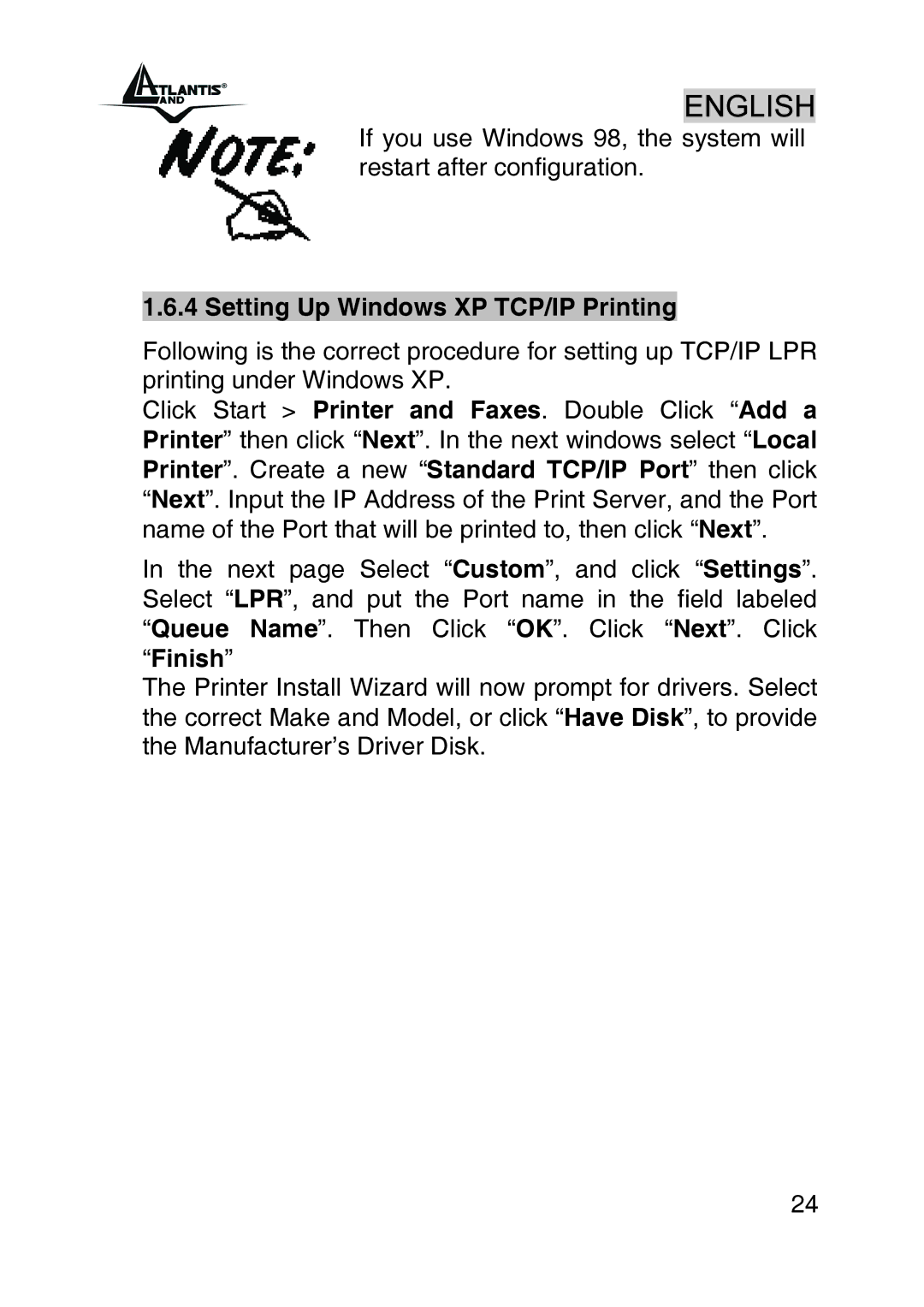ENGLISH
If you use Windows 98, the system will restart after configuration.
1.6.4 Setting Up Windows XP TCP/IP Printing
Following is the correct procedure for setting up TCP/IP LPR printing under Windows XP.
Click Start > Printer and Faxes. Double Click “Add a Printer” then click “Next”. In the next windows select “Local Printer”. Create a new “Standard TCP/IP Port” then click “Next”. Input the IP Address of the Print Server, and the Port name of the Port that will be printed to, then click “Next”.
In the next page Select “Custom”, and click “Settings”. Select “LPR”, and put the Port name in the field labeled “Queue Name”. Then Click “OK”. Click “Next”. Click “Finish”
The Printer Install Wizard will now prompt for drivers. Select the correct Make and Model, or click “Have Disk”, to provide the Manufacturer’s Driver Disk.
24