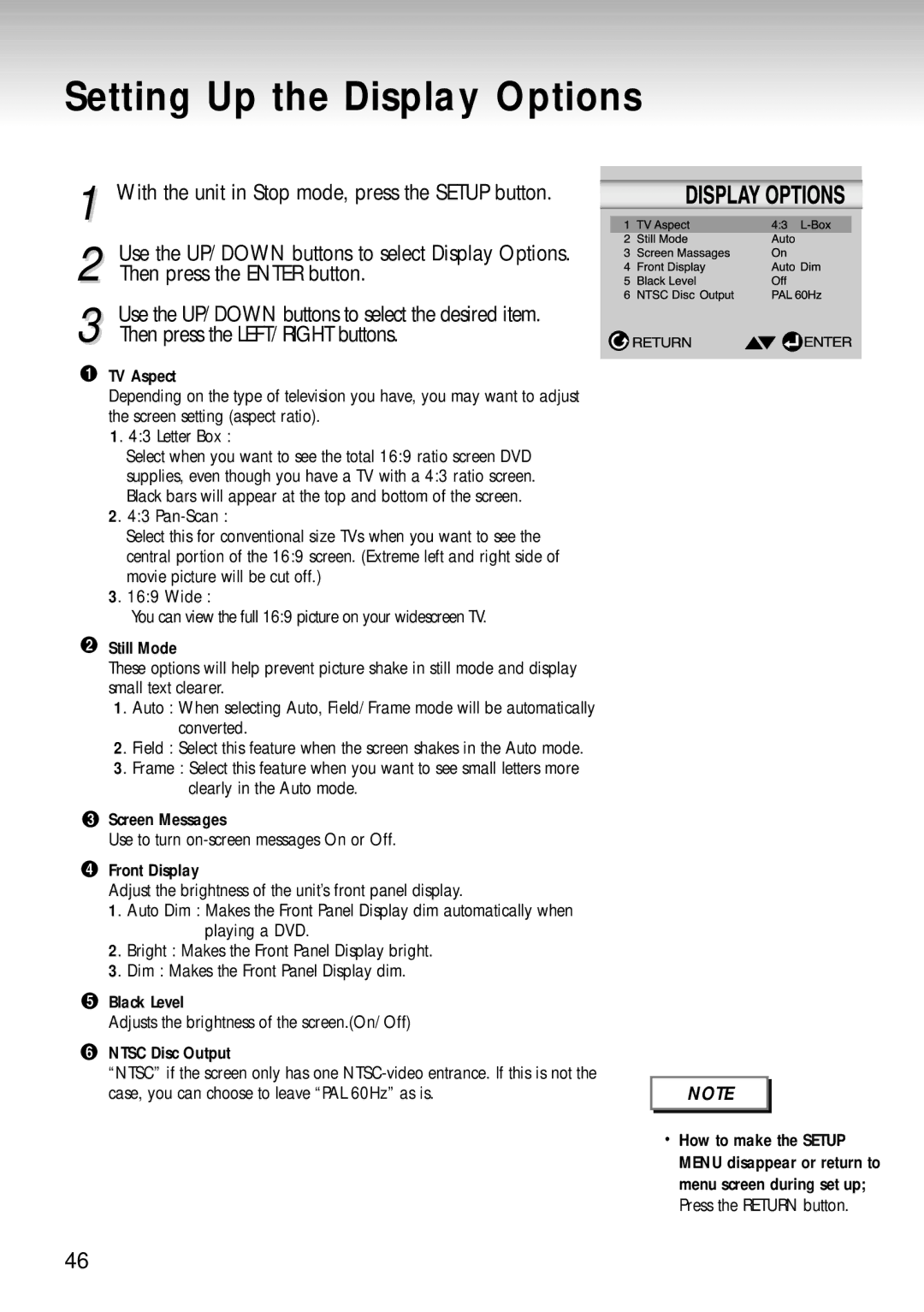Setting Up the Display Options
1 With the unit in Stop mode, press the SETUP button. |
|
|
|
|
|
|
| |
|
|
|
|
|
|
| ||
|
|
|
|
|
|
| ||
|
|
|
|
|
|
| ||
2 | Use the UP/DOWN buttons to select Display Options. |
|
|
|
|
|
|
|
|
|
|
|
|
|
| ||
Then press the ENTER button. |
|
|
|
|
|
|
| |
|
|
|
|
|
|
| ||
3 | Use the UP/DOWN buttons to select the desired item. |
|
|
|
|
|
|
|
Then press the LEFT/RIGHT buttons. |
|
|
|
|
|
|
| |
| TV Aspect |
|
|
|
|
|
|
|
| Depending on the type of television you have, you may want to adjust |
|
|
|
|
|
|
|
| the screen setting (aspect ratio). |
|
|
|
|
|
|
|
| 1. 4:3 Letter Box : |
|
|
|
|
|
|
|
| Select when you want to see the total 16:9 ratio screen DVD |
|
|
|
|
|
|
|
| supplies, even though you have a TV with a 4:3 ratio screen. |
|
|
|
|
|
|
|
| Black bars will appear at the top and bottom of the screen. |
|
|
|
|
|
|
|
| 2. 4:3 |
|
|
|
|
|
|
|
| Select this for conventional size TVs when you want to see the |
|
|
|
|
|
|
|
| central portion of the 16:9 screen. (Extreme left and right side of |
|
|
|
|
|
|
|
| movie picture will be cut off.) |
|
|
|
|
|
|
|
| 3. 16:9 Wide : |
|
|
|
|
|
|
|
| You can view the full 16:9 picture on your widescreen TV. |
|
|
|
|
|
|
|
| Still Mode |
|
|
|
|
|
|
|
| These options will help prevent picture shake in still mode and display |
|
|
|
|
|
|
|
| small text clearer. |
|
|
|
|
|
|
|
| 1. Auto : When selecting Auto, Field/Frame mode will be automatically |
|
|
|
|
|
|
|
| converted. |
|
|
|
|
|
|
|
| 2. Field : Select this feature when the screen shakes in the Auto mode. |
|
|
|
|
|
|
|
| 3. Frame : Select this feature when you want to see small letters more |
|
|
|
|
|
|
|
| clearly in the Auto mode. |
|
|
|
|
|
|
|
| Screen Messages |
|
|
|
|
|
|
|
| Use to turn |
|
|
|
|
|
|
|
| Front Display |
|
|
|
|
|
|
|
| Adjust the brightness of the unit’s front panel display. |
|
|
|
|
|
|
|
| 1. Auto Dim : Makes the Front Panel Display dim automatically when |
|
|
|
|
|
|
|
| playing a DVD. |
|
|
|
|
|
|
|
| 2. Bright : Makes the Front Panel Display bright. |
|
|
|
|
|
|
|
| 3. Dim : Makes the Front Panel Display dim. |
|
|
|
|
|
|
|
| Black Level |
|
|
|
|
|
|
|
| Adjusts the brightness of the screen.(On/Off) |
|
|
|
|
|
|
|
| NTSC Disc Output |
|
|
|
|
|
|
|
| “NTSC” if the screen only has one |
|
|
|
|
|
|
|
| case, you can choose to leave “PAL 60Hz” as is. |
|
| NOTE |
| |||
|
|
|
|
|
|
|
|
|
|
|
|
|
|
|
|
|
|
• How to make the SETUP MENU disappear or return to menu screen during set up; Press the RETURN button.
46