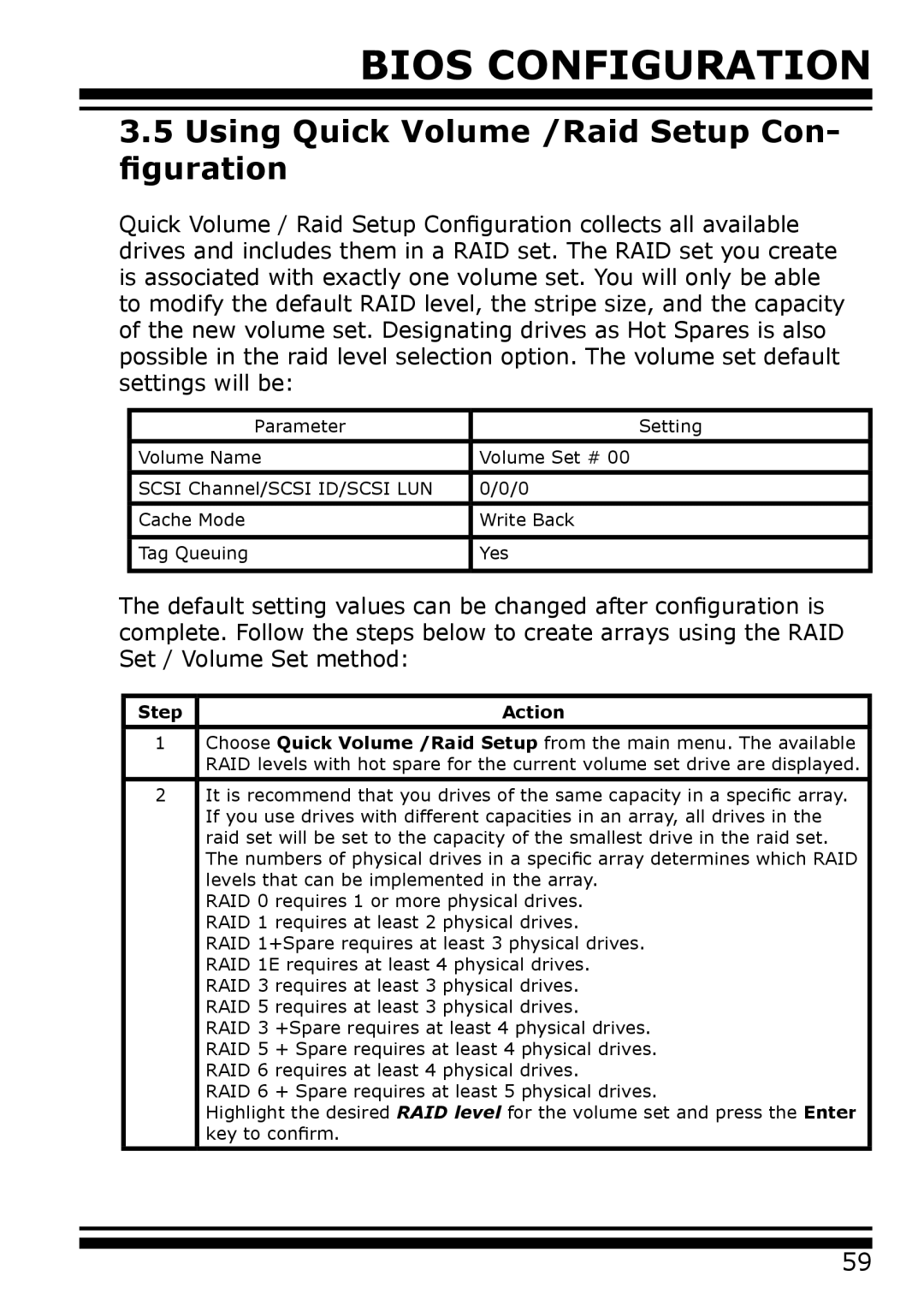BIOS CONFIGURATION
3.5Using Quick Volume /Raid Setup Con- figuration
Quick Volume / Raid Setup Configuration collects all available drives and includes them in a RAID set. The RAID set you create is associated with exactly one volume set. You will only be able to modify the default RAID level, the stripe size, and the capacity of the new volume set. Designating drives as Hot Spares is also possible in the raid level selection option. The volume set default settings will be:
Parameter | Setting |
|
|
Volume Name | Volume Set # 00 |
|
|
SCSI Channel/SCSI ID/SCSI LUN | 0/0/0 |
|
|
Cache Mode | Write Back |
|
|
Tag Queuing | Yes |
|
|
The default setting values can be changed after configuration is complete. Follow the steps below to create arrays using the RAID Set / Volume Set method:
Step | Action |
|
|
1 | Choose Quick Volume /Raid Setup from the main menu. The available |
| RAID levels with hot spare for the current volume set drive are displayed. |
|
|
2 | It is recommend that you drives of the same capacity in a specific array. |
| If you use drives with different capacities in an array, all drives in the |
| raid set will be set to the capacity of the smallest drive in the raid set. |
| The numbers of physical drives in a specific array determines which RAID |
| levels that can be implemented in the array. |
| RAID 0 requires 1 or more physical drives. |
| RAID 1 requires at least 2 physical drives. |
| RAID 1+Spare requires at least 3 physical drives. |
| RAID 1E requires at least 4 physical drives. |
| RAID 3 requires at least 3 physical drives. |
| RAID 5 requires at least 3 physical drives. |
| RAID 3 +Spare requires at least 4 physical drives. |
| RAID 5 + Spare requires at least 4 physical drives. |
| RAID 6 requires at least 4 physical drives. |
| RAID 6 + Spare requires at least 5 physical drives. |
| Highlight the desired RAID level for the volume set and press the Enter |
| key to confirm. |
59