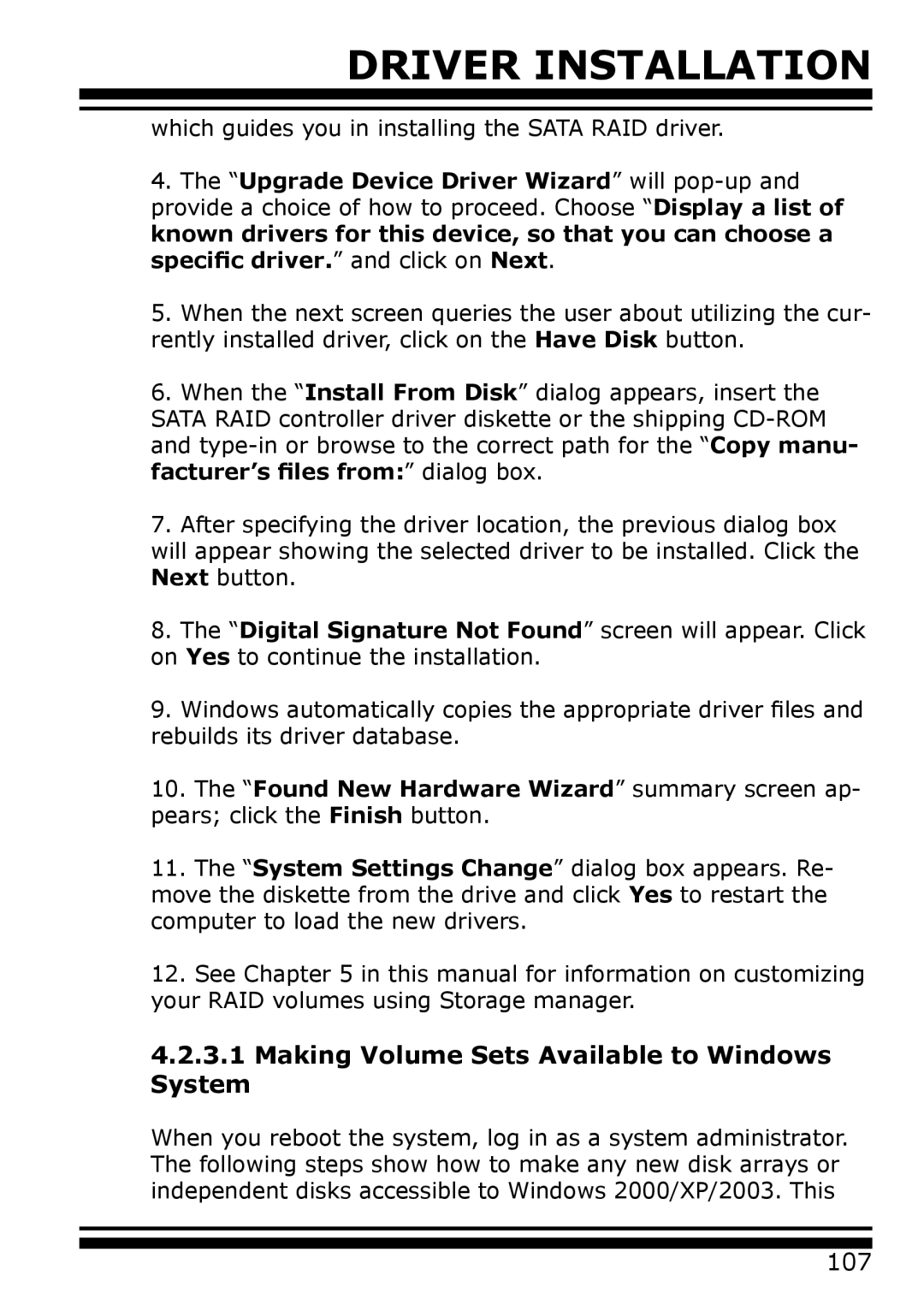DRIVER INSTALLATION
which guides you in installing the SATA RAID driver.
4.The “Upgrade Device Driver Wizard” will
5.When the next screen queries the user about utilizing the cur- rently installed driver, click on the Have Disk button.
6.When the “Install From Disk” dialog appears, insert the SATA RAID controller driver diskette or the shipping
7.After specifying the driver location, the previous dialog box will appear showing the selected driver to be installed. Click the Next button.
8.The “Digital Signature Not Found” screen will appear. Click on Yes to continue the installation.
9.Windows automatically copies the appropriate driver files and rebuilds its driver database.
10.The “Found New Hardware Wizard” summary screen ap- pears; click the Finish button.
11.The “System Settings Change” dialog box appears. Re- move the diskette from the drive and click Yes to restart the computer to load the new drivers.
12.See Chapter 5 in this manual for information on customizing your RAID volumes using Storage manager.
4.2.3.1Making Volume Sets Available to Windows
System
When you reboot the system, log in as a system administrator. The following steps show how to make any new disk arrays or independent disks accessible to Windows 2000/XP/2003. This