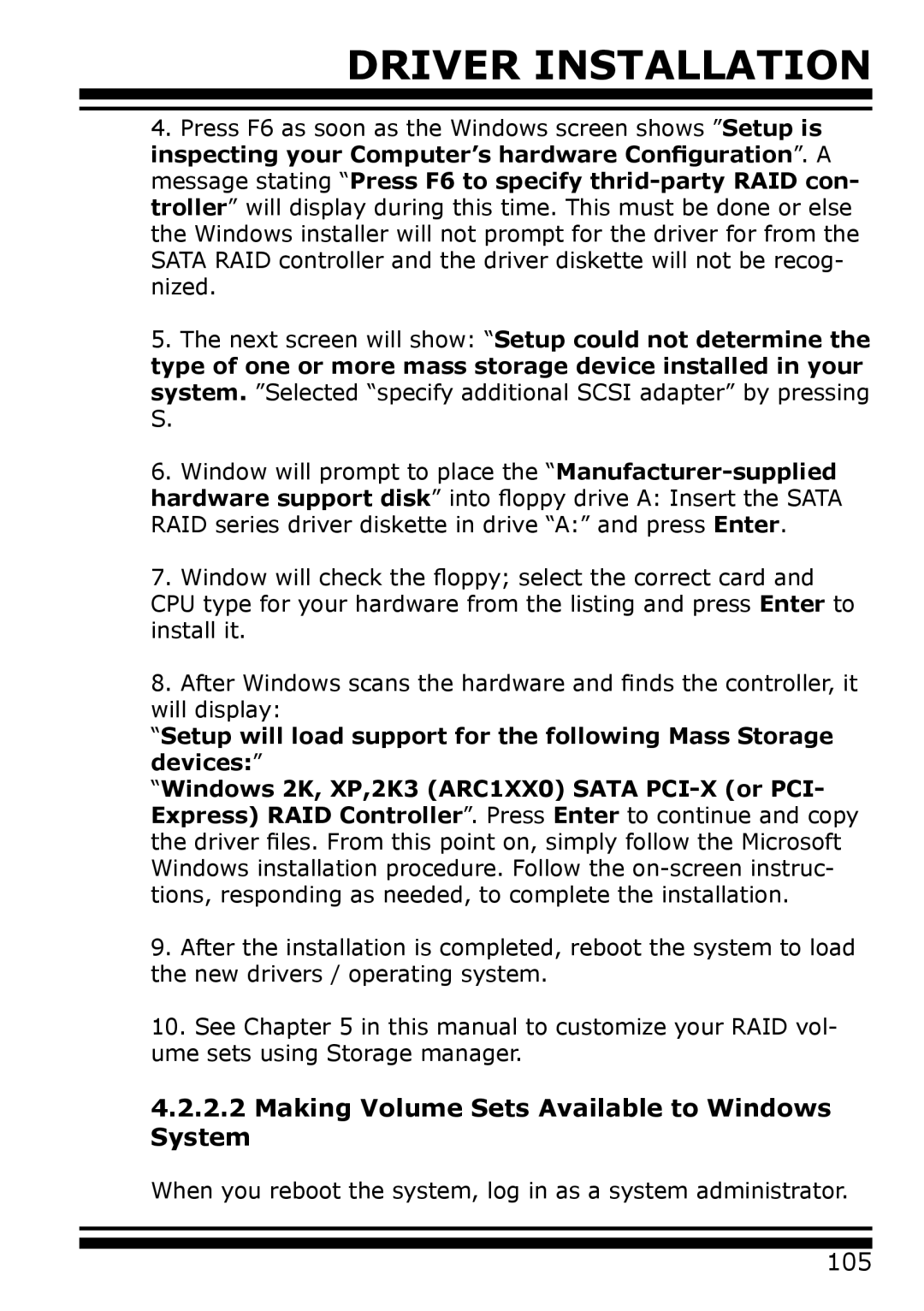DRIVER INSTALLATION
4.Press F6 as soon as the Windows screen shows ”Setup is inspecting your Computer’s hardware Configuration”. A message stating “Press F6 to specify
5.The next screen will show: “Setup could not determine the type of one or more mass storage device installed in your system. ”Selected “specify additional SCSI adapter” by pressing S.
6.Window will prompt to place the
7.Window will check the floppy; select the correct card and CPU type for your hardware from the listing and press Enter to install it.
8.After Windows scans the hardware and finds the controller, it will display:
“Setup will load support for the following Mass Storage devices:”
“Windows 2K, XP,2K3 (ARC1XX0) SATA
9.After the installation is completed, reboot the system to load the new drivers / operating system.
10.See Chapter 5 in this manual to customize your RAID vol- ume sets using Storage manager.
4.2.2.2Making Volume Sets Available to Windows
System
When you reboot the system, log in as a system administrator.
105