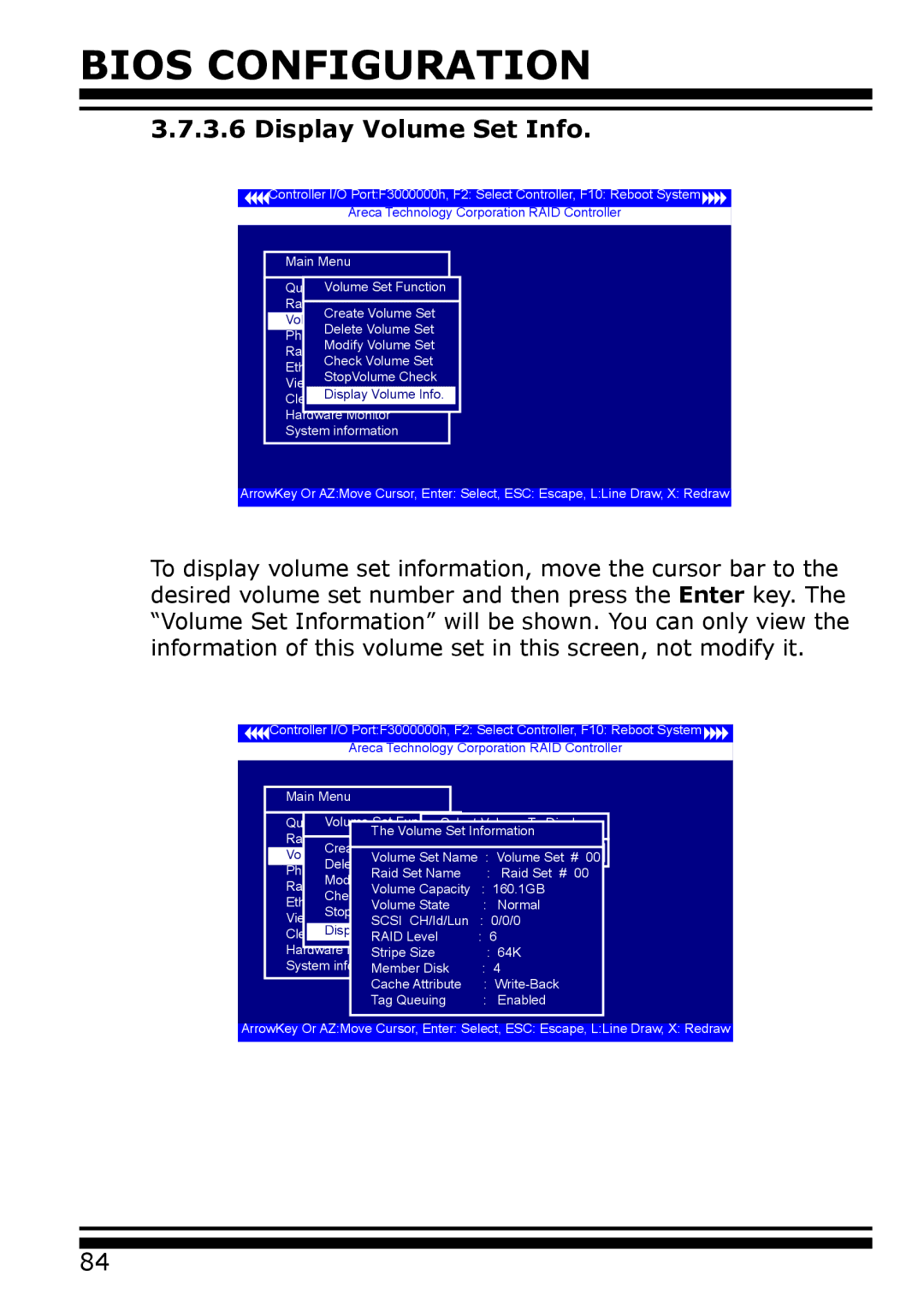BIOS CONFIGURATION
3.7.3.6 Display Volume Set Info.
Controller I/O Port:F3000000h, F2: Select Controller, F10: Reboot System
Areca Technology Corporation RAID Controller
Main Menu
Quick Volume/RaidSet FunctionSetup
Raid Set Function
Create Volume Set
Volume Set Function
Delete Volume Set
Physical Drives
Modify Volume Set
Raid System Function
Check Volume Set
Ethernet Configuration
StopVolume Check
View System Events
Clear Display Volume Info.
Hardware Monitor
System information
ArrowKey Or AZ:Move Cursor, Enter: Select, ESC: Escape, L:Line Draw, X: Redraw
To display volume set information, move the cursor bar to the desired volume set number and then press the Enter key. The “Volume Set Information” will be shown. You can only view the information of this volume set in this screen, not modify it.
![]()
![]() Controller I/O Port:F3000000h, F2: Select Controller, F10: Reboot System
Controller I/O Port:F3000000h, F2: Select Controller, F10: Reboot System ![]()
![]()
Areca Technology Corporation RAID Controller
Main Menu |
|
|
|
|
| |
Quick Vollume/RaidSet FunctionSetup Select Volume To Display | ||||||
|
| The Volume Set Information | ||||
Raid Set Function |
| Volume Set # 00 | ||||
| Create Volume Set | |||||
Volume Set Function |
|
|
|
| ||
|
| VolumeDisplaySet Name : Volume Set # 00 | ||||
| Delete Volume Set |
|
|
| ||
Physical Drives |
|
| : Raid Set # 00 | |||
|
| Raid Set Name |
| |||
| Modify Volume Set |
| # | 00 | ||
Raid System |
| Raid Set | ||||
| Check | Volume Capacity | : 160.1GB | |||
Ethernet Configuration | Raid Set | # | 01 | |||
|
| Volume State |
| : Normal | ||
| StopVolume Check |
|
|
| ||
View System Events |
|
| : 0/0/0 | |||
|
| SCSI CH/Id/Lun | ||||
Clear | Display Volume Info. | : 6 |
| |||
| RAID Level |
| ||||
Hardware Monitor |
|
| : 64K | |||
|
| Stripe Size |
| |||
System information |
|
| : 4 |
| ||
|
| Member Disk |
|
| ||
|
| Cache Attribute |
| : | ||
|
| Tag Queuing |
| : Enabled | ||
ArrowKey Or AZ:Move Cursor, Enter: Select, ESC: Escape, L:Line Draw, X: Redraw
84