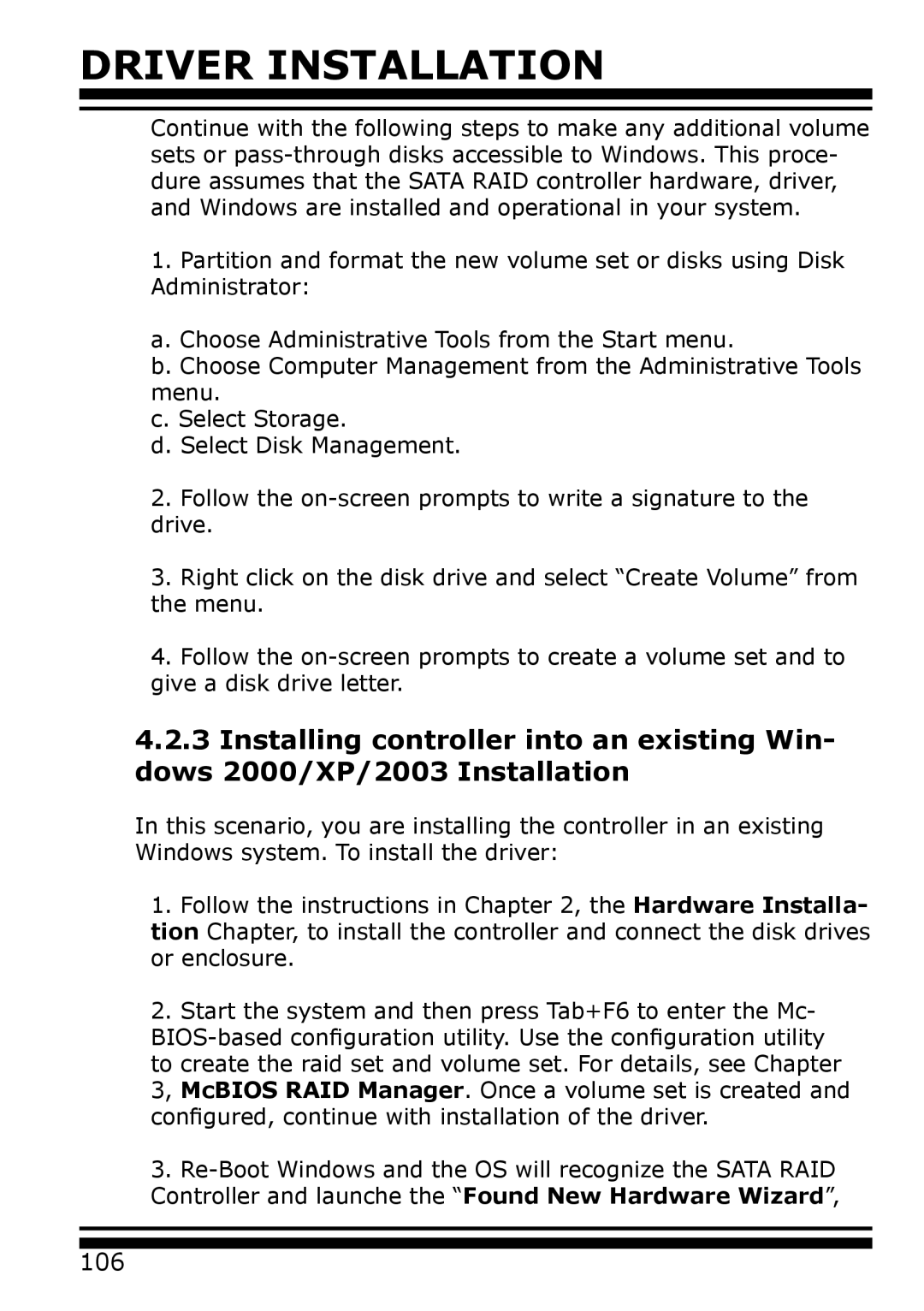DRIVER INSTALLATION
Continue with the following steps to make any additional volume sets or
1.Partition and format the new volume set or disks using Disk Administrator:
a. Choose Administrative Tools from the Start menu.
b. Choose Computer Management from the Administrative Tools menu.
c. Select Storage.
d. Select Disk Management.
2.Follow the
3.Right click on the disk drive and select “Create Volume” from the menu.
4.Follow the
4.2.3Installing controller into an existing Win- dows 2000/XP/2003 Installation
In this scenario, you are installing the controller in an existing Windows system. To install the driver:
1.Follow the instructions in Chapter 2, the Hardware Installa- tion Chapter, to install the controller and connect the disk drives or enclosure.
2.Start the system and then press Tab+F6 to enter the Mc-
3.