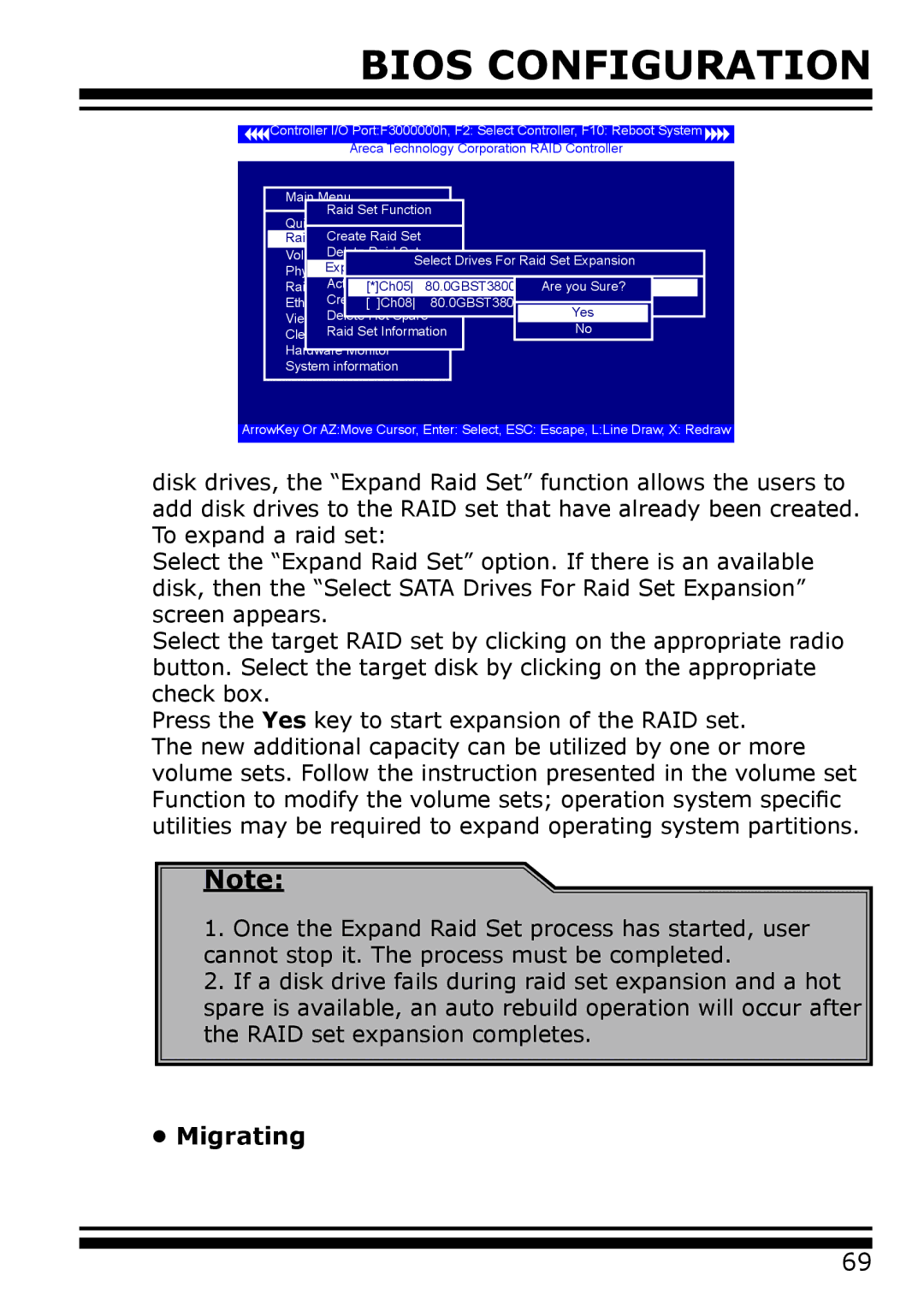BIOS CONFIGURATION
Controller I/O Port:F3000000h, F2: Select Controller, F10: Reboot System
Areca Technology Corporation RAID Controller
Main Menu |
|
|
|
Raid Set Function |
| ||
Quick Volume/Raid Setup |
| ||
Raid SetCreateFunctionRaid Set |
|
|
|
Delete Raid Set |
|
|
|
Volume Set Function Select Drives For Raid Set Expansion | |||
Exp |
|
|
|
Activate | 80.0GBST380013ASAre you Sure? | ||
Raid System [*]Ch05 | |||
Create Hot Spare | 80.0GBST380013AS |
| |
Ethernet Configuration[ ]Ch08 |
| Yes | |
Delete Hot Spare |
| ||
View System Events |
|
| No |
Raid Set Information | |||
Clear Event Buffer |
|
|
|
Hardware Monitor |
|
|
|
System information |
|
|
|
ArrowKey Or AZ:Move Cursor, Enter: Select, ESC: Escape, L:Line Draw, X: Redraw
disk drives, the “Expand Raid Set” function allows the users to add disk drives to the RAID set that have already been created. To expand a raid set:
Select the “Expand Raid Set” option. If there is an available disk, then the “Select SATA Drives For Raid Set Expansion” screen appears.
Select the target RAID set by clicking on the appropriate radio button. Select the target disk by clicking on the appropriate check box.
Press the Yes key to start expansion of the RAID set.
The new additional capacity can be utilized by one or more volume sets. Follow the instruction presented in the volume set Function to modify the volume sets; operation system specific utilities may be required to expand operating system partitions.
Note:
1.Once the Expand Raid Set process has started, user cannot stop it. The process must be completed.
2.If a disk drive fails during raid set expansion and a hot spare is available, an auto rebuild operation will occur after the RAID set expansion completes.
•Migrating
69