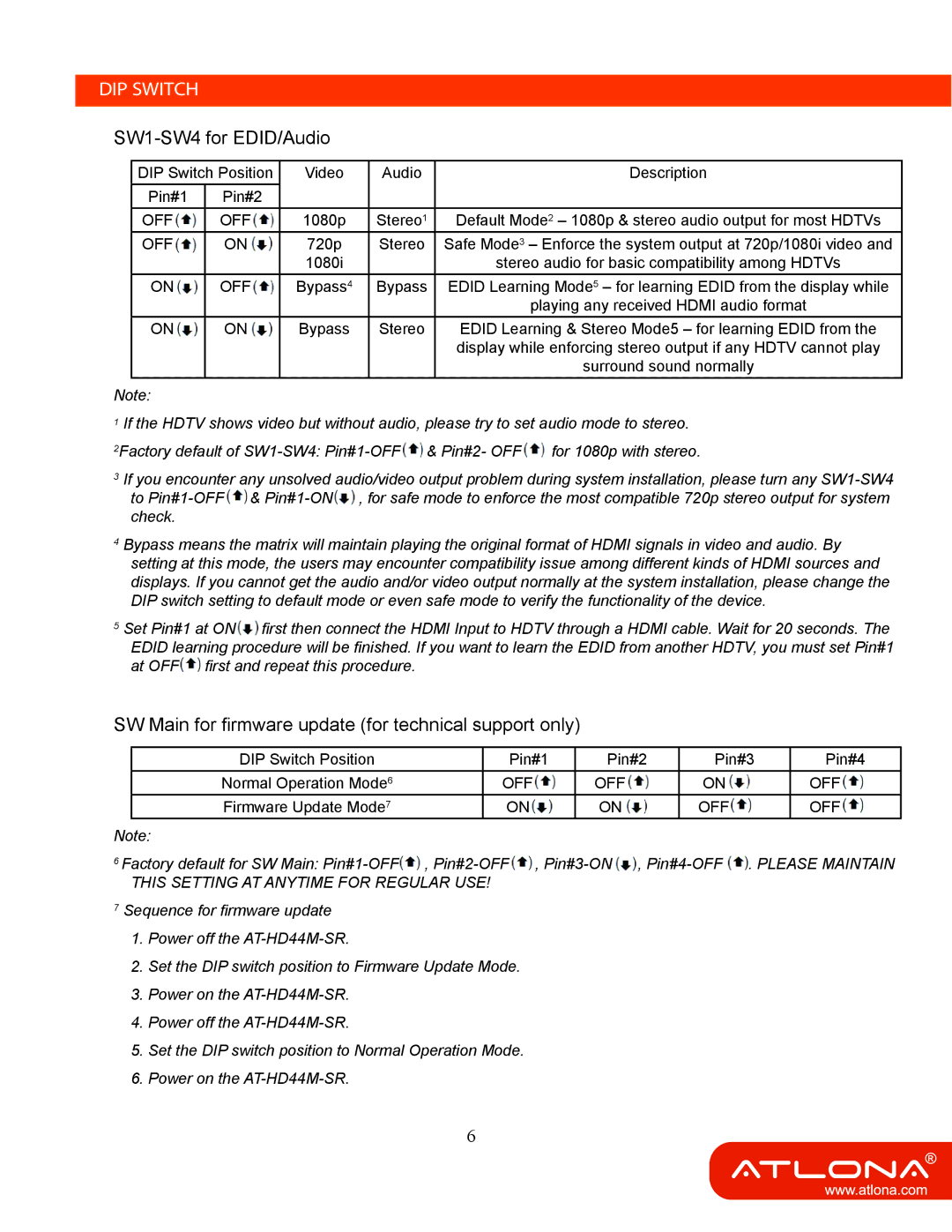AT-HD44M-SR specifications
The Atlona AT-HD44M-SR is an advanced HDMI distribution amplifier designed to meet the demands of high-definition video and audio distribution in both residential and commercial environments. This device is particularly relevant for applications where multiple displays are needed, such as in conference rooms, classrooms, and home theaters.One of the primary features of the AT-HD44M-SR is its ability to take a single HDMI input and distribute it to up to four HDMI outputs. This is ideal for scenarios where the same content needs to be displayed simultaneously on multiple screens. The amplifier supports a variety of resolutions, including full HD 1080p and 4K/60Hz, ensuring that users can benefit from high-quality visuals without compromising on performance.
The AT-HD44M-SR utilizes advanced HDMI technology, ensuring compatibility with various HDMI formats. It supports 3D video, Deep Color, and many other high-definition specifications. The device also boasts high-bandwidth capabilities, which enables it to handle the increased data rates associated with modern video formats. This ensures a seamless viewing experience without any lag or loss of quality.
Incorporating features such as EDID (Extended Display Identification Data) management, the AT-HD44M-SR allows users to easily manage display settings and ensure that all connected devices communicate effectively. This is particularly important in multi-display setups where maintaining consistent picture quality across all screens is crucial.
The device is designed with a sturdy construction, making it reliable for both temporary setups and permanent installations. Moreover, it offers a user-friendly interface, which simplifies the process of managing multiple output displays. The automatic detection of connected devices minimizes setup time and effort.
Additionally, the Atlona AT-HD44M-SR is equipped with a compact design that allows it to fit easily into equipment racks or tight spaces. Its efficient power management ensures that it operates seamlessly without generating excessive heat.
Moreover, the device comes with a warranty, offering peace of mind to users regarding its longevity and performance. In summary, the Atlona AT-HD44M-SR is a robust and versatile HDMI distribution amplifier, making it an excellent choice for those looking to enhance their audio-visual capabilities with ease and reliability.