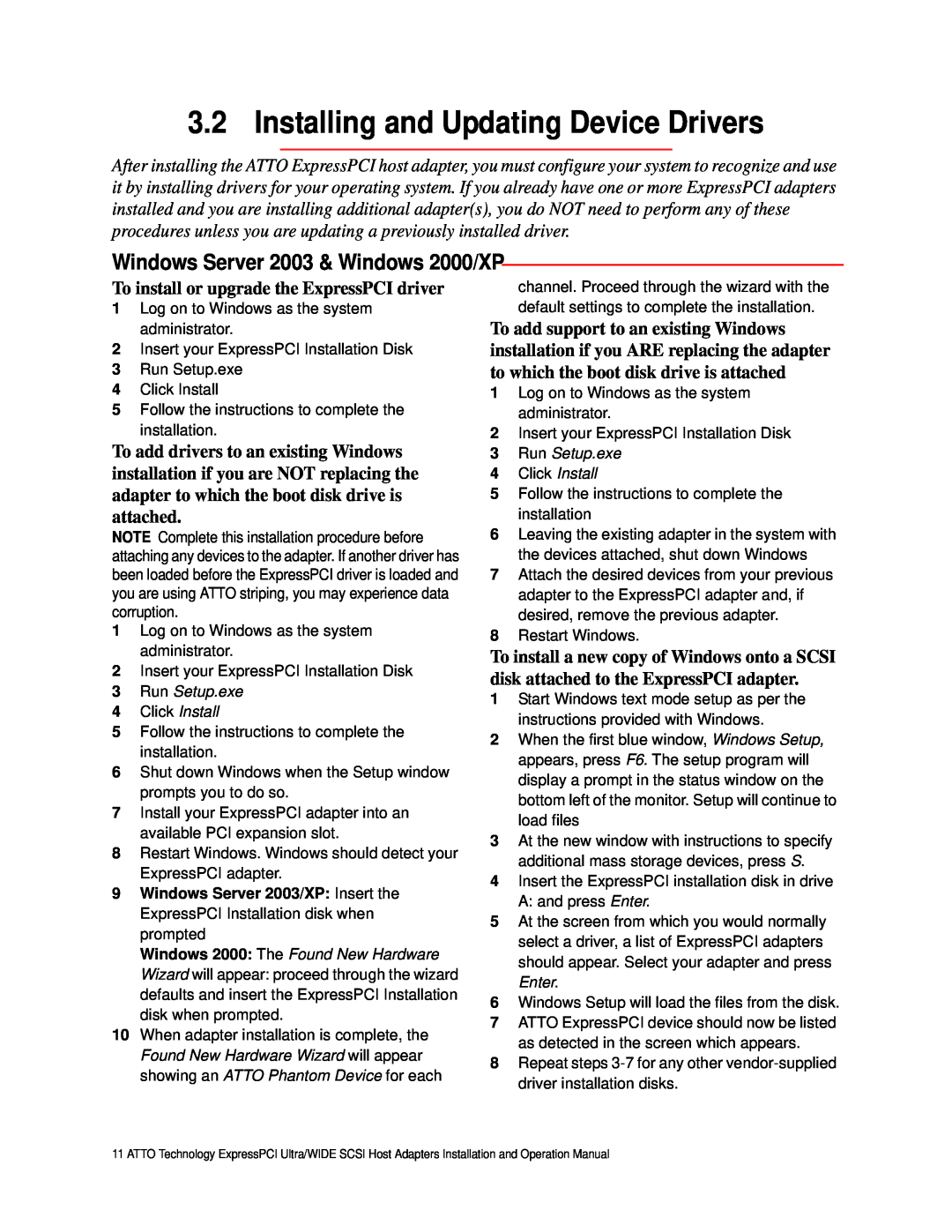3.2 Installing and Updating Device Drivers
After installing the ATTO ExpressPCI host adapter, you must configure your system to recognize and use it by installing drivers for your operating system. If you already have one or more ExpressPCI adapters installed and you are installing additional adapter(s), you do NOT need to perform any of these procedures unless you are updating a previously installed driver.
Windows Server 2003 & Windows 2000/XP
To install or upgrade the ExpressPCI driver
1Log on to Windows as the system administrator.
2Insert your ExpressPCI Installation Disk
3Run Setup.exe
4Click Install
5Follow the instructions to complete the installation.
To add drivers to an existing Windows installation if you are NOT replacing the adapter to which the boot disk drive is attached.
NOTE Complete this installation procedure before attaching any devices to the adapter. If another driver has been loaded before the ExpressPCI driver is loaded and you are using ATTO striping, you may experience data corruption.
1Log on to Windows as the system administrator.
2Insert your ExpressPCI Installation Disk
3Run Setup.exe
4Click Install
5Follow the instructions to complete the installation.
6Shut down Windows when the Setup window prompts you to do so.
7Install your ExpressPCI adapter into an available PCI expansion slot.
8Restart Windows. Windows should detect your ExpressPCI adapter.
9Windows Server 2003/XP: Insert the ExpressPCI Installation disk when prompted
Windows 2000: The Found New Hardware
Wizard will appear: proceed through the wizard defaults and insert the ExpressPCI Installation disk when prompted.
10When adapter installation is complete, the Found New Hardware Wizard will appear showing an ATTO Phantom Device for each
channel. Proceed through the wizard with the default settings to complete the installation.
To add support to an existing Windows installation if you ARE replacing the adapter to which the boot disk drive is attached
1Log on to Windows as the system administrator.
2Insert your ExpressPCI Installation Disk
3Run Setup.exe
4Click Install
5Follow the instructions to complete the installation
6Leaving the existing adapter in the system with the devices attached, shut down Windows
7Attach the desired devices from your previous adapter to the ExpressPCI adapter and, if desired, remove the previous adapter.
8Restart Windows.
To install a new copy of Windows onto a SCSI disk attached to the ExpressPCI adapter.
1Start Windows text mode setup as per the instructions provided with Windows.
2When the first blue window, Windows Setup, appears, press F6. The setup program will display a prompt in the status window on the bottom left of the monitor. Setup will continue to load files
3At the new window with instructions to specify additional mass storage devices, press S.
4Insert the ExpressPCI installation disk in drive A: and press Enter.
5At the screen from which you would normally select a driver, a list of ExpressPCI adapters should appear. Select your adapter and press Enter.
6Windows Setup will load the files from the disk.
7ATTO ExpressPCI device should now be listed as detected in the screen which appears.
8Repeat steps
11 ATTO Technology ExpressPCI Ultra/WIDE SCSI Host Adapters Installation and Operation Manual