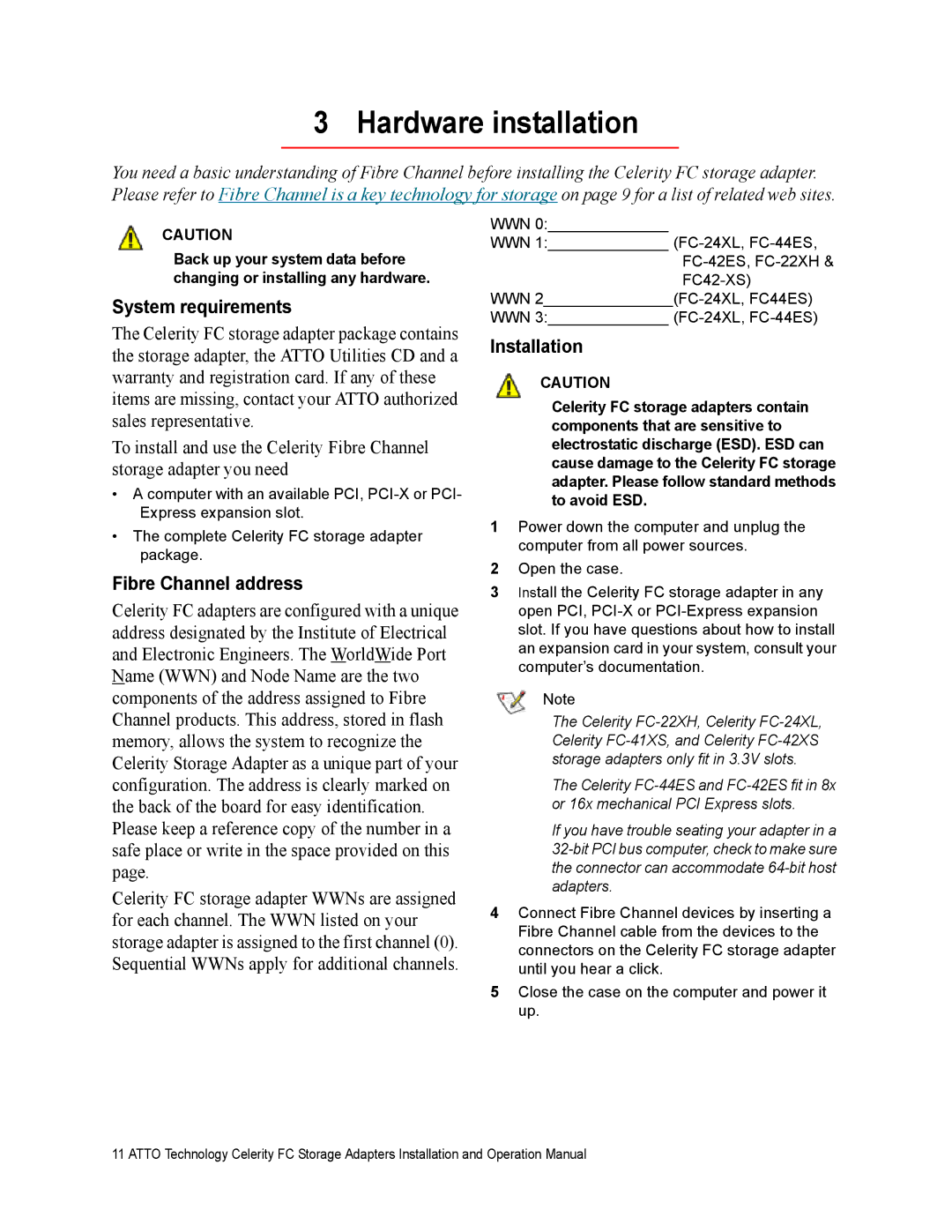3 Hardware installation
You need a basic understanding of Fibre Channel before installing the Celerity FC storage adapter. Please refer to Fibre Channel is a key technology for storage on page 9 for a list of related web sites.
CAUTION
Back up your system data before changing or installing any hardware.
System requirements
The Celerity FC storage adapter package contains the storage adapter, the ATTO Utilities CD and a warranty and registration card. If any of these items are missing, contact your ATTO authorized sales representative.
To install and use the Celerity Fibre Channel storage adapter you need
•A computer with an available PCI,
•The complete Celerity FC storage adapter package.
Fibre Channel address
Celerity FC adapters are configured with a unique address designated by the Institute of Electrical and Electronic Engineers. The WorldWide Port Name (WWN) and Node Name are the two components of the address assigned to Fibre Channel products. This address, stored in flash memory, allows the system to recognize the Celerity Storage Adapter as a unique part of your configuration. The address is clearly marked on the back of the board for easy identification. Please keep a reference copy of the number in a safe place or write in the space provided on this page.
Celerity FC storage adapter WWNs are assigned for each channel. The WWN listed on your storage adapter is assigned to the first channel (0). Sequential WWNs apply for additional channels.
WWN 0:______________
WWN 1:______________
WWN
WWN 3:______________
Installation
CAUTION
Celerity FC storage adapters contain components that are sensitive to electrostatic discharge (ESD). ESD can cause damage to the Celerity FC storage adapter. Please follow standard methods to avoid ESD.
1Power down the computer and unplug the computer from all power sources.
2Open the case.
3Install the Celerity FC storage adapter in any open PCI,
Note
The Celerity
The Celerity
If you have trouble seating your adapter in a
4Connect Fibre Channel devices by inserting a Fibre Channel cable from the devices to the connectors on the Celerity FC storage adapter until you hear a click.
5Close the case on the computer and power it up.
11 ATTO Technology Celerity FC Storage Adapters Installation and Operation Manual