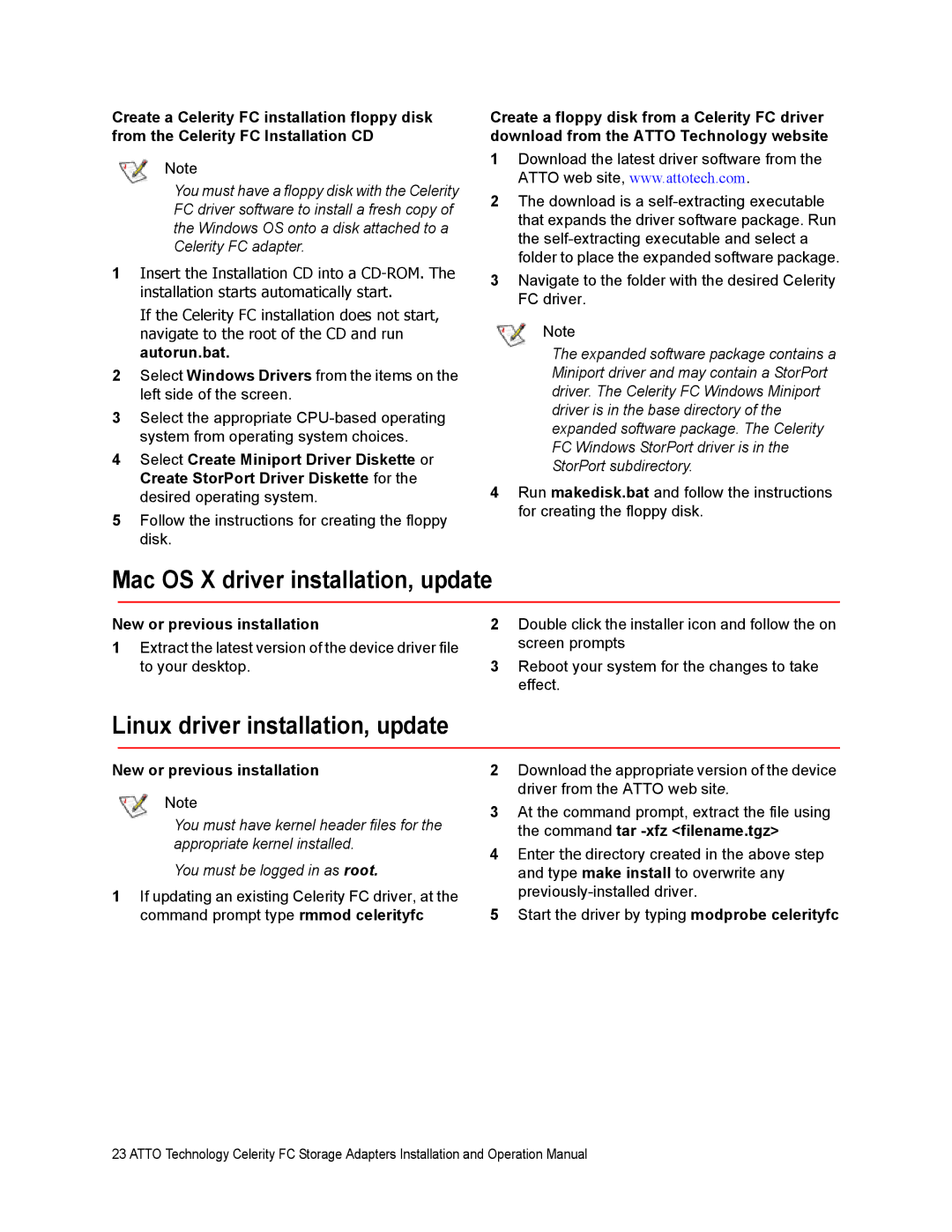Create a Celerity FC installation floppy disk from the Celerity FC Installation CD
Note
You must have a floppy disk with the Celerity FC driver software to install a fresh copy of the Windows OS onto a disk attached to a Celerity FC adapter.
1Insert the Installation CD into a
If the Celerity FC installation does not start, navigate to the root of the CD and run autorun.bat.
2Select Windows Drivers from the items on the left side of the screen.
3Select the appropriate
4Select Create Miniport Driver Diskette or Create StorPort Driver Diskette for the desired operating system.
5Follow the instructions for creating the floppy disk.
Create a floppy disk from a Celerity FC driver download from the ATTO Technology website
1Download the latest driver software from the ATTO web site, www.attotech.com.
2The download is a
3Navigate to the folder with the desired Celerity FC driver.
Note
The expanded software package contains a Miniport driver and may contain a StorPort driver. The Celerity FC Windows Miniport driver is in the base directory of the expanded software package. The Celerity FC Windows StorPort driver is in the StorPort subdirectory.
4Run makedisk.bat and follow the instructions for creating the floppy disk.
Mac OS X driver installation, update
New or previous installation
1Extract the latest version of the device driver file to your desktop.
2Double click the installer icon and follow the on screen prompts
3Reboot your system for the changes to take effect.
Linux driver installation, update
New or previous installation
Note
You must have kernel header files for the appropriate kernel installed.
You must be logged in as root.
1If updating an existing Celerity FC driver, at the command prompt type rmmod celerityfc
2Download the appropriate version of the device driver from the ATTO web site.
3At the command prompt, extract the file using the command tar
4Enter the directory created in the above step and type make install to overwrite any
5Start the driver by typing modprobe celerityfc
23 ATTO Technology Celerity FC Storage Adapters Installation and Operation Manual