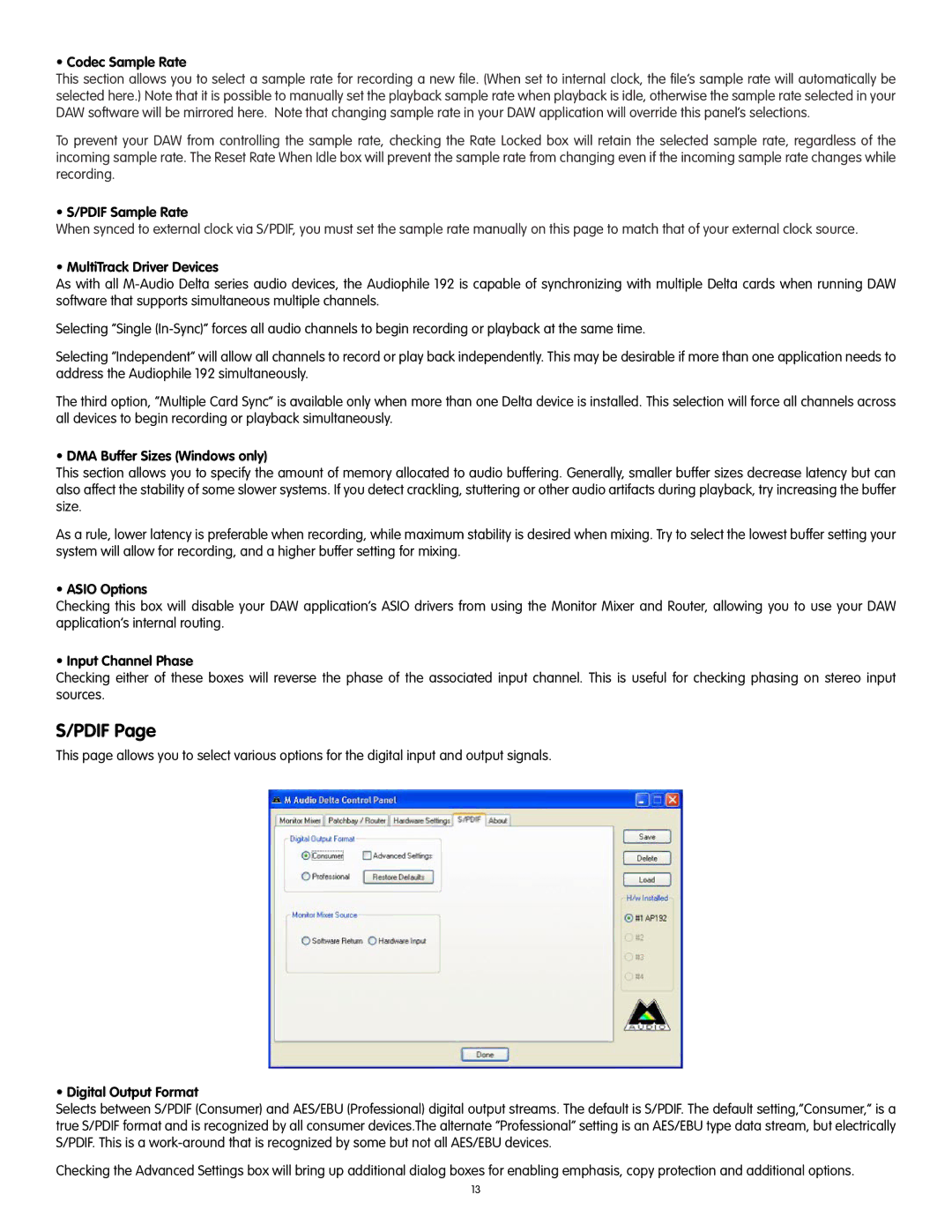• Codec Sample Rate
This section allows you to select a sample rate for recording a new file. (When set to internal clock, the file’s sample rate will automatically be selected here.) Note that it is possible to manually set the playback sample rate when playback is idle, otherwise the sample rate selected in your DAW software will be mirrored here. Note that changing sample rate in your DAW application will override this panel’s selections.
To prevent your DAW from controlling the sample rate, checking the Rate Locked box will retain the selected sample rate, regardless of the incoming sample rate. The Reset Rate When Idle box will prevent the sample rate from changing even if the incoming sample rate changes while recording.
• S/PDIF Sample Rate
When synced to external clock via S/PDIF, you must set the sample rate manually on this page to match that of your external clock source.
• MultiTrack Driver Devices
As with all
Selecting “Single
Selecting “Independent” will allow all channels to record or play back independently. This may be desirable if more than one application needs to address the Audiophile 192 simultaneously.
The third option, “Multiple Card Sync” is available only when more than one Delta device is installed. This selection will force all channels across all devices to begin recording or playback simultaneously.
• DMA Buffer Sizes (Windows only)
This section allows you to specify the amount of memory allocated to audio buffering. Generally, smaller buffer sizes decrease latency but can also affect the stability of some slower systems. If you detect crackling, stuttering or other audio artifacts during playback, try increasing the buffer size.
As a rule, lower latency is preferable when recording, while maximum stability is desired when mixing. Try to select the lowest buffer setting your system will allow for recording, and a higher buffer setting for mixing.
• ASIO Options
Checking this box will disable your DAW application’s ASIO drivers from using the Monitor Mixer and Router, allowing you to use your DAW application’s internal routing.
• Input Channel Phase
Checking either of these boxes will reverse the phase of the associated input channel. This is useful for checking phasing on stereo input sources.
S/PDIF Page
This page allows you to select various options for the digital input and output signals.
• Digital Output Format
Selects between S/PDIF (Consumer) and AES/EBU (Professional) digital output streams. The default is S/PDIF. The default setting,”Consumer,” is a true S/PDIF format and is recognized by all consumer devices.The alternate “Professional” setting is an AES/EBU type data stream, but electrically S/PDIF. This is a
Checking the Advanced Settings box will bring up additional dialog boxes for enabling emphasis, copy protection and additional options.
13