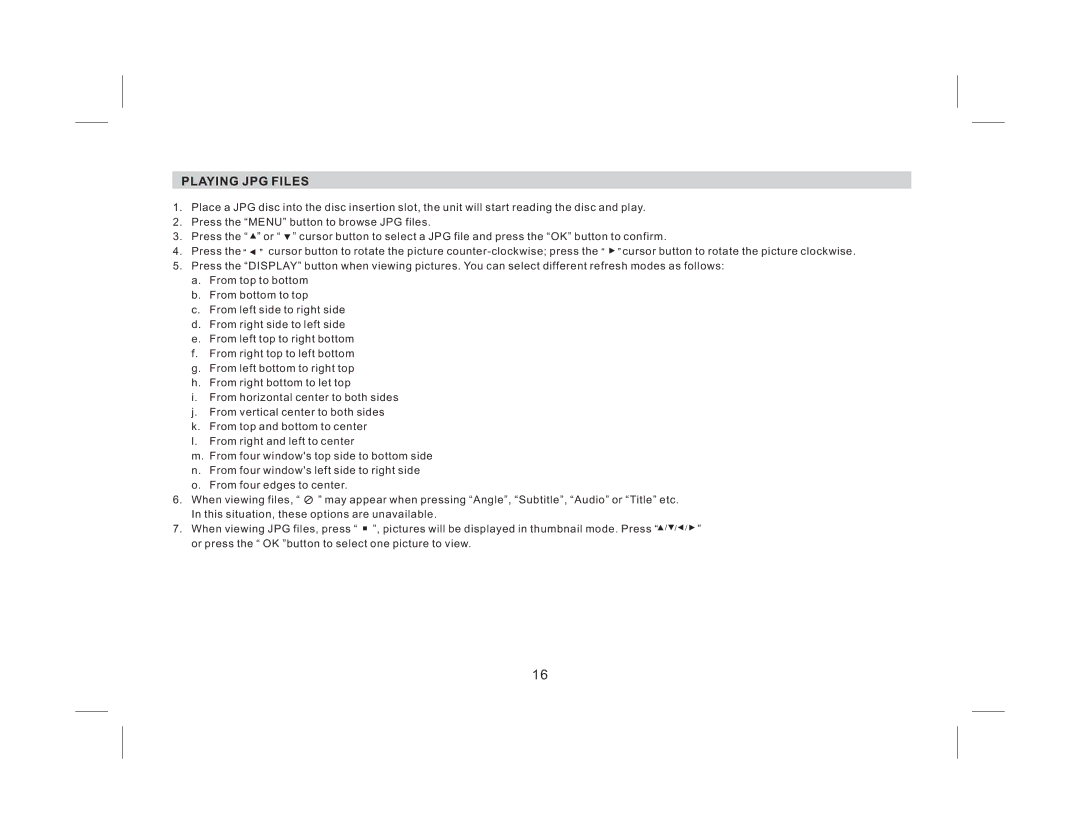PLAYING JPG FILES
1.Place a JPG disc into the disc insertion slot, the unit will start reading the disc and play.
2.Press the “MENU” button to browse JPG files.
3.Press the “ ![]() ” or “
” or “ ![]() ” cursor button to select a JPG file and press the “OK” button to confirm.
” cursor button to select a JPG file and press the “OK” button to confirm.
4.Press the ![]() cursor button to rotate the picture
cursor button to rotate the picture ![]() cursor button to rotate the picture clockwise.
cursor button to rotate the picture clockwise.
5.Press the “DISPLAY” button when viewing pictures. You can select different refresh modes as follows:
a.From top to bottom
b.From bottom to top
c.From left side to right side
d.From right side to left side
e.From left top to right bottom
f.From right top to left bottom
g.From left bottom to right top
h.From right bottom to let top
i.From horizontal center to both sides
j.From vertical center to both sides
k.From top and bottom to center
l.From right and left to center
m.From four window's top side to bottom side
n.From four window's left side to right side
o.From four edges to center.
6.When viewing files, “ ![]() ” may appear when pressing “Angle”, “Subtitle”, “Audio” or “Title” etc. In this situation, these options are unavailable.
” may appear when pressing “Angle”, “Subtitle”, “Audio” or “Title” etc. In this situation, these options are unavailable.
7.When viewing JPG files, press “ ![]() ”, pictures will be displayed in thumbnail mode. Press “
”, pictures will be displayed in thumbnail mode. Press “![]()
![]()
![]()
![]()
![]() ” or press the “ OK ”button to select one picture to view.
” or press the “ OK ”button to select one picture to view.
16