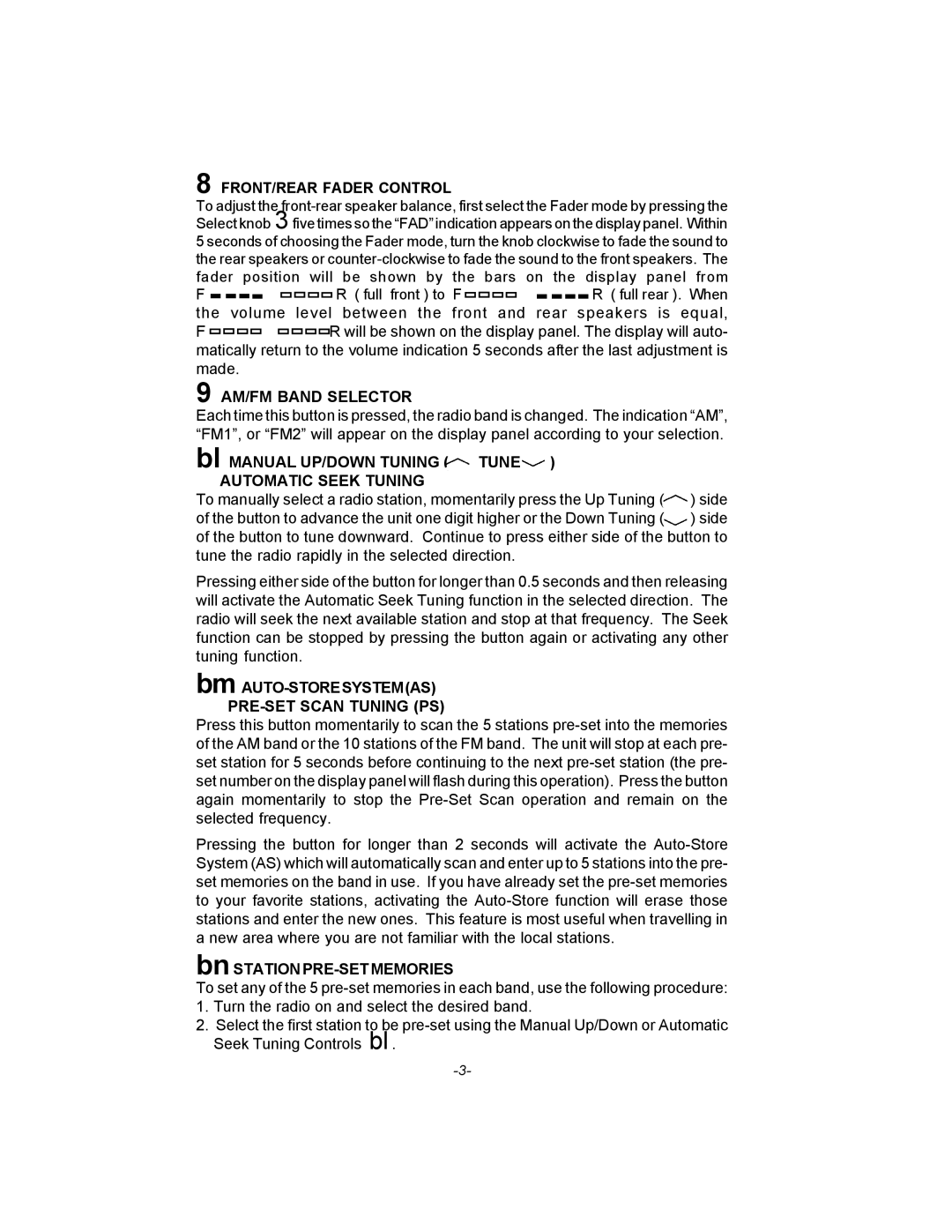AXTM600 specifications
The Audiovox AXTM600 is a versatile, compact, and powerful tablet designed to meet the needs of today’s tech-savvy consumers. This device stands out in the crowded market of tablets due to its impressive features and specifications that cater to multimedia consumption, productivity, and gaming.One of the key features of the Audiovox AXTM600 is its stunning 10.1-inch LCD touchscreen display. With a resolution of 1280x800 pixels, the screen delivers vibrant colors and sharp images, making it ideal for streaming videos, browsing the internet, or playing games. The capacitive touch interface allows for quick and responsive interaction, enhancing the overall user experience.
Under the hood, the AXTM600 is powered by a quad-core processor that ensures smooth performance whether you’re multitasking with various applications or enjoying graphically intense games. The device comes with 2GB of RAM, which helps facilitate seamless transitions between apps and contributes to its overall speed.
The Audiovox AXTM600 features a generous internal storage capacity of 32GB, which can be expanded through a microSD card slot, giving users the flexibility to store more photos, music, and apps. Additionally, the tablet runs on the Android operating system, providing access to a vast ecosystem of applications available on the Google Play Store.
Connectivity options are vital in today’s connected world, and the AXTM600 does not disappoint. The tablet supports Wi-Fi, allowing users to browse the web and stream content from anywhere with an internet connection. Furthermore, it features Bluetooth technology, enabling easy pairing with other devices, such as headphones and speakers, for an enhanced multimedia experience.
Battery life is always a significant consideration for mobile devices, and the AXTM600 excels in this aspect with a robust battery that offers hours of usage on a single charge. This ensures that whether you're on a long trip or simply using the device throughout the day, you won't be constantly searching for an outlet.
In terms of build quality, the Audiovox AXTM600 is designed with portability in mind, weighing in at a lightweight frame that makes it easy to carry around. Its sleek and modern design appeals to a wide range of consumers.
In summary, the Audiovox AXTM600 tablet is an excellent choice for anyone seeking a blend of performance, portability, and usability. With its impressive display, capable processor, expandable storage, and strong connectivity options, it is well-suited for both entertainment and productivity tasks.