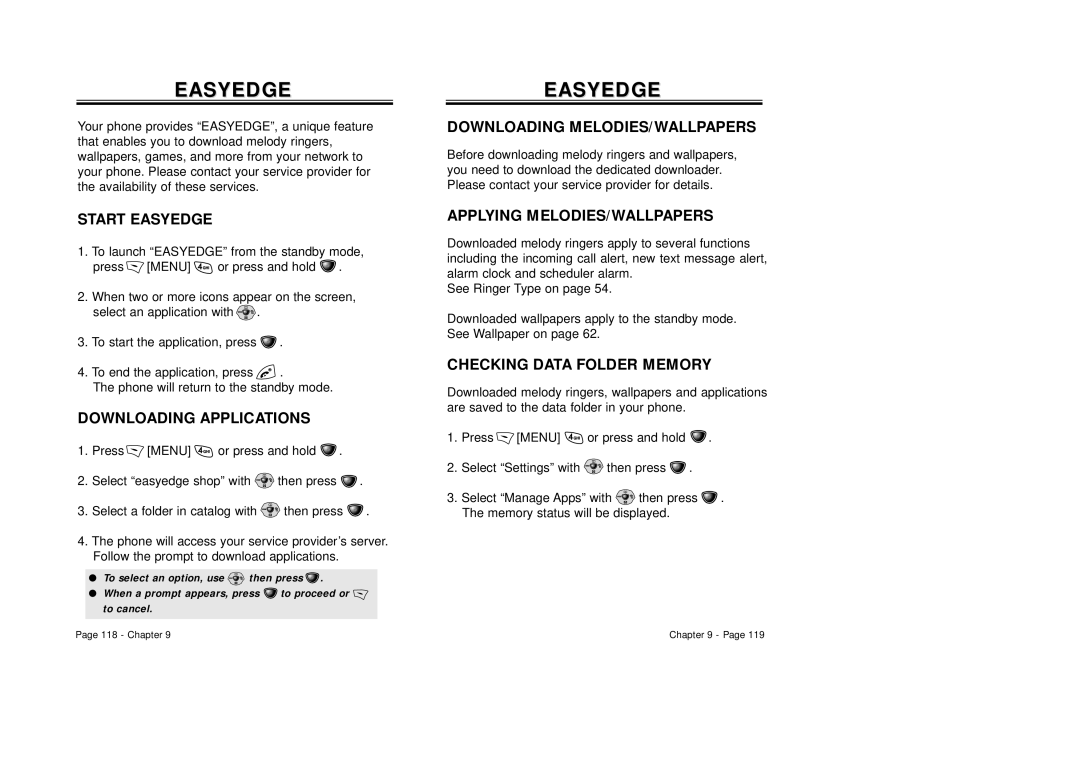EASYEDGE
Your phone provides “EASYEDGE”, a unique feature that enables you to download melody ringers, wallpapers, games, and more from your network to your phone. Please contact your service provider for the availability of these services.
START EASYEDGE
1.To launch “EASYEDGE” from the standby mode,
press ![]() [MENU]
[MENU] ![]() or press and hold
or press and hold ![]() .
.
2.When two or more icons appear on the screen, select an application with ![]() .
.
3.To start the application, press ![]() .
.
4.To end the application, press ![]() .
.
The phone will return to the standby mode.
DOWNLOADING APPLICATIONS
1. Press ![]() [MENU]
[MENU] ![]() or press and hold
or press and hold ![]() .
.
2. Select “easyedge shop” with | then press | . |
3.Select a folder in catalog with ![]() then press
then press ![]() .
.
4.The phone will access your service provider’s server. Follow the prompt to download applications.
●To select an option, use ![]() then press
then press ![]() .
.
●When a prompt appears, press ![]() to proceed or
to proceed or ![]() to cancel.
to cancel.
EASYEDGEEASYEDGE
DOWNLOADING MELODIES/WALLPAPERS
Before downloading melody ringers and wallpapers, you need to download the dedicated downloader. Please contact your service provider for details.
APPLYING MELODIES/WALLPAPERS
Downloaded melody ringers apply to several functions including the incoming call alert, new text message alert, alarm clock and scheduler alarm.
See Ringer Type on page 54.
Downloaded wallpapers apply to the standby mode. See Wallpaper on page 62.
CHECKING DATA FOLDER MEMORY
Downloaded melody ringers, wallpapers and applications are saved to the data folder in your phone.
1. Press ![]() [MENU]
[MENU] ![]() or press and hold
or press and hold ![]() .
.
2. | Select “Settings” with | then press | . |
| |
3. | Select “Manage Apps” with | then press | . | ||
| The memory status will be displayed. |
|
| ||
Page 118 - Chapter 9 | Chapter 9 - Page 119 |