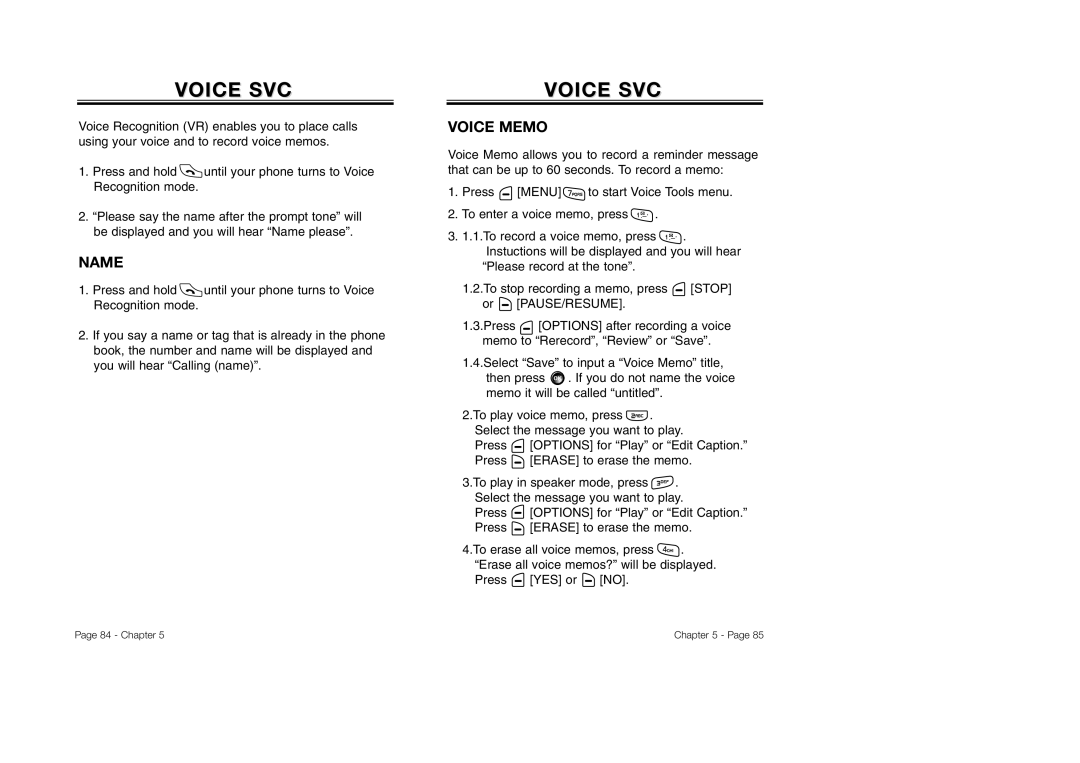VOICE SVC
Voice Recognition (VR) enables you to place calls using your voice and to record voice memos.
1.Press and hold ![]() until your phone turns to Voice Recognition mode.
until your phone turns to Voice Recognition mode.
2.“Please say the name after the prompt tone” will be displayed and you will hear “Name please”.
NAME
1.Press and hold ![]() until your phone turns to Voice Recognition mode.
until your phone turns to Voice Recognition mode.
2.If you say a name or tag that is already in the phone book, the number and name will be displayed and you will hear “Calling (name)”.
VOICEVOICE SVCSVC
VOICE MEMO
Voice Memo allows you to record a reminder message that can be up to 60 seconds. To record a memo:
1.Press ![]() [MENU]
[MENU] ![]() to start Voice Tools menu.
to start Voice Tools menu.
2.To enter a voice memo, press ![]() .
.
3.1.1.To record a voice memo, press ![]() . Instuctions will be displayed and you will hear
. Instuctions will be displayed and you will hear
“Please record at the tone”.
1.2.To stop recording a memo, press ![]() [STOP] or
[STOP] or ![]() [PAUSE/RESUME].
[PAUSE/RESUME].
1.3.Press ![]() [OPTIONS] after recording a voice
[OPTIONS] after recording a voice
memo to “Rerecord”, “Review” or “Save”.
1.4.Select “Save” to input a “Voice Memo” title, then press ![]() . If you do not name the voice memo it will be called “untitled”.
. If you do not name the voice memo it will be called “untitled”.
2.To play voice memo, press ![]() . Select the message you want to play.
. Select the message you want to play.
Press ![]() [OPTIONS] for “Play” or “Edit Caption.” Press
[OPTIONS] for “Play” or “Edit Caption.” Press ![]() [ERASE] to erase the memo.
[ERASE] to erase the memo.
3.To play in speaker mode, press ![]() . Select the message you want to play.
. Select the message you want to play.
Press ![]() [OPTIONS] for “Play” or “Edit Caption.” Press
[OPTIONS] for “Play” or “Edit Caption.” Press ![]() [ERASE] to erase the memo.
[ERASE] to erase the memo.
4.To erase all voice memos, press ![]() . “Erase all voice memos?” will be displayed. Press
. “Erase all voice memos?” will be displayed. Press ![]() [YES] or
[YES] or ![]() [NO].
[NO].
Page 84 - Chapter 5 | Chapter 5 - Page 85 |