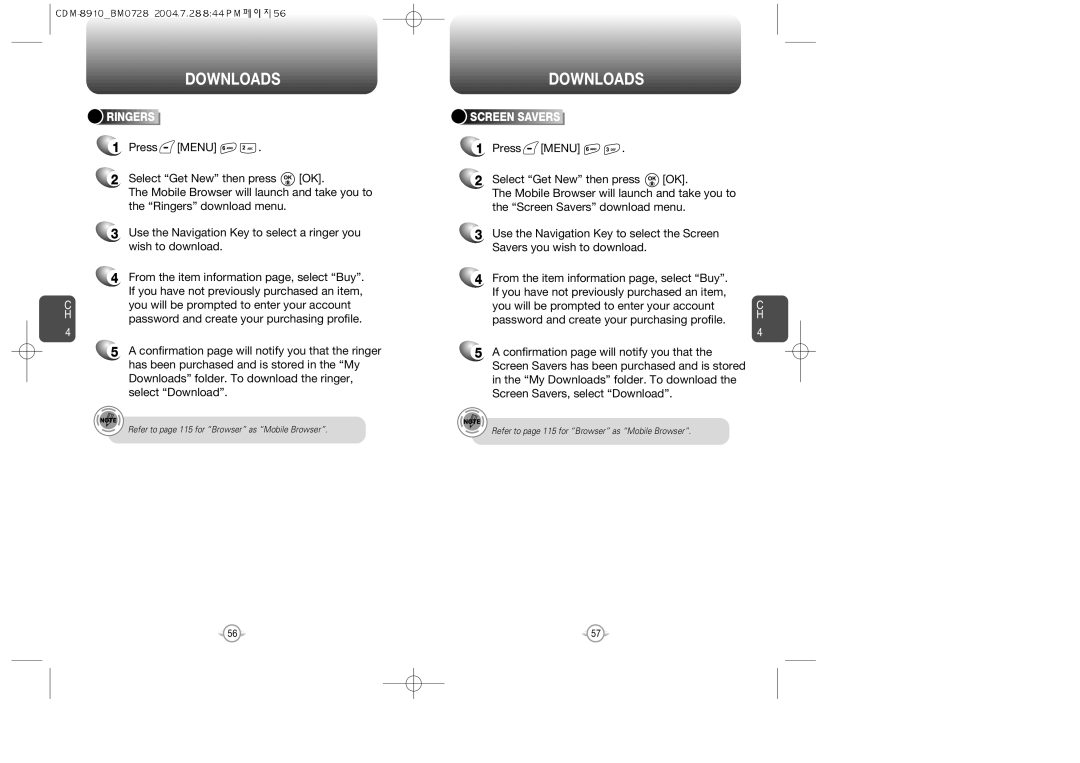CDM-8910BM Cover040723 2004.7.24 123 PM
User’s Guide
Welcome
Table of Contents
VIEWChapter
115
Table of Content
Handset Description
Inside the Package
Function Keys
Display Indicators
Power Connection
Battery Usage
Battery Charging
DOs
Battery Handling Information
Battery Talk Time
Battery Life Time for NEW Battery
Memo
Basic Operation
Turning the Phone on
Accessing the Menu
Turning the Phone on / OFF
Press and hold , until your Bell Logo appears
Messaging
Menu Summary
To end a call, press
Press Indicator , appears on the display
Basic Functions
Enter a phone number
To end the call, press
To answer a call, press any key except
Press Menu then select one of the following
Adjust volume then press to save it
Press Menu
During a Call
Using ANY Available System
Lock Mode
Making AN Emergency Call
Group. To select other options, press
Storing a Phone Number
Navigation Key down
To accept the matching word then enter a space, press
Enter letters using the key pad as follows
Standard Input Mode
T9 Input Mode
Speed dial # X edited will be displayed
Numeric Mode
Symbol Mode
Select the entry with the Navigation Key and press
Menu Function
ALL Calls
Call History
To see a list of the 60 most recent incoming
To view call details, press
Missed Calls
Incoming Calls
Missed Calls
ALL Calls
Outgoing Calls
Incoming Calls
NEW Entry
Phone Book
To return to the previous page, press
Find
MY Phone #
Select the entry with the Navigation Key Press
Press Menu To return to the previous page, press OK
ADD NEW Group
Taking a Picture Through the Menu
Taking a Picture in Idle Mode
Pictures
Erase Group
Zoom
Camera Mode Options
Resolution
Taking a Picture with the Phone Closed
Press Menu Select an option from the following Press OK
Press Options to access the in camera options
Press Options to access the save to phone options
To access Send Picture Msg press Send
Start Downloads
Downloads
Games
Screen Savers
Ringers
Tools
View Memo
Settings
View Plan
ADD Memo
Snooze Setting
Date Setting
Alarm
Measuring another one, press
To reset, press Reset
Start
To stop a time period and continue
Voice Call
Settings
Volume
Ringer
Messages
Power on
Power OFF
KEY Beep
Alerts
Service
Ringers
Voice Mail
Tone Length
LOW Signal
Fade
Roam Ringer
SUB LCD
Incoming Call
Greeting
Main LCD/SUB LCD
Contrast
Roaming
MSG Alert
Connection
Backlight
Press Menu Select one of the following connection modes
Lock Phone
Press Menu then enter Password
Press Menu Read the message then press OK
Select On or Off by pressing Navigation Key and press OK
Pictures
Special #’S
Limit USE Outgoing Calls
Call History
Erase Pbook
Long Distance
Erase Downloads
Reset Phone
Reset Picture Account
Airplane Mode
Auto Redial
Call Answer
Active Flip
Auto Answer
KEY Guard
TTY Mode
Voice Setting
Language
Icons
Version
Voice Memo
Voice Recognition Mode
Voice Tools Menu
Name
Voice Dial
YES
Train Words
Undo Train ALL
WAKE-UP
Send Text MSG
When a NEW Message Arrives
To access your voice mail Press Menu or
Voice Mail
Reply with Copy
Send Picture MSG
Inbox
Reply
Outbox
State
Saved
Saved
Quick Text
WEB Alerts
Quick Text
WEB Alerts
Press Menu or Input a callback number, then press OK
Erase ALL
Incoming LOG
Reset LOG
Inbox
Outbox
Retry Time
Push Settings
Edit Voice CB#
To return to the previous page, press Menu
To allows the user to enter and access a URL Press Menu
Start Mobile Browsing
Mobile Browser Menu
Downloads
Scroll Mode
KEY Press Timeout
Homepage
To select About
About
History
Antenna Care
Safety Information for Wireless Handheld Phones
Exposure to Radio Frequency Signals
Driving Safety
Blasting Areas
Pacemakers
Other Medical Devices
Posted Facilities Aircraft
Vehicle Mounted External Antenna OPTIONAL, if Available
Safety Information for FCC RF Exposure
Precautions
BODY-WORN Operation
SAR Information
Do wireless phones pose a health hazard?
FDA Consumer Update
132 133
Month Limited Warranty
Protect Your Warranty
Model CDM-8910





 RINGERS
RINGERS










![]() [MENU]
[MENU] ![]()
![]() .
.![]() [OK].
[OK].


 SCREEN
SCREEN





 SAVERS
SAVERS







![]() [MENU]
[MENU] ![]()
![]() .
.![]() [OK].
[OK].