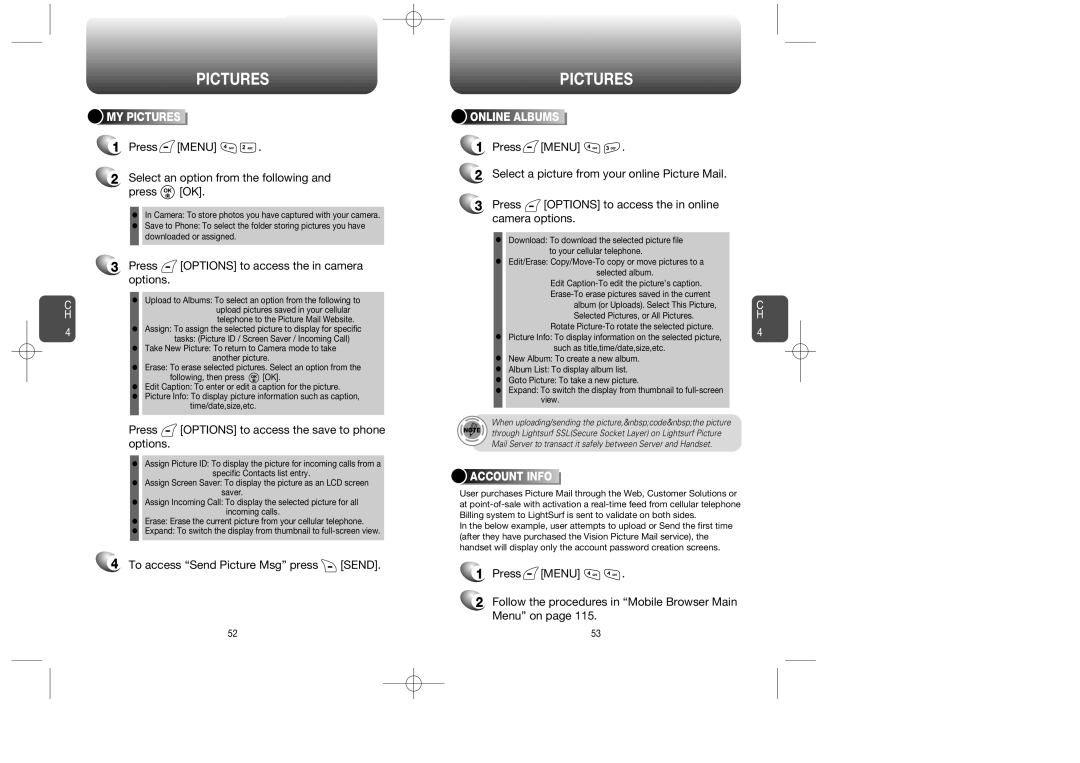C H
4
PICTURES
![]()
![]()
![]()
![]() MY
MY![]()
![]()
![]()
![]()
![]()
![]()
![]()
![]() PICTURES
PICTURES![]()
![]()
![]()
![]()
![]()
![]()
![]()
![]()
![]()
![]()
1Press [MENU]
[MENU] 
 .
.
2Select an option from the following and
press  [OK].
[OK].
•In Camera: To store photos you have captured with your camera.
•Save to Phone: To select the folder storing pictures you have downloaded or assigned.
3Press  [OPTIONS] to access the in camera options.
[OPTIONS] to access the in camera options.
•Upload to Albums: To select an option from the following to upload pictures saved in your cellular telephone to the Picture Mail Website.
•Assign: To assign the selected picture to display for specific tasks: (Picture ID / Screen Saver / Incoming Call)
•Take New Picture: To return to Camera mode to take
another picture.
•Erase: To erase selected pictures. Select an option from the
following, then press ![]() [OK].
[OK].
•Edit Caption: To enter or edit a caption for the picture.
•Picture Info: To display picture information such as caption, time/date,size,etc.
Press  [OPTIONS] to access the save to phone options.
[OPTIONS] to access the save to phone options.
•Assign Picture ID: To display the picture for incoming calls from a
specific Contacts list entry.
•Assign Screen Saver: To display the picture as an LCD screen saver.
•Assign Incoming Call: To display the selected picture for all
incoming calls.
•Erase: Erase the current picture from your cellular telephone.
•Expand: To switch the display from thumbnail to
4 To access “Send Picture Msg” press  [SEND].
[SEND].
PICTURES
![]()
![]()
![]()
![]() ONLINE
ONLINE![]()
![]()
![]()
![]()
![]()
![]() ALBUMS
ALBUMS![]()
![]()
![]()
![]()
![]()
![]()
![]()
![]()
1Press ![]() [MENU]
[MENU] ![]()
![]() .
.
2Select a picture from your online Picture Mail.
3Press ![]() [OPTIONS] to access the in online camera options.
[OPTIONS] to access the in online camera options.
•Download: To download the selected picture file
to your cellular telephone.
•Edit/Erase:
Edit
album (or Uploads). Select This Picture, Selected Pictures, or All Pictures.
Rotate
•Picture Info: To display information on the selected picture, such as title,time/date,size,etc.
•New Album: To create a new album.
•Album List: To display album list.
•Goto Picture: To take a new picture.
•Expand: To switch the display from thumbnail to
When uploading/sending the picture, code the picture through Lightsurf SSL(Secure Socket Layer) on Lightsurf Picture Mail Server to transact it safely between Server and Handset.



 ACCOUNT
ACCOUNT





 INFO
INFO










User purchases Picture Mail through the Web, Customer Solutions or at
In the below example, user attempts to upload or Send the first time (after they have purchased the Vision Picture Mail service), the handset will display only the account password creation screens.
1Press ![]() [MENU]
[MENU] ![]()
![]() .
.
2Follow the procedures in “Mobile Browser Main Menu” on page 115.
C H
4
52 | 53 |