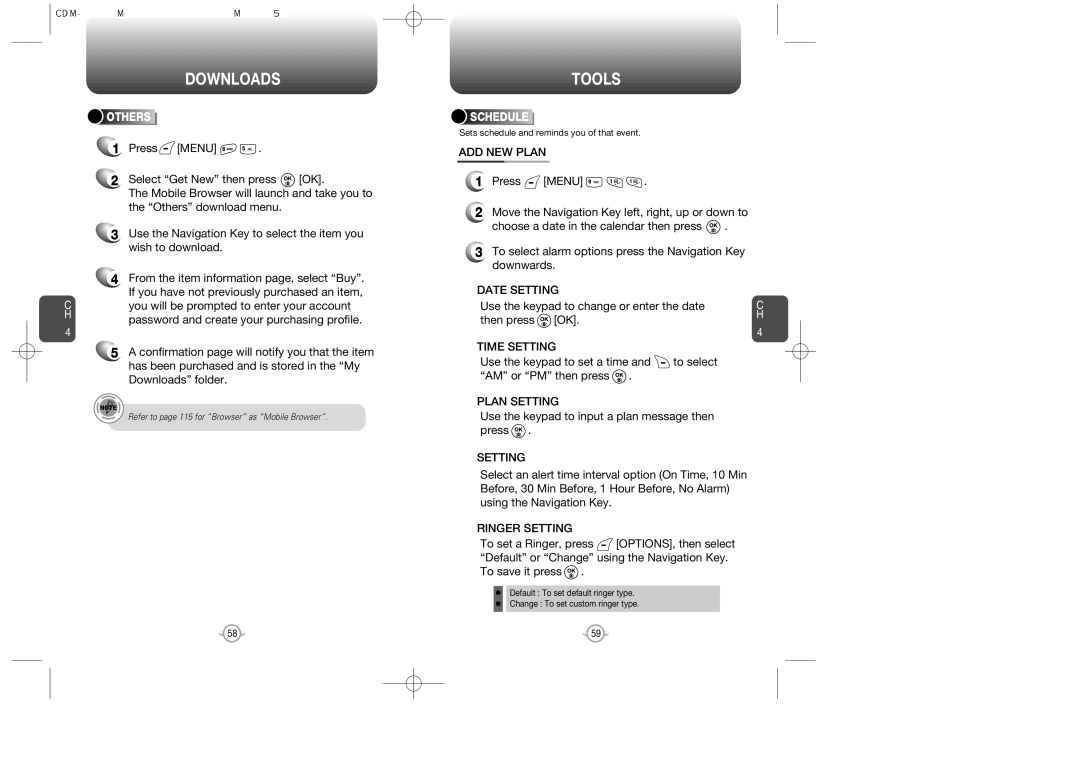DOWNLOADS
![]()
![]()
![]()
![]()
![]() OTHERS
OTHERS![]()
![]()
![]()
![]()
![]()
![]()
![]()
![]()
![]()
![]()
![]()
![]()
![]()
1Press![]() [MENU]
[MENU] ![]()
![]() .
.
2Select “Get New” then press ![]() [OK].
[OK].
The Mobile Browser will launch and take you to the “Others” download menu.
3Use the Navigation Key to select the item you wish to download.
4From the item information page, select “Buy”. If you have not previously purchased an item,
Cyou will be prompted to enter your account
Hpassword and create your purchasing profile.
4
5A confirmation page will notify you that the item has been purchased and is stored in the “My Downloads” folder.
Refer to page 115 for “Browser” as “Mobile Browser”.
TOOLS
![]()
![]()
![]()
![]()
![]() SCHEDULE
SCHEDULE![]()
![]()
![]()
![]()
![]()
![]()
![]()
![]()
![]()
![]()
![]()
Sets schedule and reminds you of that event.
ADD NEW PLAN
1Press ![]() [MENU]
[MENU] ![]()
![]()
![]() .
.
2Move the Navigation Key left, right, up or down to
choose a date in the calendar then press ![]() .
.
3To select alarm options press the Navigation Key downwards.
DATE SETTING |
| |
Use the keypad to change or enter the date | C | |
then press [OK]. | H | |
4 | ||
|
TIME SETTING
Use the keypad to set a time and ![]() to select “AM” or “PM” then press
to select “AM” or “PM” then press ![]() .
.
PLAN SETTING
Use the keypad to input a plan message then press ![]() .
.
SETTING
Select an alert time interval option (On Time, 10 Min Before, 30 Min Before, 1 Hour Before, No Alarm) using the Navigation Key.
RINGER SETTING
To set a Ringer, press ![]() [OPTIONS], then select “Default” or “Change” using the Navigation Key. To save it press
[OPTIONS], then select “Default” or “Change” using the Navigation Key. To save it press ![]() .
.
Default : To set default ringer type.
Change : To set custom ringer type.
58 | 59 |