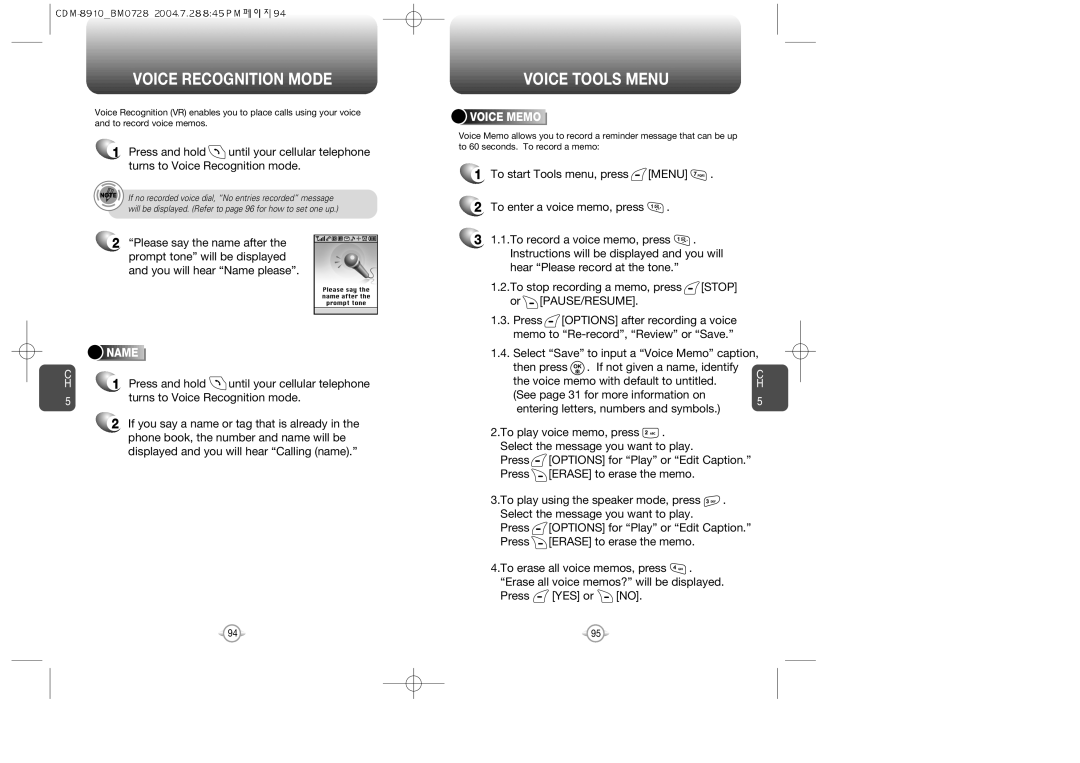VOICE RECOGNITION MODE
Voice Recognition (VR) enables you to place calls using your voice and to record voice memos.
1Press and hold ![]() until your cellular telephone turns to Voice Recognition mode.
until your cellular telephone turns to Voice Recognition mode.
If no recorded voice dial, “No entries recorded” message will be displayed. (Refer to page 96 for how to set one up.)
2“Please say the name after the prompt tone” will be displayed and you will hear “Name please”.





 NAME
NAME

















C
H1 Press and hold ![]() until your cellular telephone
until your cellular telephone
5turns to Voice Recognition mode.
2If you say a name or tag that is already in the phone book, the number and name will be displayed and you will hear “Calling (name).”
VOICE TOOLS MENU



 VOICE
VOICE






 MEMO
MEMO









Voice Memo allows you to record a reminder message that can be up to 60 seconds. To record a memo:
1To start Tools menu, press ![]() [MENU]
[MENU] ![]() .
.
2To enter a voice memo, press ![]() .
.
31.1.To record a voice memo, press ![]() . Instructions will be displayed and you will hear “Please record at the tone.”
. Instructions will be displayed and you will hear “Please record at the tone.”
1.2.To stop recording a memo, press ![]() [STOP] or
[STOP] or ![]() [PAUSE/RESUME].
[PAUSE/RESUME].
1.3. Press ![]() [OPTIONS] after recording a voice memo to
[OPTIONS] after recording a voice memo to
1.4. Select “Save” to input a “Voice Memo” caption,
then press | . If not given a name, identify | C | |
the voice memo with default to untitled. | |||
H | |||
(See page 31 for more information on
5
entering letters, numbers and symbols.)
2.To play voice memo, press ![]() . Select the message you want to play.
. Select the message you want to play.
Press ![]() [OPTIONS] for “Play” or “Edit Caption.” Press
[OPTIONS] for “Play” or “Edit Caption.” Press ![]() [ERASE] to erase the memo.
[ERASE] to erase the memo.
3.To play using the speaker mode, press ![]() . Select the message you want to play.
. Select the message you want to play.
Press ![]() [OPTIONS] for “Play” or “Edit Caption.” Press
[OPTIONS] for “Play” or “Edit Caption.” Press ![]() [ERASE] to erase the memo.
[ERASE] to erase the memo.
4.To erase all voice memos, press ![]() . “Erase all voice memos?” will be displayed.
. “Erase all voice memos?” will be displayed.
Press ![]() [YES] or
[YES] or ![]() [NO].
[NO].
94 | 95 |