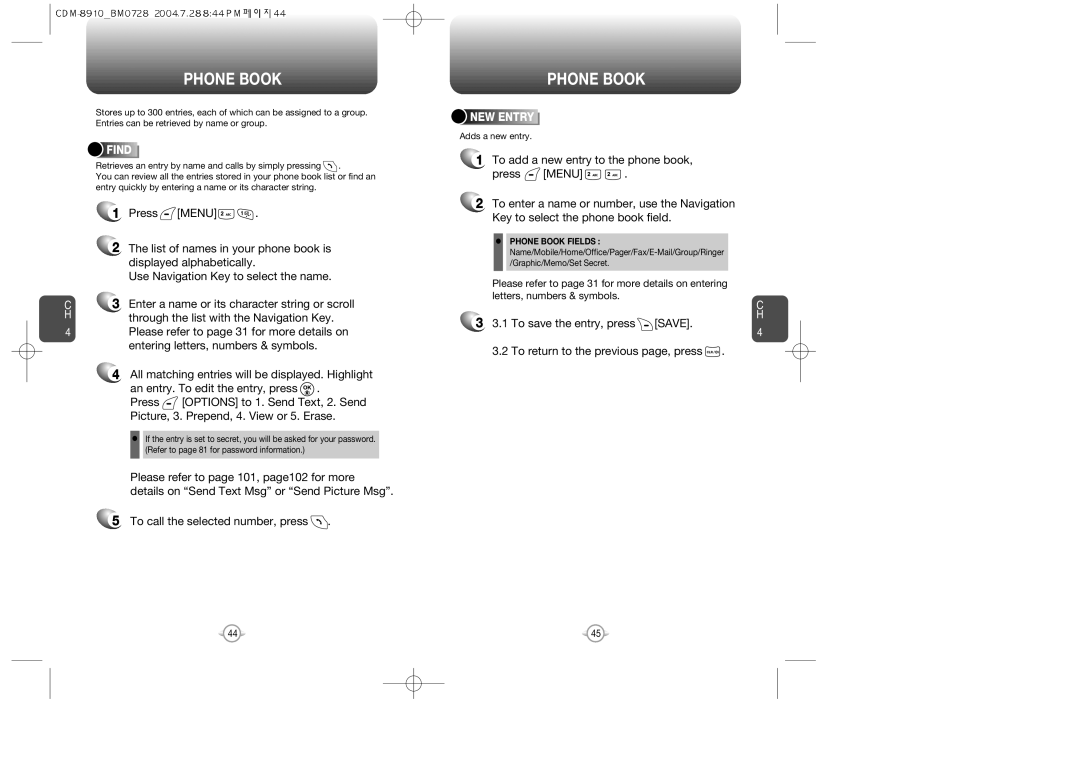C H
4
PHONE BOOK
Stores up to 300 entries, each of which can be assigned to a group. Entries can be retrieved by name or group.






 FIND
FIND




















Retrieves an entry by name and calls by simply pressing ![]() .
.
You can review all the entries stored in your phone book list or find an entry quickly by entering a name or its character string.
1Press ![]() [MENU]
[MENU] ![]()
![]() .
.
2The list of names in your phone book is displayed alphabetically.
Use Navigation Key to select the name.
3Enter a name or its character string or scroll through the list with the Navigation Key. Please refer to page 31 for more details on entering letters, numbers & symbols.
4All matching entries will be displayed. Highlight
an entry. To edit the entry, press ![]() .
.
Press ![]() [OPTIONS] to 1. Send Text, 2. Send Picture, 3. Prepend, 4. View or 5. Erase.
[OPTIONS] to 1. Send Text, 2. Send Picture, 3. Prepend, 4. View or 5. Erase.
•If the entry is set to secret, you will be asked for your password. (Refer to page 81 for password information.)
Please refer to page 101, page102 for more details on “Send Text Msg” or “Send Picture Msg”.
5 To call the selected number, press ![]() .
.
PHONE BOOK



 NEW
NEW






 ENTRY
ENTRY









Adds a new entry.
1To add a new entry to the phone book,
press  [MENU]
[MENU] 
 .
.
2To enter a name or number, use the Navigation Key to select the phone book field.
•PHONE BOOK FIELDS :
Please refer to page 31 for more details on entering letters, numbers & symbols.
| C |
3 | H |
3.1 To save the entry, press [SAVE]. | |
| 4 |
3.2 To return to the previous page, press  .
.
44 | 45 |