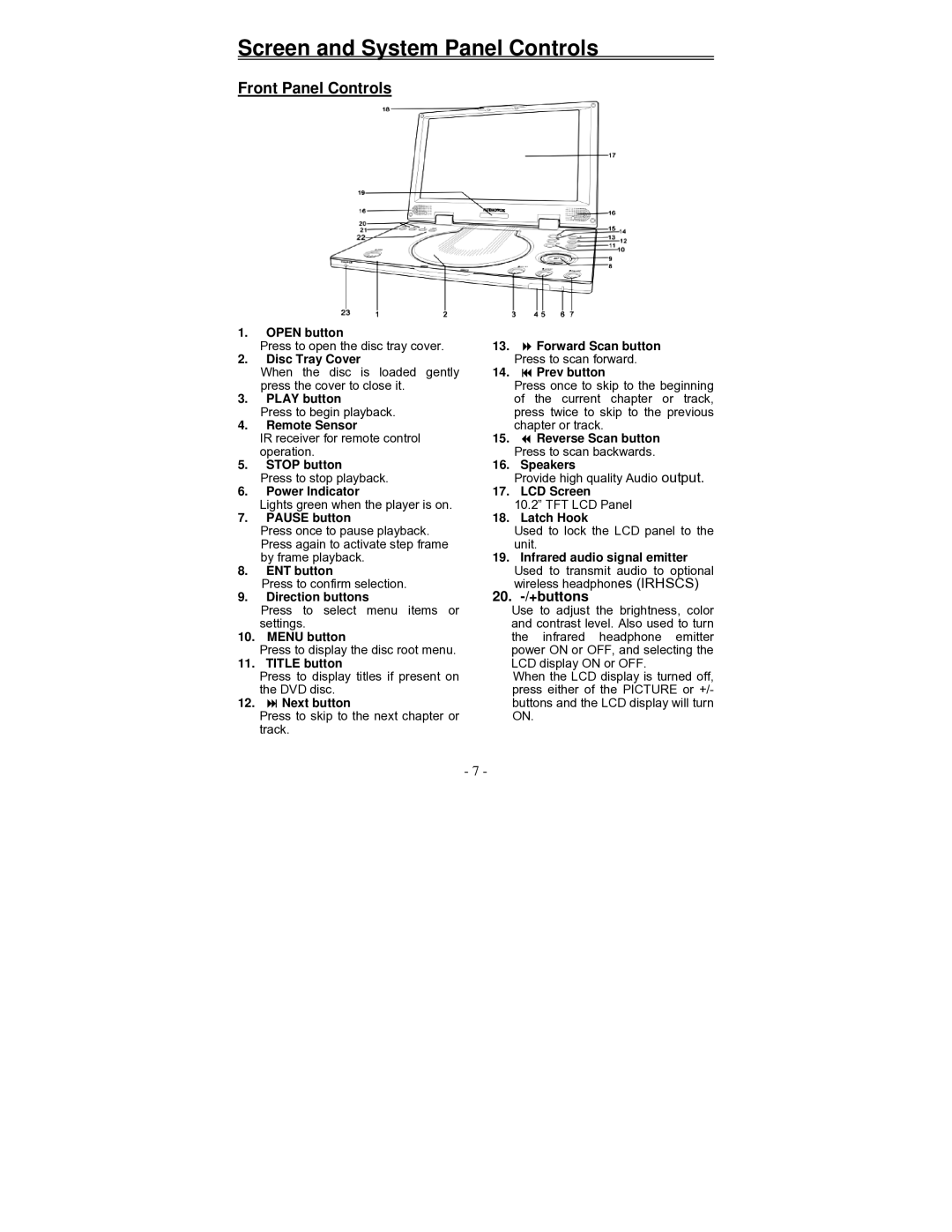Screen and System Panel Controls
Front Panel Controls
1.OPEN button
Press to open the disc tray cover.
2.Disc Tray Cover
When the disc is loaded gently press the cover to close it.
3.PLAY button
Press to begin playback.
4.Remote Sensor
IR receiver for remote control operation.
5.STOP button
Press to stop playback.
6.Power Indicator
Lights green when the player is on.
7.PAUSE button
Press once to pause playback. Press again to activate step frame by frame playback.
8.ENT button
9.Direction buttons
Press to select menu items or settings.
10. MENU button
Press to display the disc root menu.
11. TITLE button
Press to display titles if present on the DVD disc.
12.Next button
Press to skip to the next chapter or track.
13.Forward Scan button Press to scan forward.
14.Prev button
Press once to skip to the beginning of the current chapter or track, press twice to skip to the previous chapter or track.
15.Reverse Scan button Press to scan backwards.
16.Speakers
Provide high quality Audio output.
17. LCD Screen 10.2” TFT LCD Panel
18. Latch Hook
Used to lock the LCD panel to the unit.
19.Infrared audio signal emitter Used to transmit audio to optional wireless headphones (IRHSCS)
20.-/+buttons
Use to adjust the brightness, color and contrast level. Also used to turn the infrared headphone emitter power ON or OFF, and selecting the LCD display ON or OFF.
When the LCD display is turned off, press either of the PICTURE or +/- buttons and the LCD display will turn ON.
- 7 -