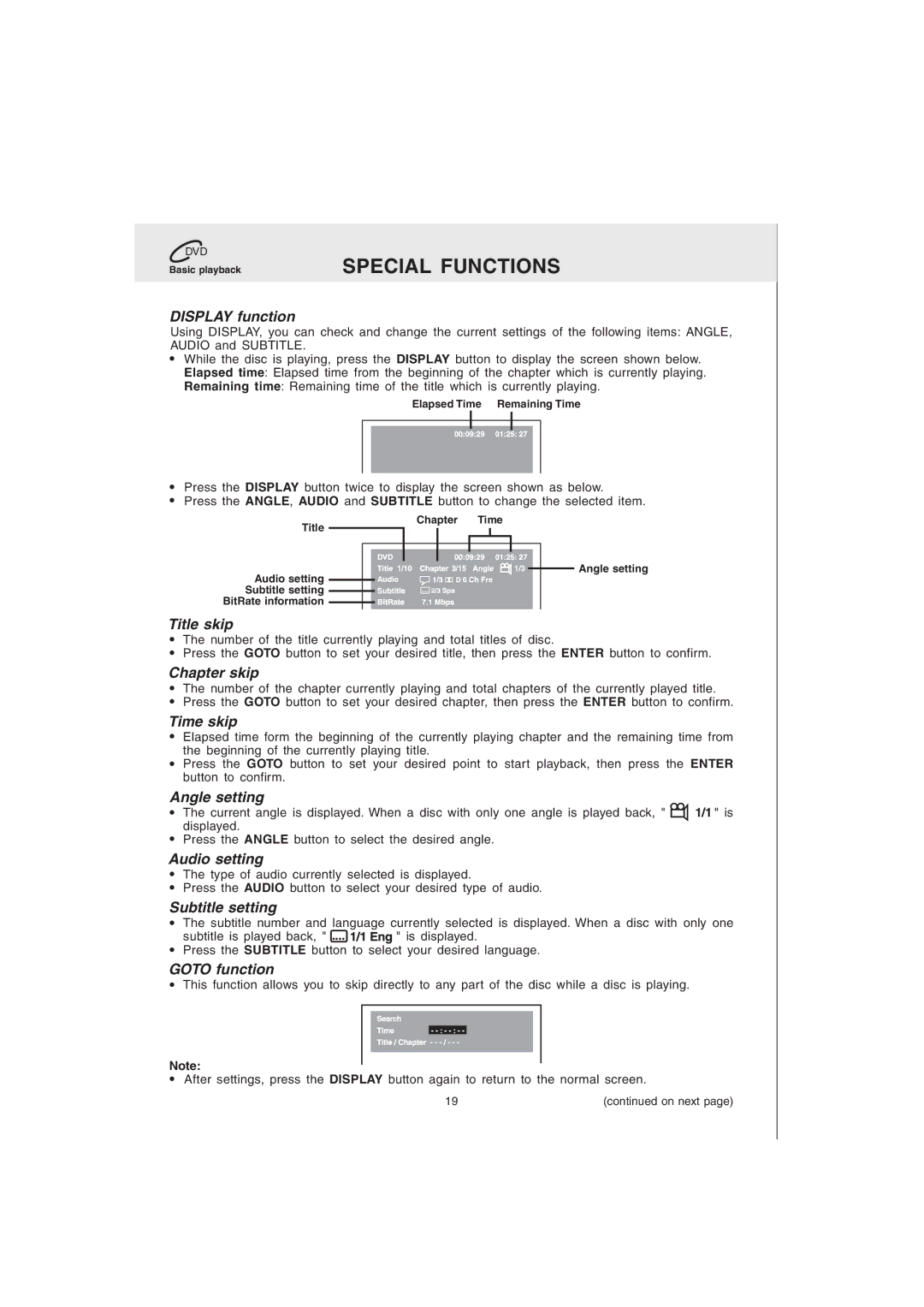DVD CD
Basic playback
DISPLAY function
SPECIAL FUNCTIONS
Using DISPLAY, you can check and change the current settings of the following items: ANGLE, AUDIO and SUBTITLE.
While the disc is playing, press the DISPLAY button to display the screen shown below. Elapsed time: Elapsed time from the beginning of the chapter which is currently playing. Remaining time: Remaining time of the title which is currently playing.
Elapsed Time Remaining Time
Press the DISPLAY button twice to display the screen shown as below.
Press the ANGLE, AUDIO and SUBTITLE button to change the selected item.
Title |
| Chapter | Time | ||
|
|
|
|
| |
|
|
|
|
|
|
|
|
|
|
|
|
Audio setting Subtitle setting ![]()
![]()
![]()
![]() BitRate information
BitRate information ![]()
![]()
![]()
![]()
Title skip
![]()
![]()
![]()
![]()
![]()
![]()
![]()
![]()
![]()
![]() Angle setting
Angle setting
The number of the title currently playing and total titles of disc.
Press the GOTO button to set your desired title, then press the ENTER button to confirm.
Chapter skip
The number of the chapter currently playing and total chapters of the currently played title. Press the GOTO button to set your desired chapter, then press the ENTER button to confirm.
Time skip
Elapsed time form the beginning of the currently playing chapter and the remaining time from the beginning of the currently playing title.
Press the GOTO button to set your desired point to start playback, then press the ENTER button to confirm.
Angle setting
The current angle is displayed. When a disc with only one angle is played back, " ![]()
![]()
![]() " is displayed.
" is displayed.
Press the ANGLE button to select the desired angle.
Audio setting
The type of audio currently selected is displayed.
Press the AUDIO button to select your desired type of audio.
Subtitle setting
The subtitle number and language currently selected is displayed. When a disc with only one
subtitle is played back, "" is displayed.
Press the SUBTITLE button to select your desired language.
GOTO function
This function allows you to skip directly to any part of the disc while a disc is playing.
Note:
After settings, press the DISPLAY button again to return to the normal screen.
19 | (continued on next page) |