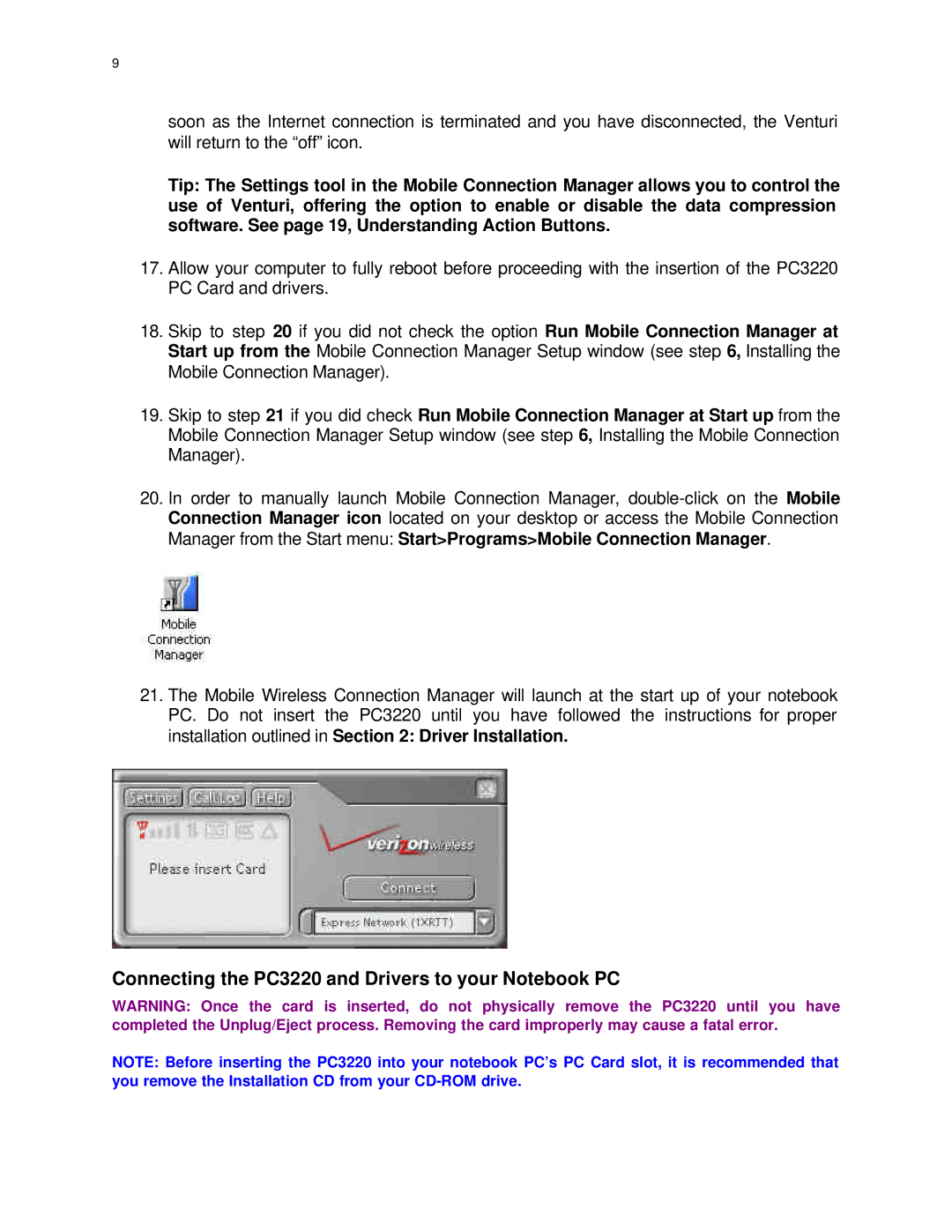9
soon as the Internet connection is terminated and you have disconnected, the Venturi
will return to the “off” icon.
Tip: The Settings tool in the Mobile Connection Manager allows you to control the use of Venturi, offering the option to enable or disable the data compression software. See page 19, Understanding Action Buttons.
17.Allow your computer to fully reboot before proceeding with the insertion of the PC3220 PC Card and drivers.
18.Skip to step 20 if you did not check the option Run Mobile Connection Manager at Start up from the Mobile Connection Manager Setup window (see step 6, Installing the Mobile Connection Manager).
19.Skip to step 21 if you did check Run Mobile Connection Manager at Start up from the Mobile Connection Manager Setup window (see step 6, Installing the Mobile Connection Manager).
20.In order to manually launch Mobile Connection Manager,
21.The Mobile Wireless Connection Manager will launch at the start up of your notebook PC. Do not insert the PC3220 until you have followed the instructions for proper installation outlined in Section 2: Driver Installation.
Connecting the PC3220 and Drivers to your Notebook PC
WARNING: Once the card is inserted, do not physically remove the PC3220 until you have completed the Unplug/Eject process. Removing the card improperly may cause a fatal error.
NOTE: Before inserting the PC3220 into your notebook PC’s PC Card slot, it is recommended that you remove the Installation CD from your