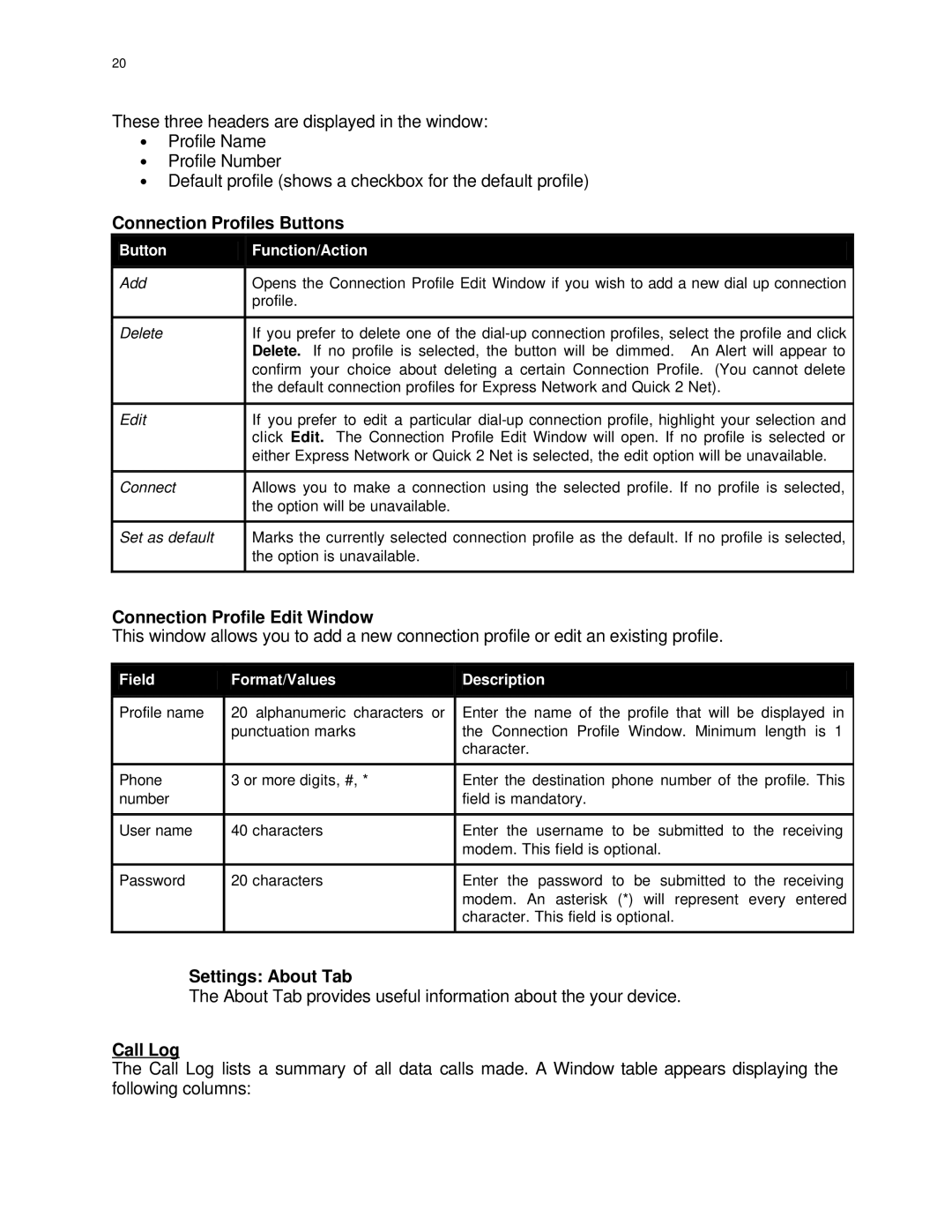20
These three headers are displayed in the window:
∙Profile Name
∙Profile Number
∙Default profile (shows a checkbox for the default profile)
Connection Profiles Buttons
Button | Function/Action |
|
|
Add | Opens the Connection Profile Edit Window if you wish to add a new dial up connection |
| profile. |
|
|
Delete | If you prefer to delete one of the |
| Delete. If no profile is selected, the button will be dimmed. An Alert will appear to |
| confirm your choice about deleting a certain Connection Profile. (You cannot delete |
| the default connection profiles for Express Network and Quick 2 Net). |
|
|
Edit | If you prefer to edit a particular |
| click Edit. The Connection Profile Edit Window will open. If no profile is selected or |
| either Express Network or Quick 2 Net is selected, the edit option will be unavailable. |
|
|
Connect | Allows you to make a connection using the selected profile. If no profile is selected, |
| the option will be unavailable. |
|
|
Set as default | Marks the currently selected connection profile as the default. If no profile is selected, |
| the option is unavailable. |
|
|
Connection Profile Edit Window
This window allows you to add a new connection profile or edit an existing profile.
Field
Profile name
Format/Values
20 alphanumeric characters or punctuation marks
Description
Enter the name of the profile that will be displayed in the Connection Profile Window. Minimum length is 1 character.
Phone | 3 or more digits, #, * | Enter the destination phone number of the profile. This |
number |
| field is mandatory. |
|
|
|
User name | 40 characters | Enter the username to be submitted to the receiving |
|
| modem. This field is optional. |
|
|
|
Password | 20 characters | Enter the password to be submitted to the receiving |
|
| modem. An asterisk (*) will represent every entered |
|
| character. This field is optional. |
|
|
|
Settings: About Tab
The About Tab provides useful information about the your device.
Call Log
The Call Log lists a summary of all data calls made. A Window table appears displaying the following columns: