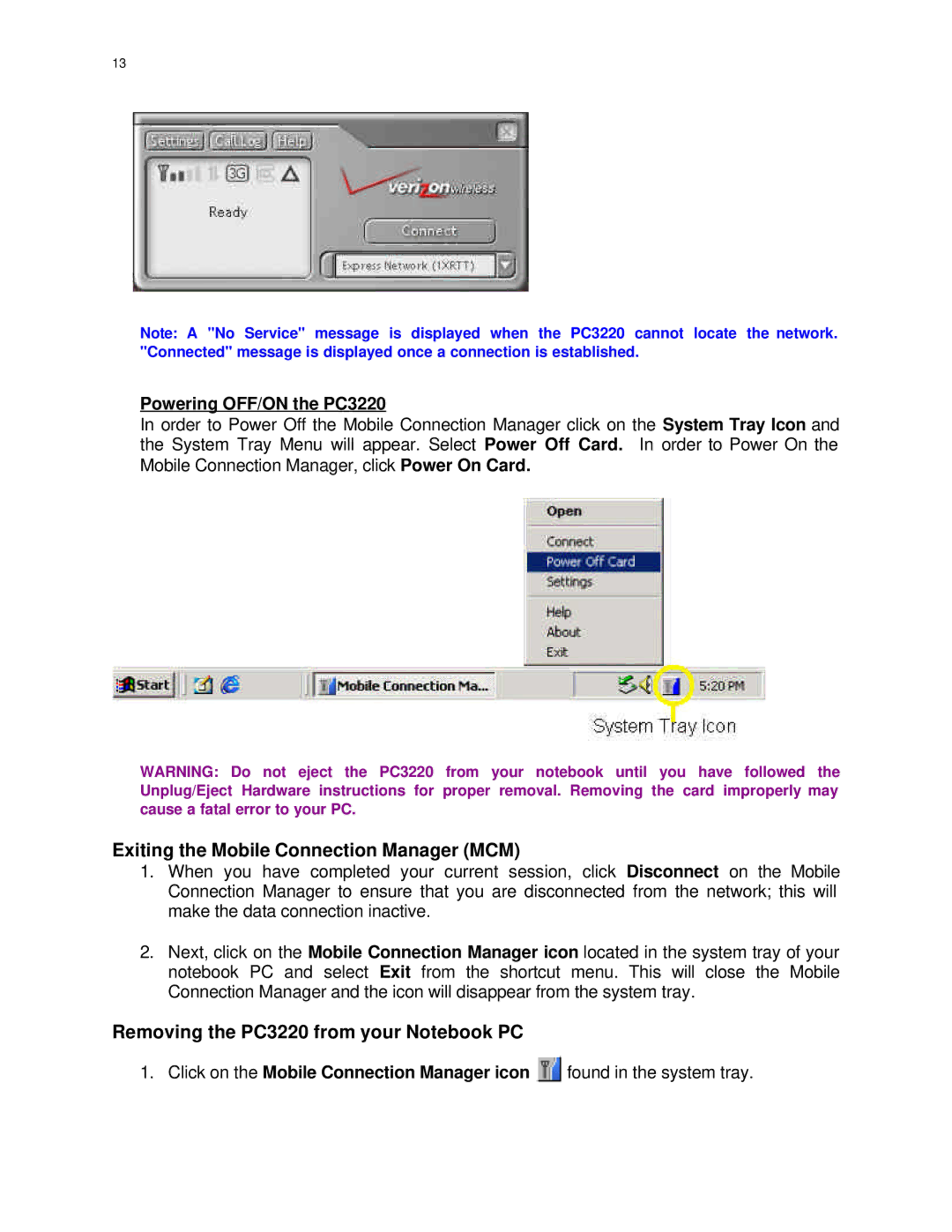13
Note: A "No Service" message is displayed when the PC3220 cannot locate the network.
"Connected" message is displayed once a connection is established.
Powering OFF/ON the PC3220
In order to Power Off the Mobile Connection Manager click on the System Tray Icon and the System Tray Menu will appear. Select Power Off Card. In order to Power On the Mobile Connection Manager, click Power On Card.
WARNING: Do not eject the PC3220 from your notebook until you have followed the Unplug/Eject Hardware instructions for proper removal. Removing the card improperly may cause a fatal error to your PC.
Exiting the Mobile Connection Manager (MCM)
1.When you have completed your current session, click Disconnect on the Mobile Connection Manager to ensure that you are disconnected from the network; this will make the data connection inactive.
2.Next, click on the Mobile Connection Manager icon located in the system tray of your notebook PC and select Exit from the shortcut menu. This will close the Mobile Connection Manager and the icon will disappear from the system tray.
Removing the PC3220 from your Notebook PC
1. Click on the Mobile Connection Manager icon ![]() found in the system tray.
found in the system tray.